There is a nice feature, which helps you list all featured images in any pages or posts for the blog on your e-commerce website.
In Gutenberg, you could add a Catfolders image gallery block to pull all images in a particular folder at once. Now, you do not need to select manually one by one anymore. This tool make the job much faster, and easier.
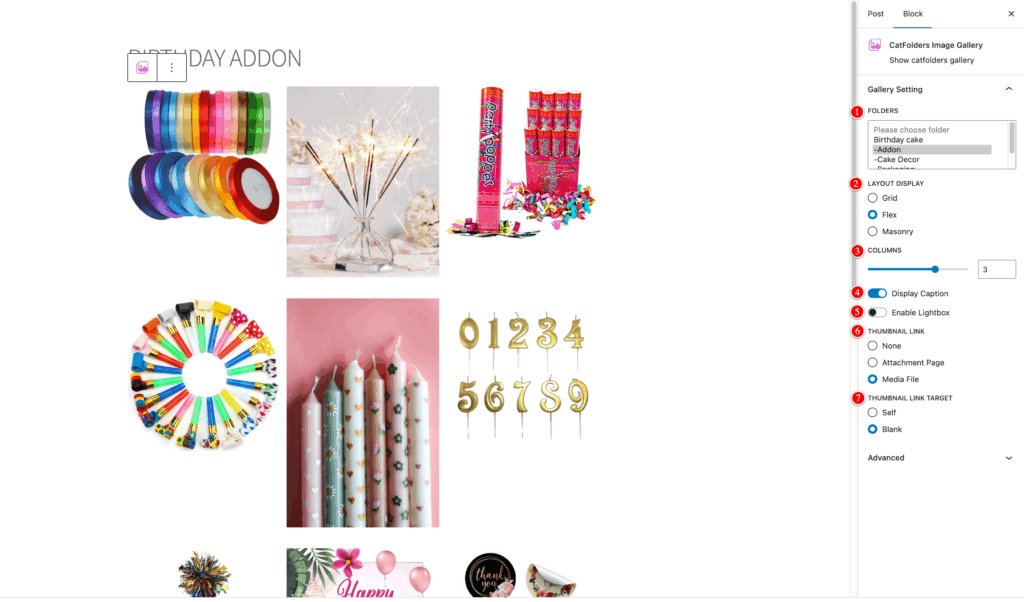
- Folders: Select the folder containing the images you want to display. For example, you may choose folders such as Birthday Cake, Addon, Cake Decor, etc. Only images within the selected folder will appear in the gallery.
- Layout display: Choose how your images are displayed:
Grid – Displays images in a standard grid layout.
Flex – Adjusts automatically based on available space (responsive).
Masonry – Stacks images with variable heights, similar to Pinterest-style layouts. - Columns: Use the slider to set the number of columns in the gallery.
- Display Caption: Toggle this option on/off to show or hide image captions beneath each image.
- Enable Lightbox: When enabled, clicking on an image will open it in a lightbox (popup view) instead of redirecting to another page.
- Thumbnail Link: Choose where each image links when clicked:
None – No link is applied.
Attachment Page – Opens the WordPress attachment page for the image.
Media File – Opens the full-size version of the image file. - Thumbnail Link Target: Choose how the link opens:
Self – Opens in the same tab/window.
Blank – Opens in a new tab/window.
Give it a try, and start to design the content as you wish.