Ordering
In CatFolders interface, you can sort files and folders in different ways. This helps you have a temporary order for the current view.
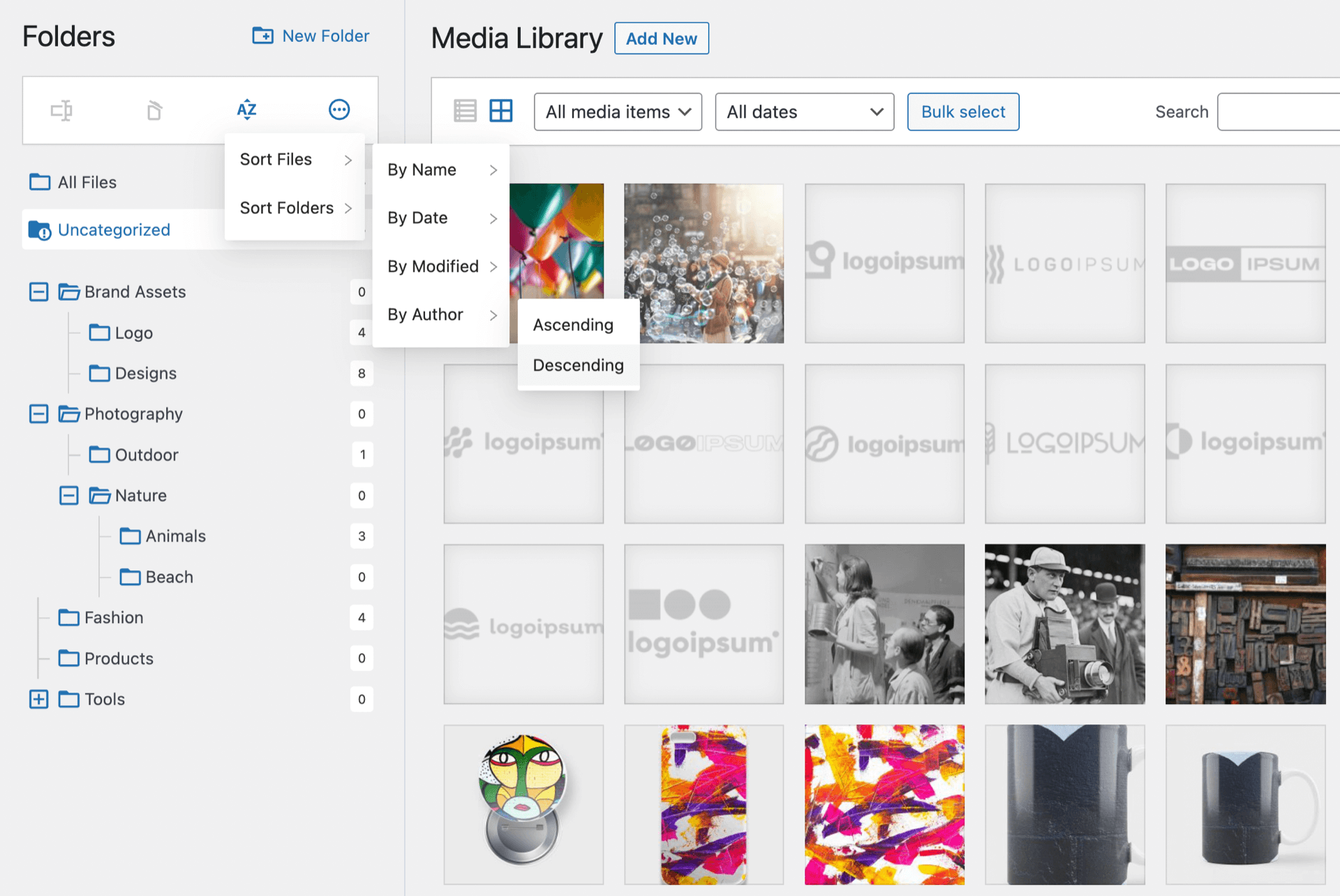
Folders:
- Folder name ascending
- Folder name descending
Files:
- File name: ascending and descending
- Created date: ascending and descending
- Modified date: ascending and descending
- Author: ascending and descending
Media Library Settings
Startup folder
Startup folder allows you to choose which folder to open when you start up the WordPress media library. Here are some options you can choose:
- Previous folder: Open the most recent folder
- All files
- Uncategorized
- A specific folder among your created folders
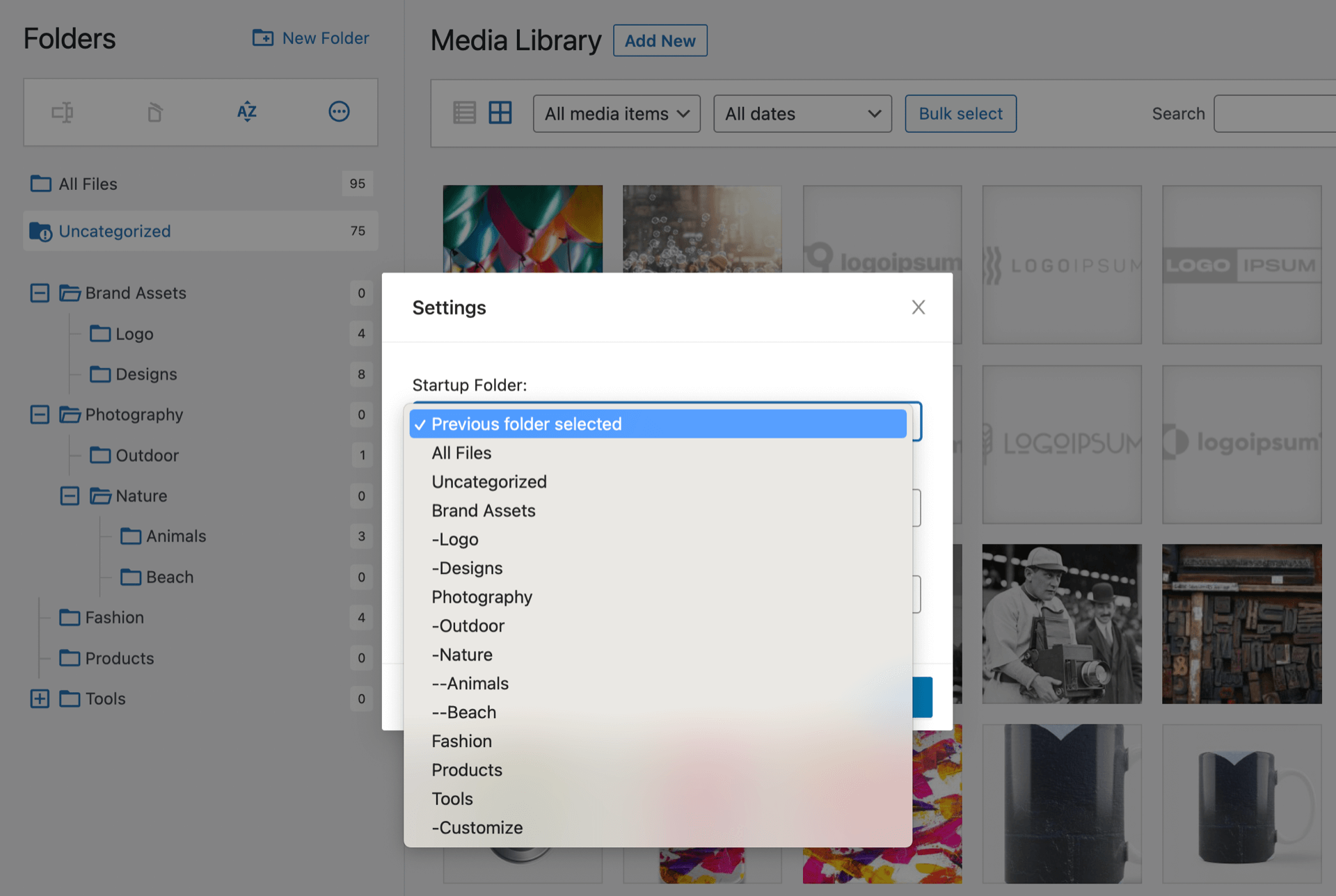
Default sort options
Apart from the temporary sort options, you can set a default ordering for your files and folders. With these settings, your folder tree will appear in the chosen order.
- Default: sort the folders in the order that you manually place them
- Name ascending
- Name descending
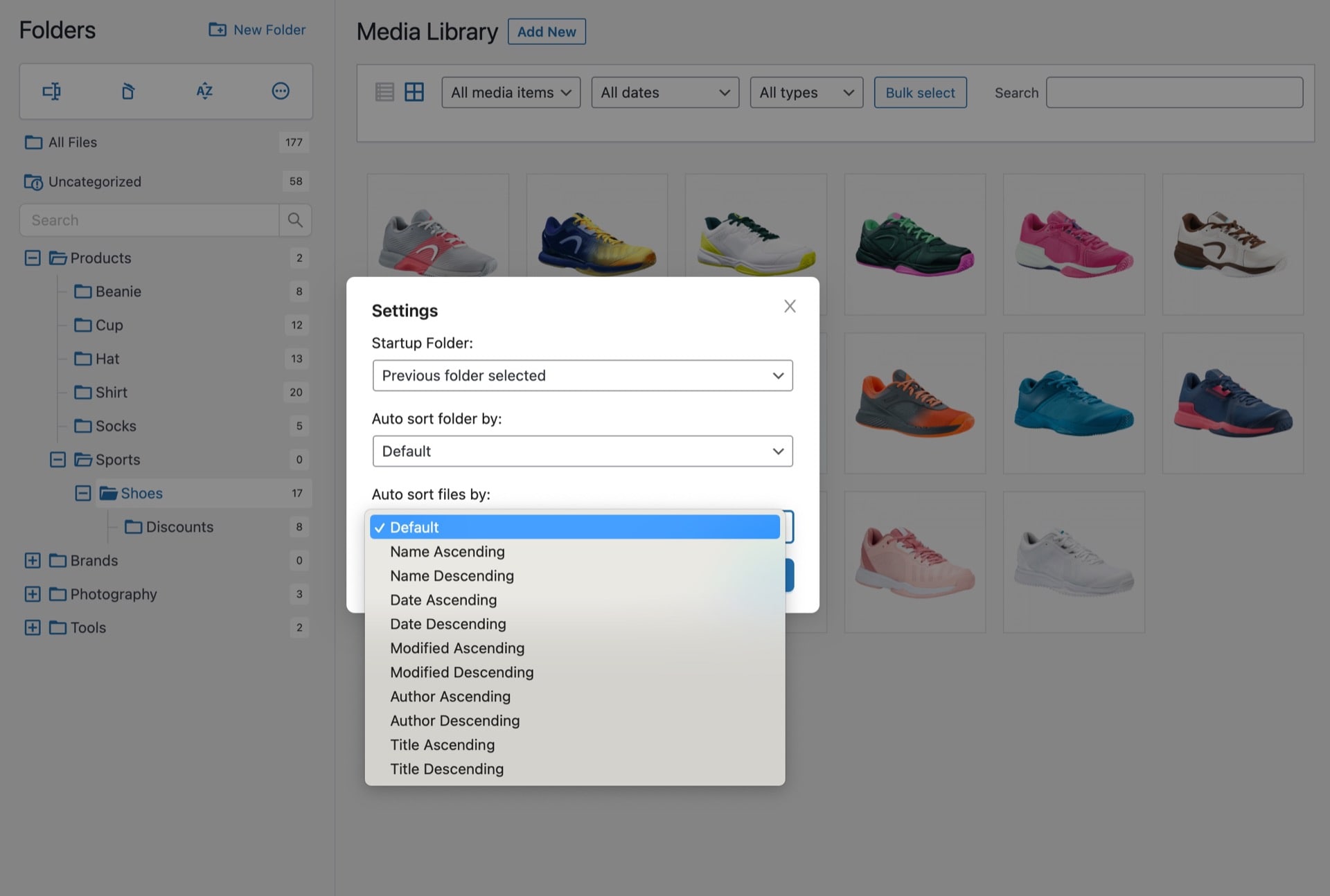
Bulk select
There are two types of Bulk select: Bulk select files and Bulk select folders.
Bulk select files
This option is used for selecting more than one media files in a folder in other to perform specific actions on them at once.
- Choose Bulk select from Media Library
- Select files
- Drag the whole selection to a folder and release it.
- Press ESC key or Cancel to exit bulk select mode.
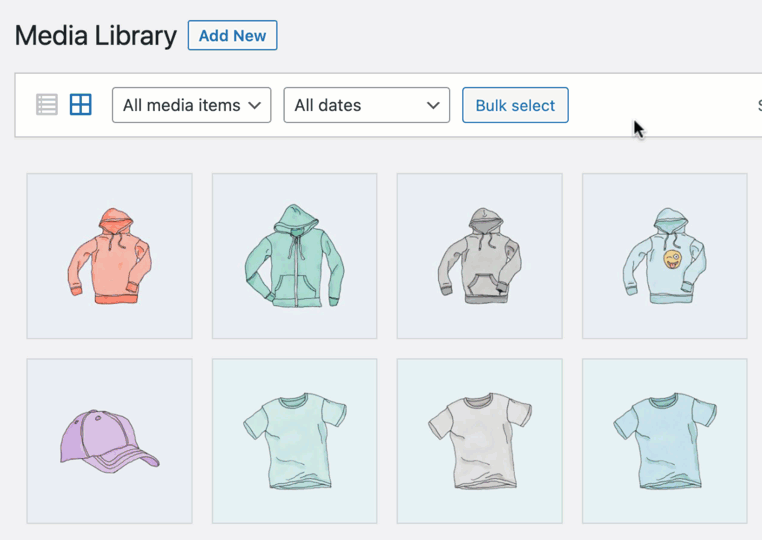
Bulk select folders
This option allows you to select or mark specific folders and then delete them in bulk at once.
- Choose Bulk select from
- Select folders
- Click on Delete to delete the whole selection
- Click on Cancel to exit bulk select mode.
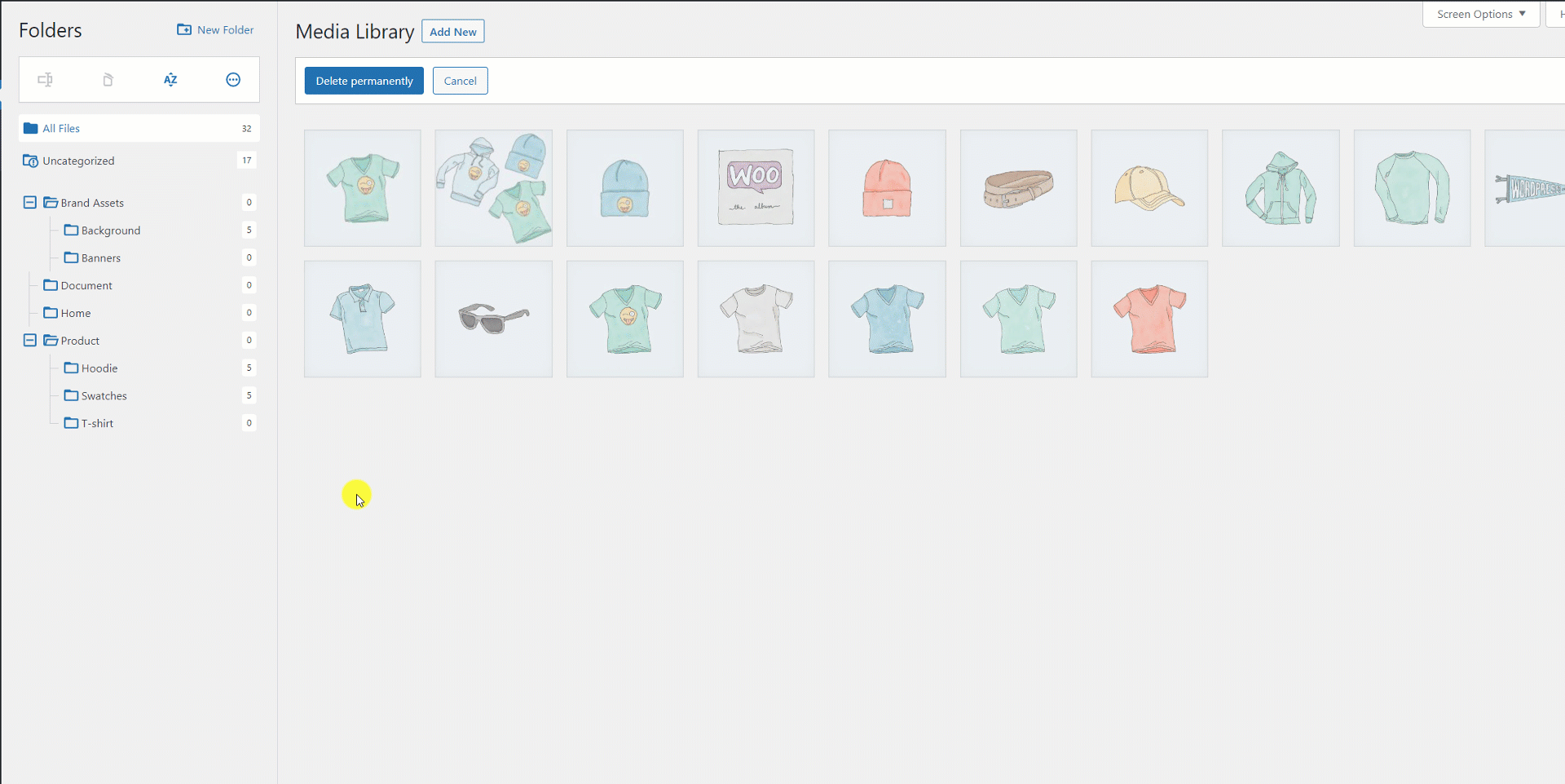
List mode
This view mode will let you see the names associated with each media files in the folder being viewed
See the image reference below:

Grid mode
