The free version of CatFolders comes with powerful features that let you manage your files more efficiently, perfect for bloggers, creators, and small businesses looking for streamlined media management.
This documentation covers all the core features of the CatFolders Free version, including how to use them effectively with CatFolders Document Gallery.
Upload Unlimited Folders
With CatFolders Free, you can create unlimited folders to organize your media files. Whether you’re sorting images by project, date, or category, there’s no limit to how many folders you can create to keep things tidy.
How to Create a Folder:
- Go to Media > Library.
- In the left folder panel, click the “+ New Folder” button.
- Enter the folder name and press Enter.
- Your new folder will appear in the folder tree.
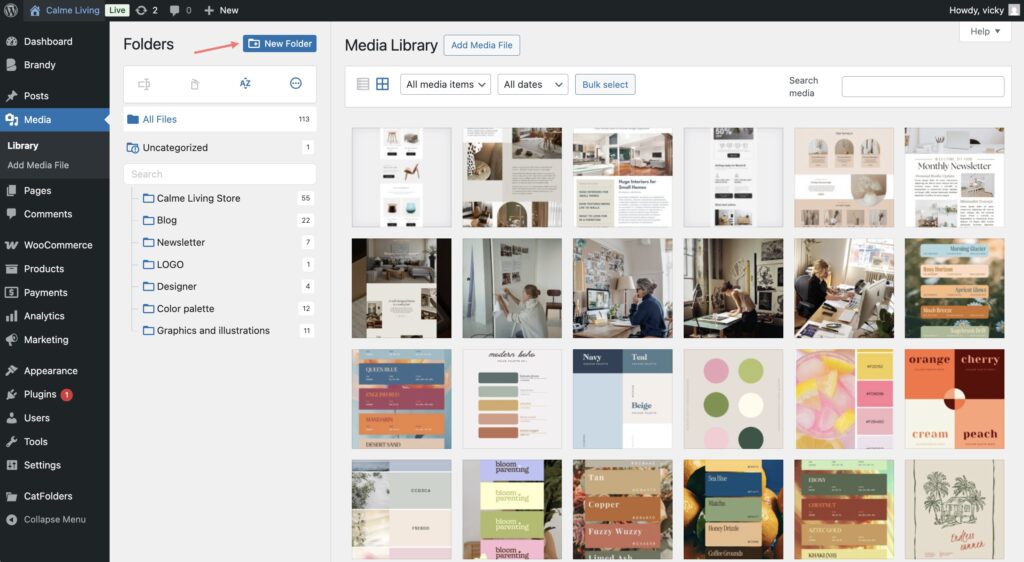
You can also right-click on a folder to:
- Create a new folder
- Rename the folder
- Delete the folder
- See the properties
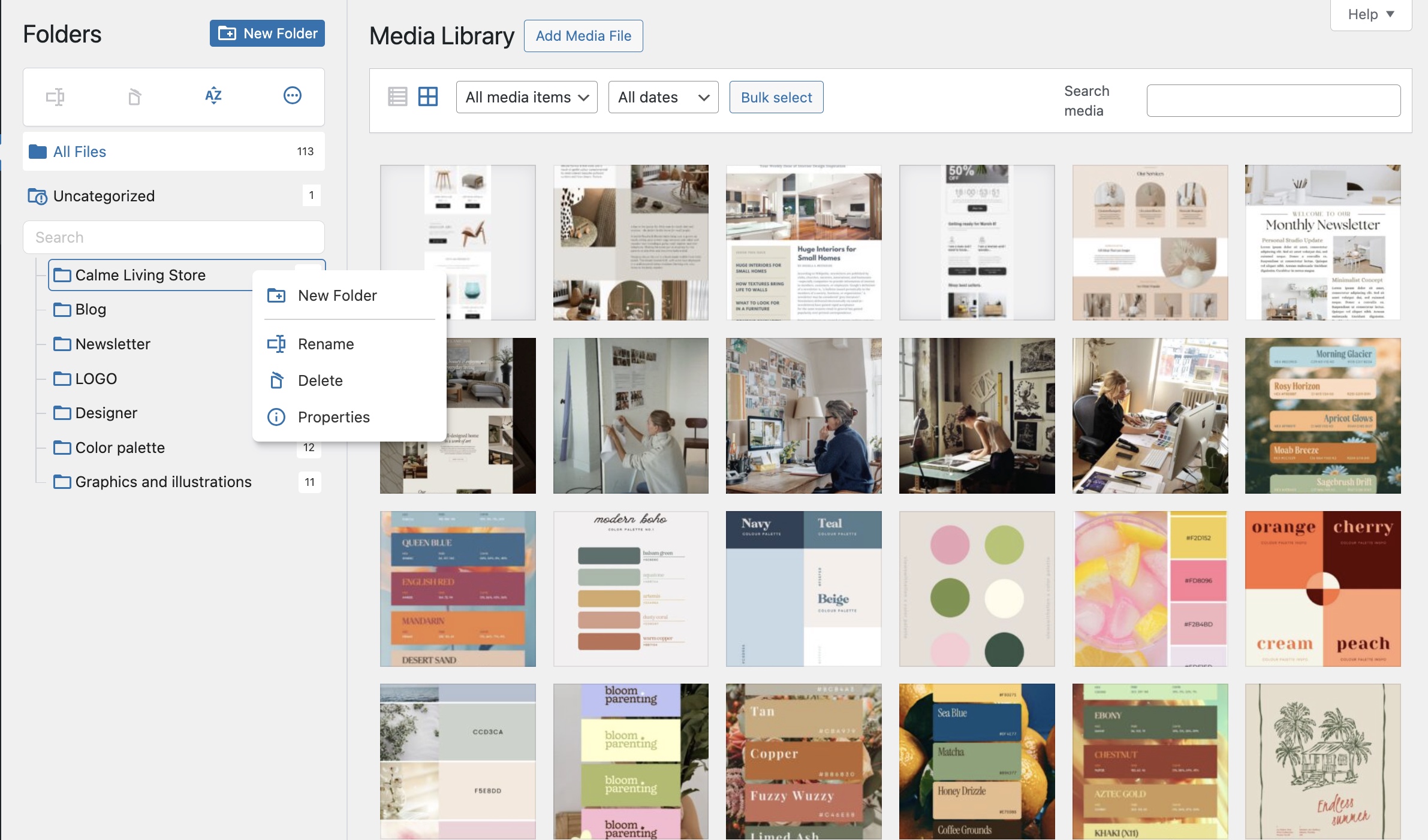
This feature helps you keep your media organized by project, topic, client, or any structure that suits your site.
Drag-and-Drop Files & Folders
Organizing files with CatFolders is intuitive and visual. You can drag media files directly into folders and move folders around with ease.
How to Move Files:
- Click and select any image or file in the media grid or list view.
- Drag it over to the desired folder in the sidebar.
- Drop it — the file will now belong to that folder.
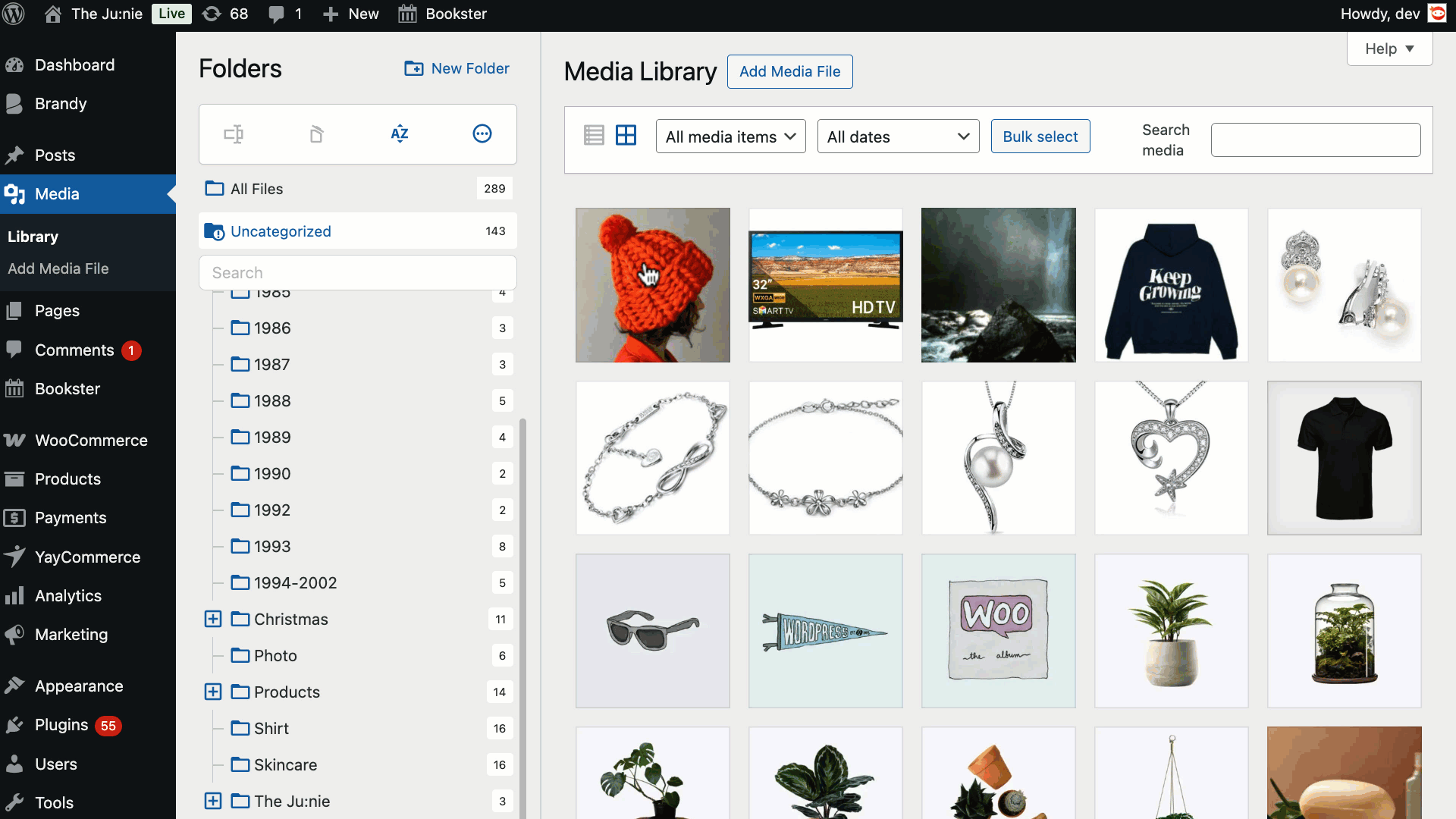
No extra steps, no loading times — just drag, drop, and done.
Upload Modal for Files to Folder
Uploading files into the right folder from the beginning can save a lot of time. CatFolders Free makes this easy by allowing you to upload directly into a selected folder.
How to Upload into a Folder:
- Navigate to Media > Library.
- Click to select the folder where you want to upload.
- Click the “Add New” button at the top.
- Upload files using the WordPress upload modal.
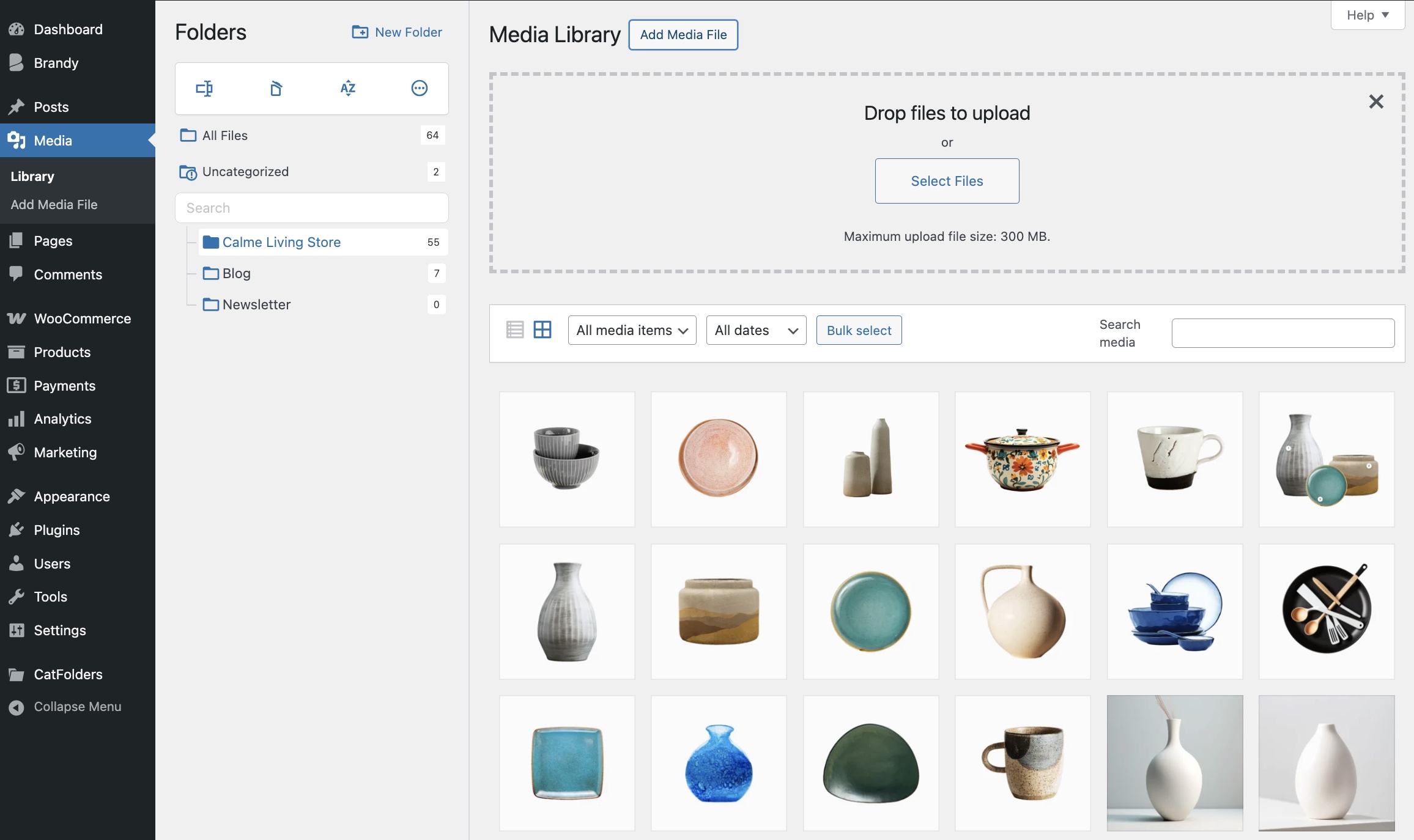
All uploaded files will automatically be saved into the currently selected folder. This eliminates the need to manually sort files after uploading.
Moreover, when you manage a file directly in the Media browser pop-up for posts, pages, products, and other custom post types, you can view your file location.
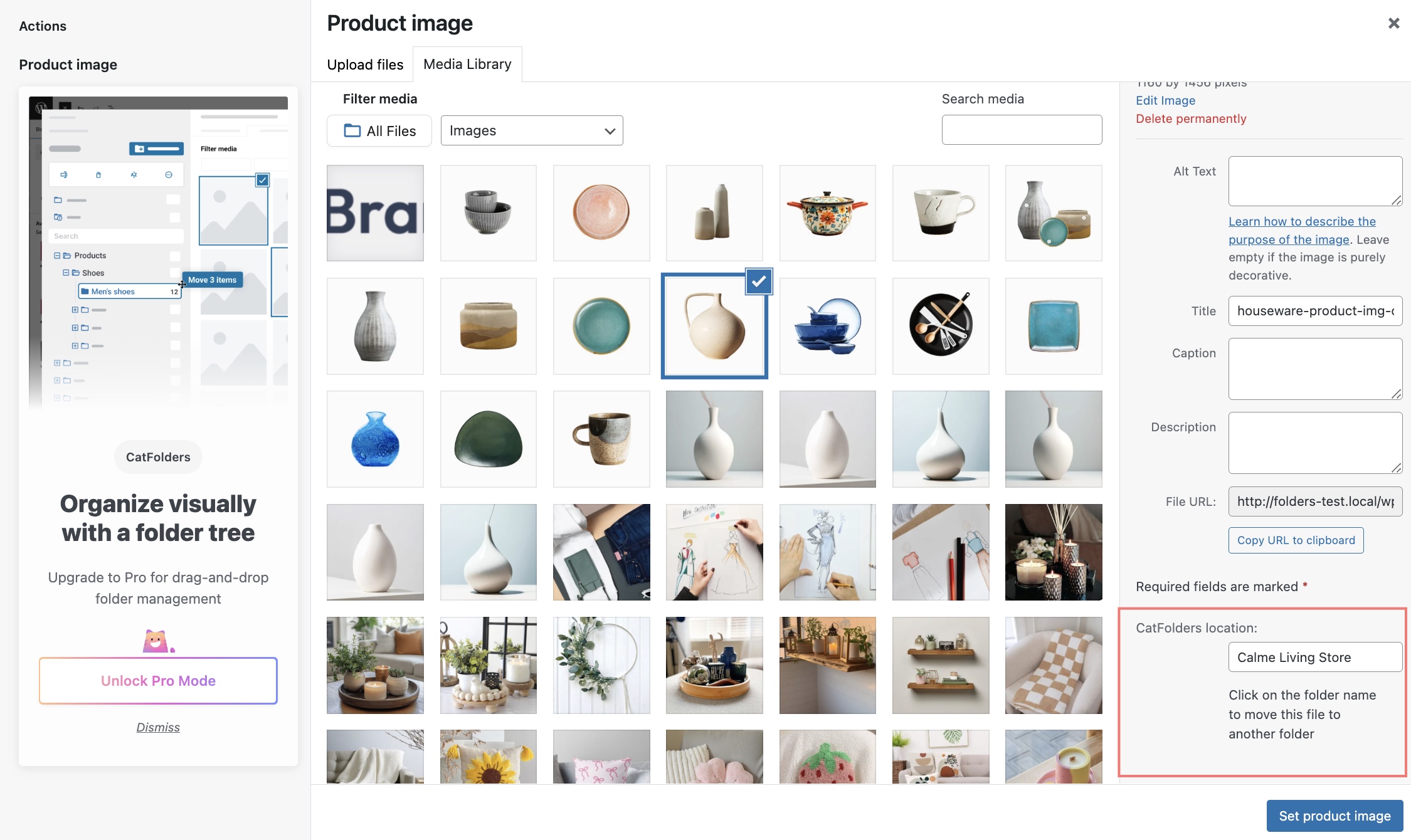
Browse and Search for Folder Names
For users managing dozens or hundreds of folders, CatFolders Free includes powerful tools to search and browse folders easily.
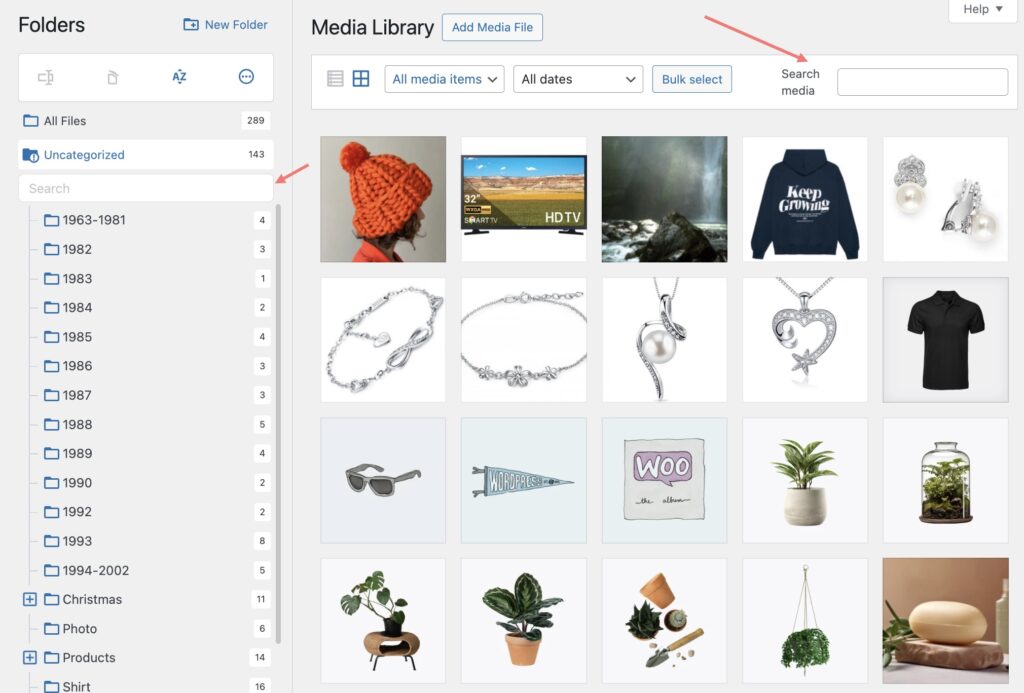
Instant Search
When you’re inserting images or files into posts, pages, or products, it can be time-consuming to scroll through a long list of folders. That’s why CatFolders Free includes a handy Instant Folder Name Search feature right inside the Insert Media popup.
How to Use:
- Open the Insert Media popup (e.g., when adding a Featured Image or inserting media into the content).
- Look to the left sidebar where CatFolders displays your folder list.
- You’ll see a search bar above the folder tree.
- Start typing part of the folder name — suggestions will appear instantly as you type.
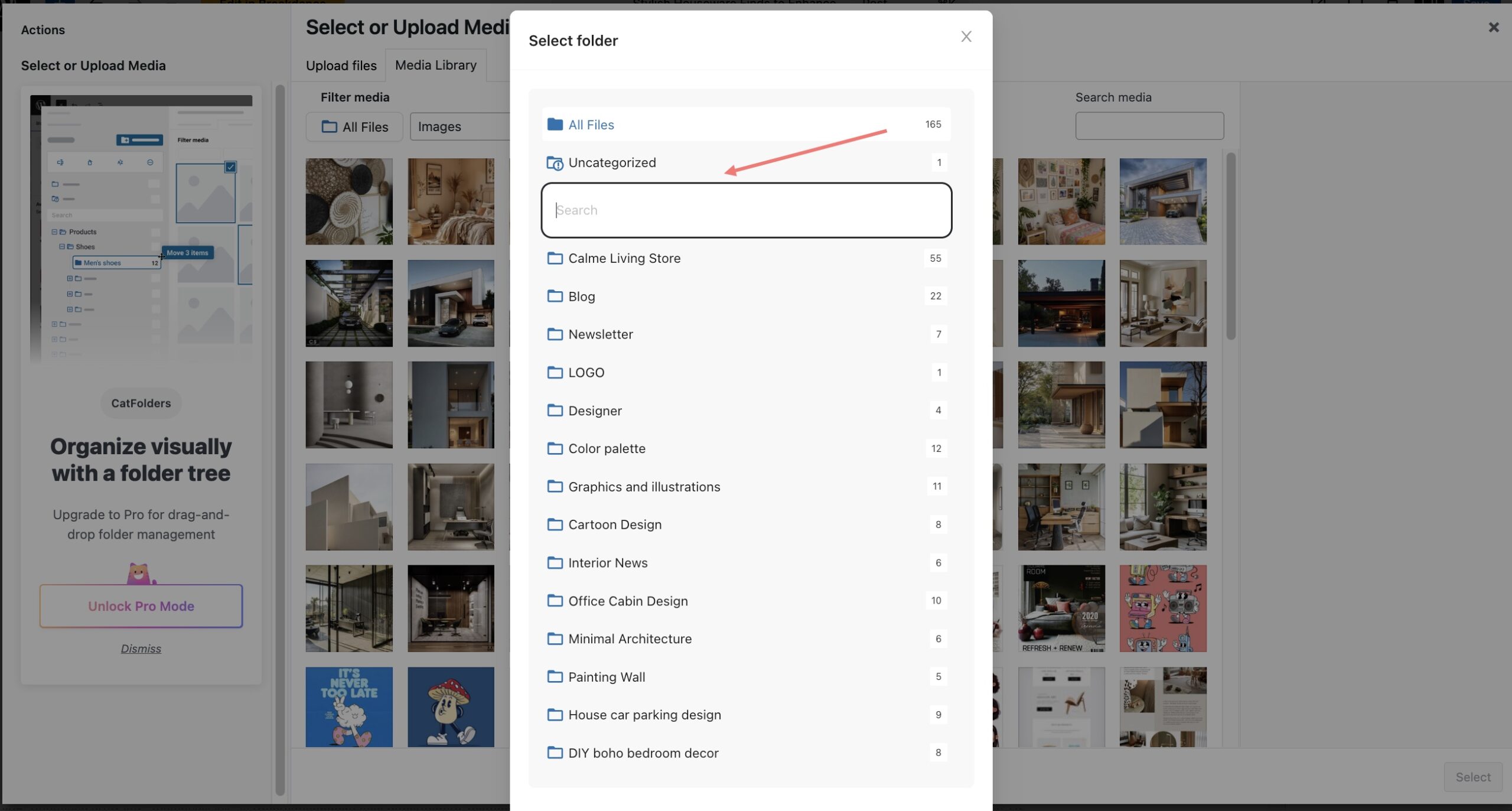
This feature helps you quickly locate the folder you need without manually expanding and scanning every folder in your Media Library.
Image Gallery Support
While CatFolders Free focuses on organizing your media, it also plays nicely with WordPress’s built-in gallery features and third-party tools.
- When inserting media into posts, you’ll see the same folder organization.
- You can use folders to manage gallery images for Gutenberg, Classic Editor, Elementor, or other page builder plugins.
- Organize images for each gallery in their own folders to stay neat and efficient.
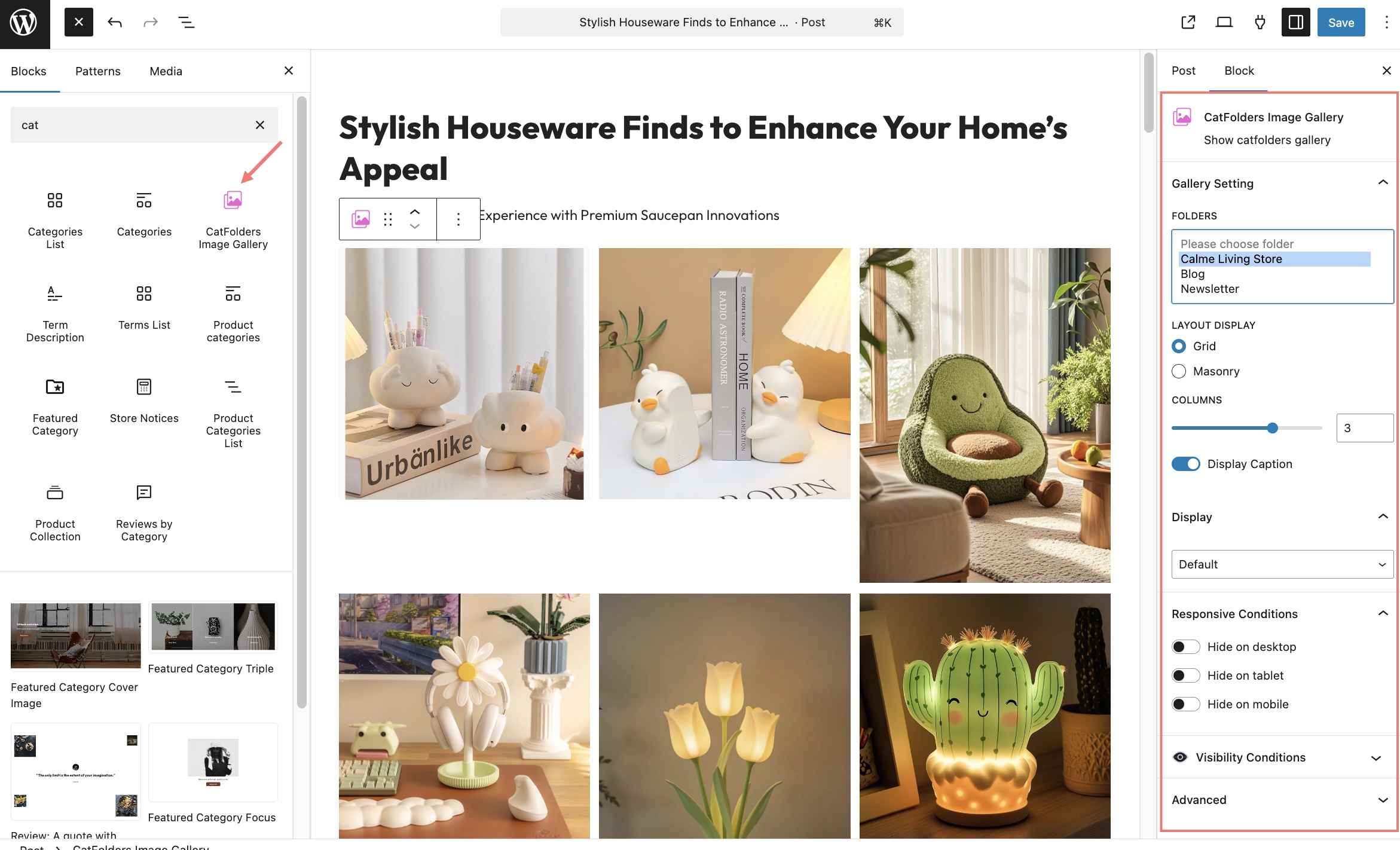
Note: For advanced gallery features like folder-based galleries in frontend views, consider upgrading to CatFolders Pro.
Works Seamlessly with CatFolders Document Gallery
The Document Gallery add-on is fully compatible with the free version of CatFolders!
Using CatFolders Free, you can enhance your site’s frontend file display by combining it with the CatFolders Document Gallery add-on.
While CatFolders Free helps you organize files (including PDFs, DOCs, PPTs, Excel sheets, and other documents) in your WordPress Media Library with unlimited folders, the Document Gallery add-on brings those folders to life on the frontend by blocks or shortcodes, allowing users to view and download files neatly by folder.
But you can’t create multiple levels of folders because the CatFolders free version doesn’t support organizing files into subfolders.
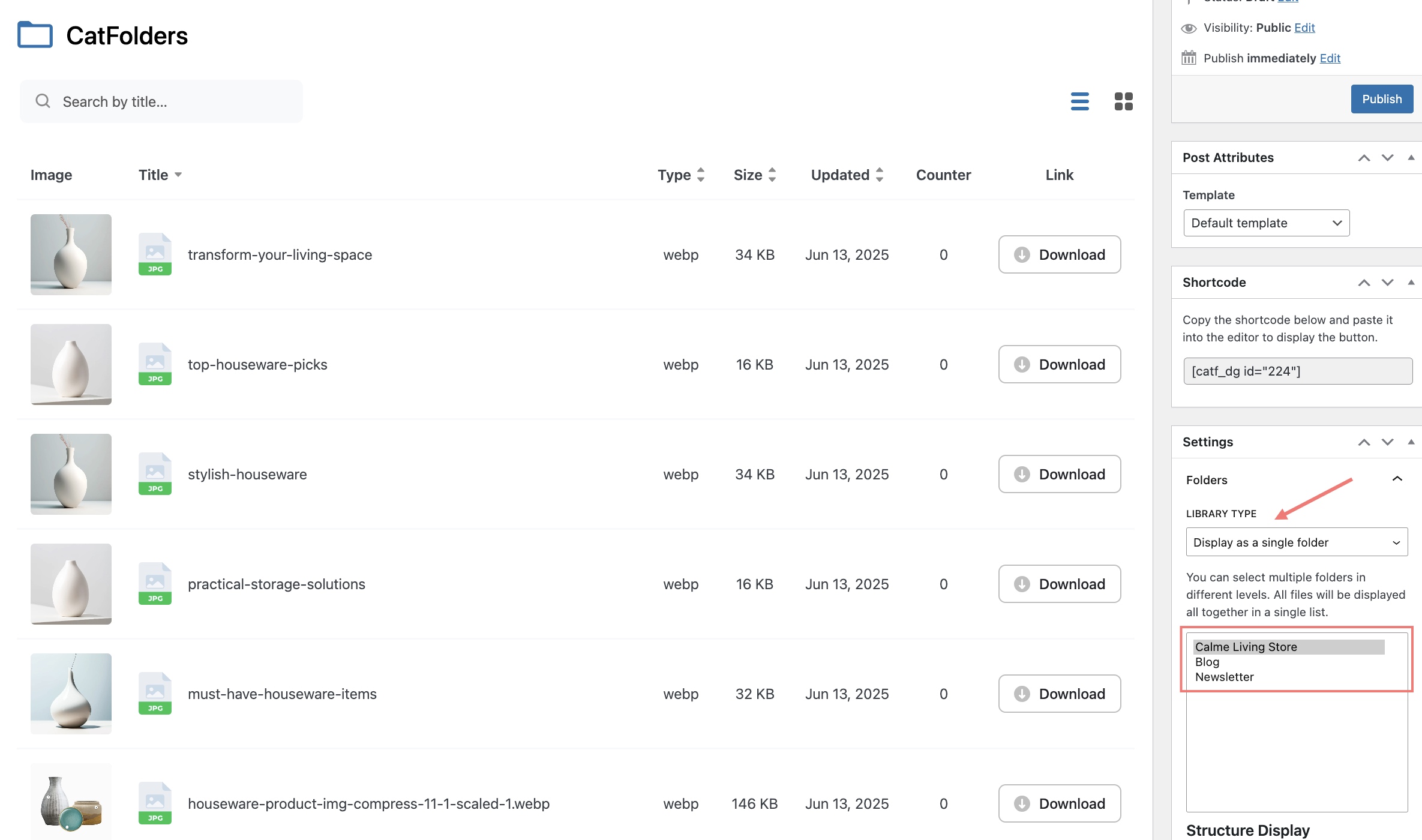
Just exclude that feature, the CatFolders free version can work seamlessly with all the functions of CatFolder Document Gallery.