CatFolders Document Gallery can count clicks on the WordPress file galleries and display the number of clicks.
Step 1: Creating Document Gallery
Go to CatFolders > Document Gallery, click Add New Document Gallery, and configure your library settings like folder selection, general options, and display options.
Step 2: Enable “Counter” feature
- Scroll down to Display Fields, click to enable “Download”. That means each file in the library can be tracked by the number of clicks to download.
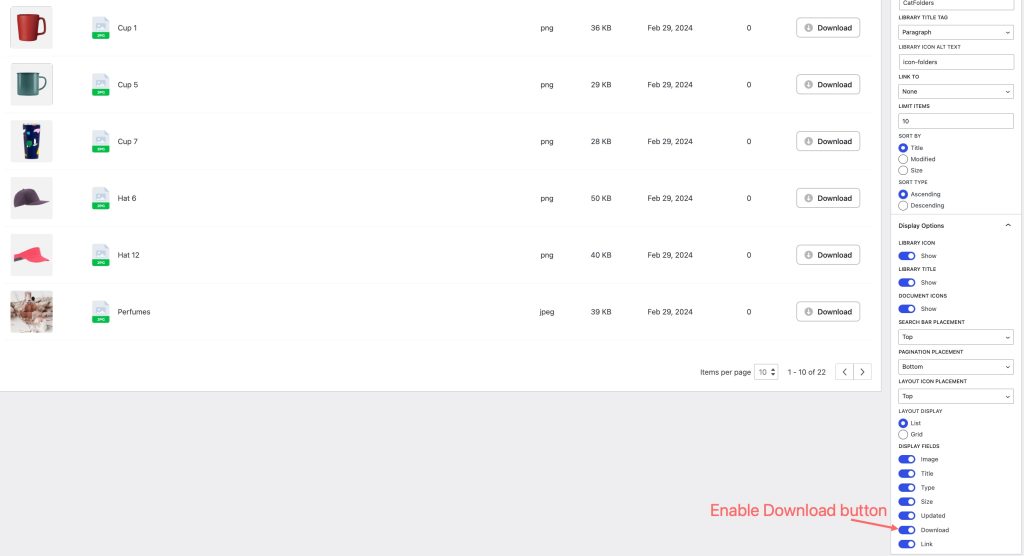
- Move to the front end, your gallery has a new column named Download, which will automatically count downloads. Let’s see the result!
Step 3: View the result on the front end
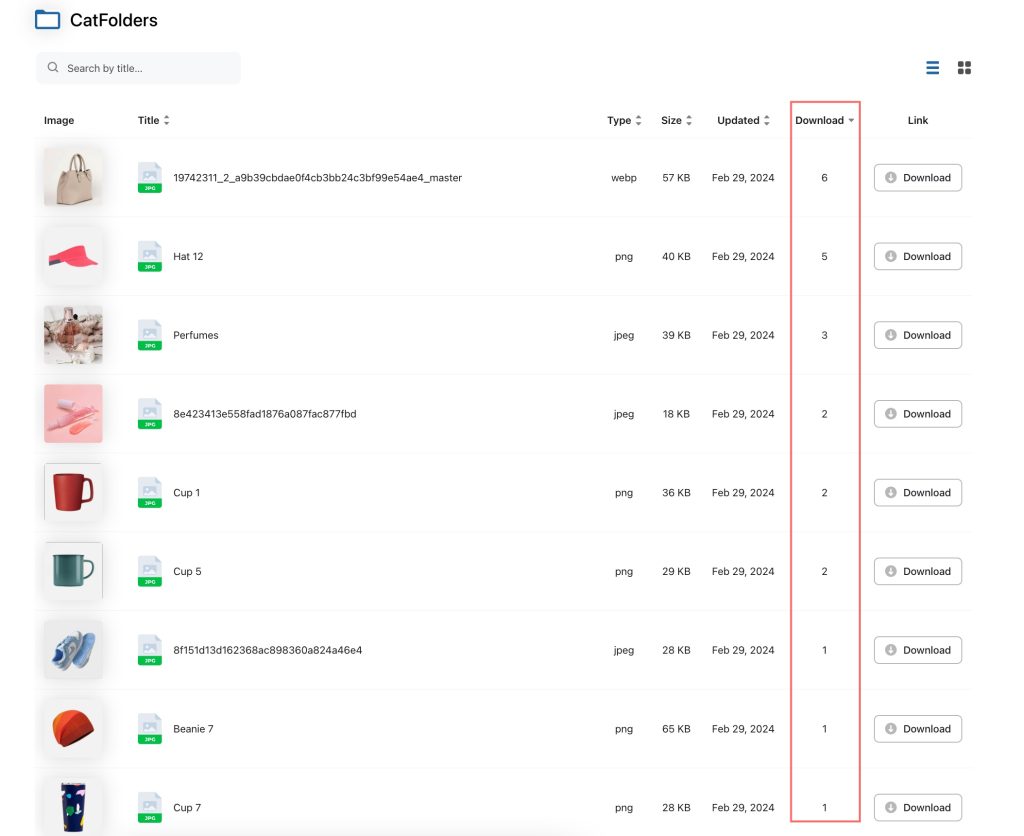
Bravo! From now, you can track downloads and manage files across your library.
Notes
This feature shows how many times each document file is clicked. If a document file is displayed on 2 different gallery pages, the counter will show the total of clicks from both of the WordPress pages.