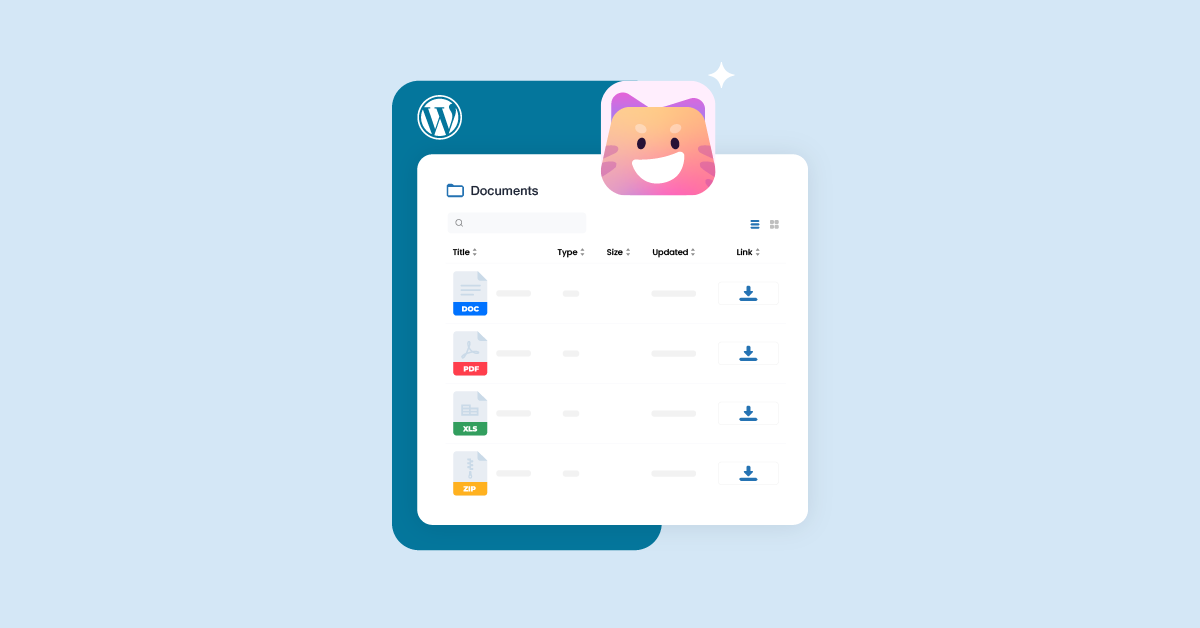Want to learn how to create a great-looking file list on your WordPress site? Whether you want to display PDF, CSVs, Docs, Text, Audio, Video, or any other file type, I’ve got you covered.
In this easy-to-follow tutorial, I’ll walk you through the process of creating functional and visually appealing WordPress file lists using the best document gallery plugin. And the best part? You don’t need any technical skills to get started! I’ll be using CatFolders Document Gallery, so let’s get started!
Table of Contents
4 Steps to Create A Simple File List in WordPress
1. Install CatFolders Document Gallery (this plugin)
First off, you’ll need to install a couple of plugins. You can see them in the screenshot below.
- CatFolders Document Gallery – it’s completely free and allows you to publish a list of WordPress files that are categorized by CatFolders. Plus, it works seamlessly with the Gutenberg page builder.
- CatFolders – WP Media Folders. This one is available in both free and pro versions and helps you organize your WordPress media files by categorizing them into folders.
2. Start organizing documents into folders
Once you activate CatFolders – WP Media Folders, it creates a new sidebar in your media library which makes organizing your documents super easy.
You can start by clicking on “New Folder” to create a new one, give it a unique name, and voila! You have a new category to keep your documents organized.
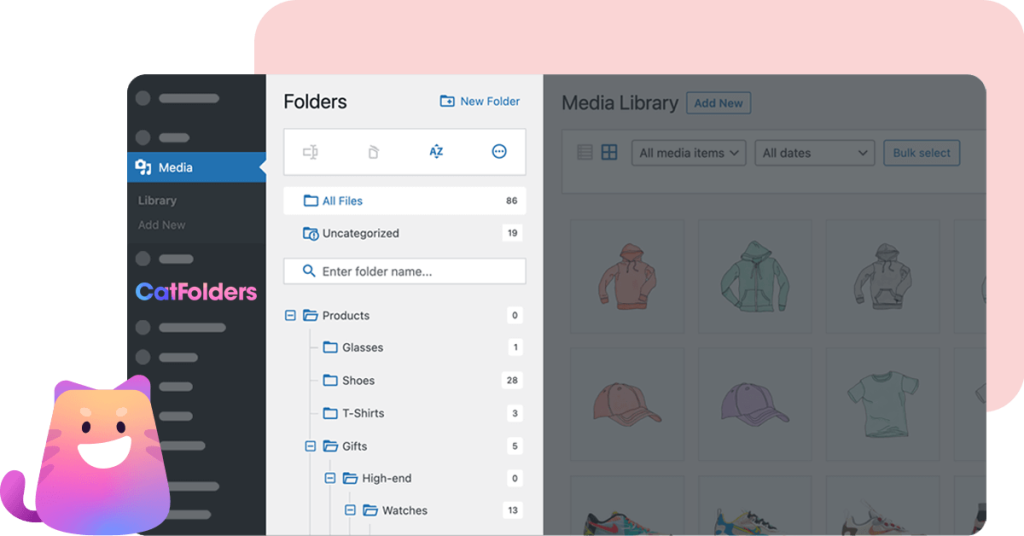
I am using the “Documents” folder to host my document library for this quick tutorial, but you can create as many folders as you need. Once your folder is ready, simply drag and drop your files to place them where they belong. And just like that, you have 13 items categorized as documents.
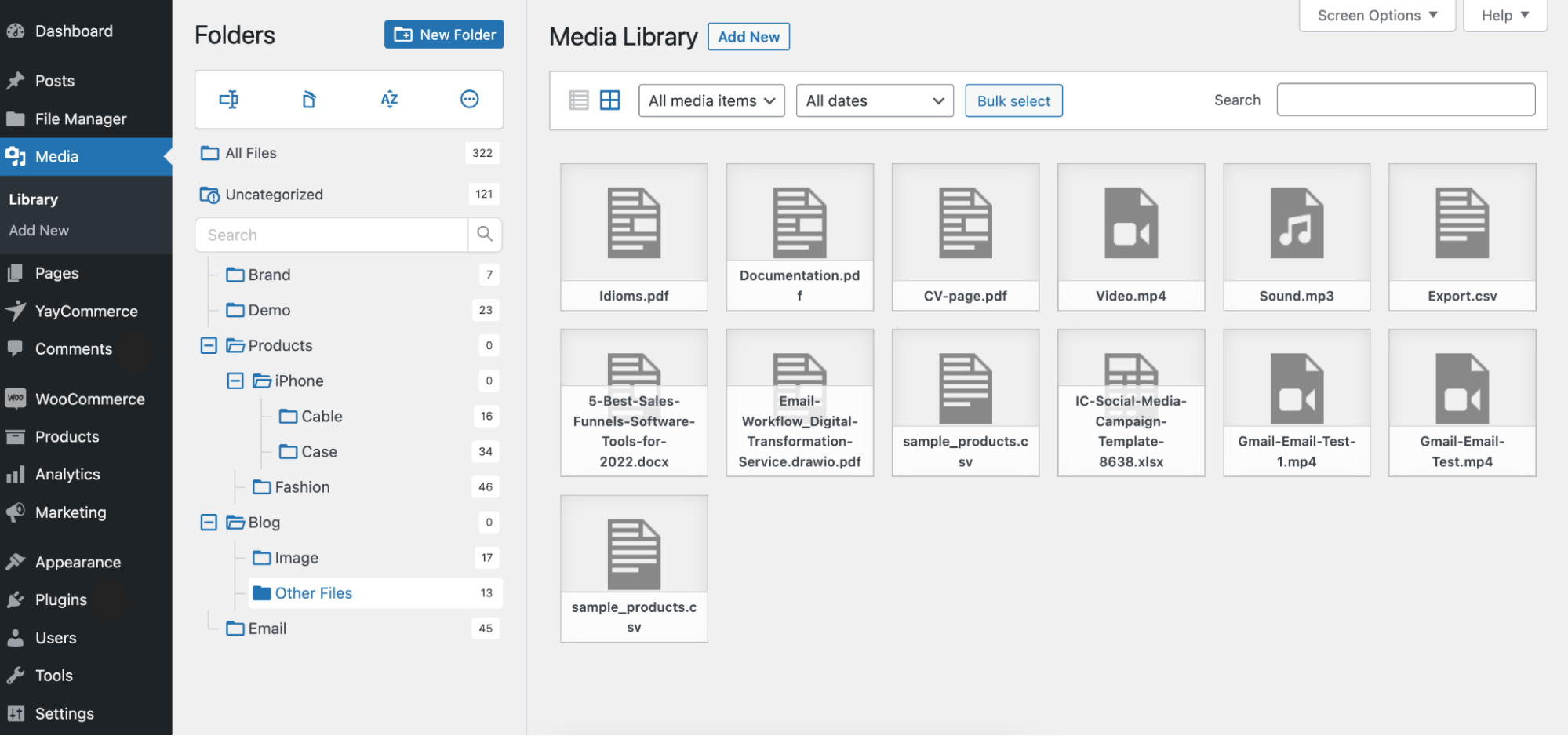
3. Create a WordPress File List from Media Folders
All you have to do is create a new page or post and edit it using Gutenberg. Once you’ve activated CatFolders Document Gallery, you’ll find the CatFolders Document Gallery block in the Gutenberg page editor. It’s pre-built with some really nice elements.
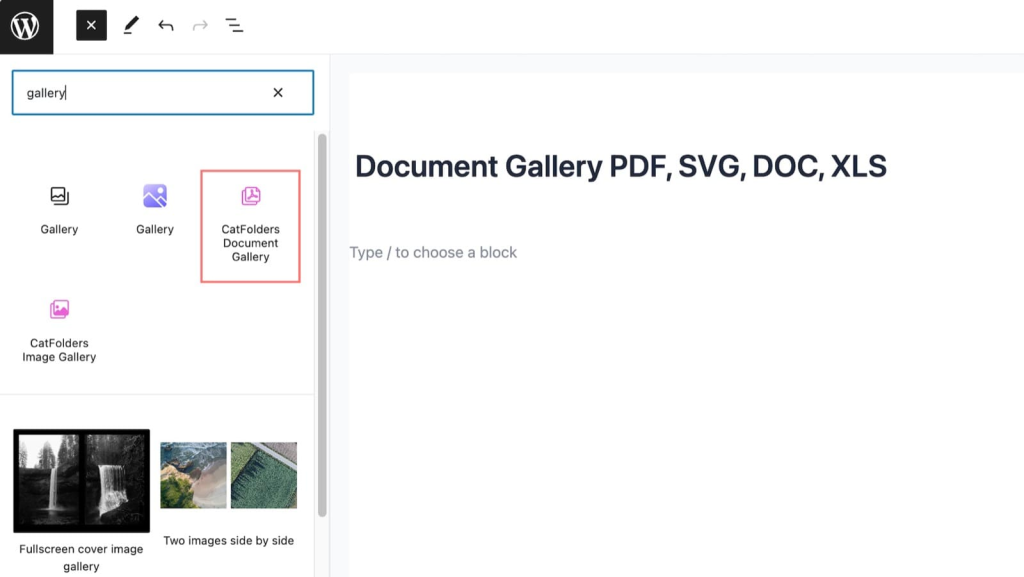
In the block options sidebar, you’ll see a select box where you can choose the folders whose files you want to display.
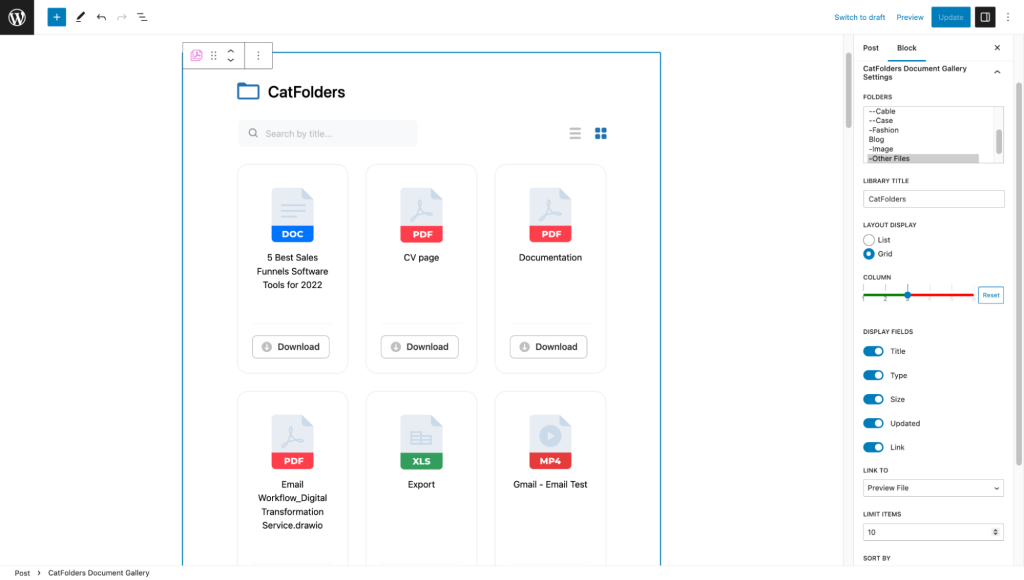
Simply select the document folder from your folder tree list. You can also choose multiple folders by holding down Shift/Ctrl/Command, just like when you select multiple files on your computer.
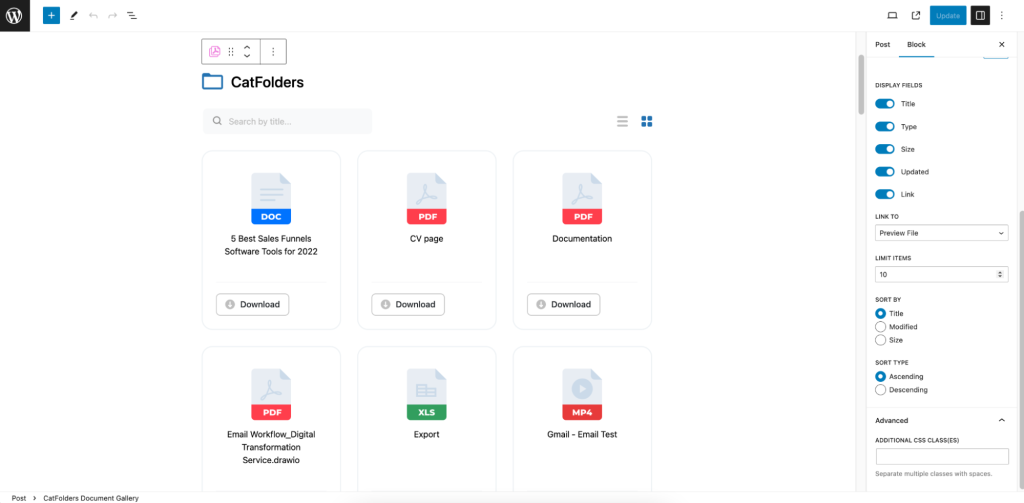
4. Customize the File List’s Appearance and Publish
Let’s move on to Step 4. This is where things get really exciting because you get to customize the appearance of your CatFolders Document Gallery. You can choose to display it in a grid or list style, and there are plenty of options available to help you create the perfect layout.
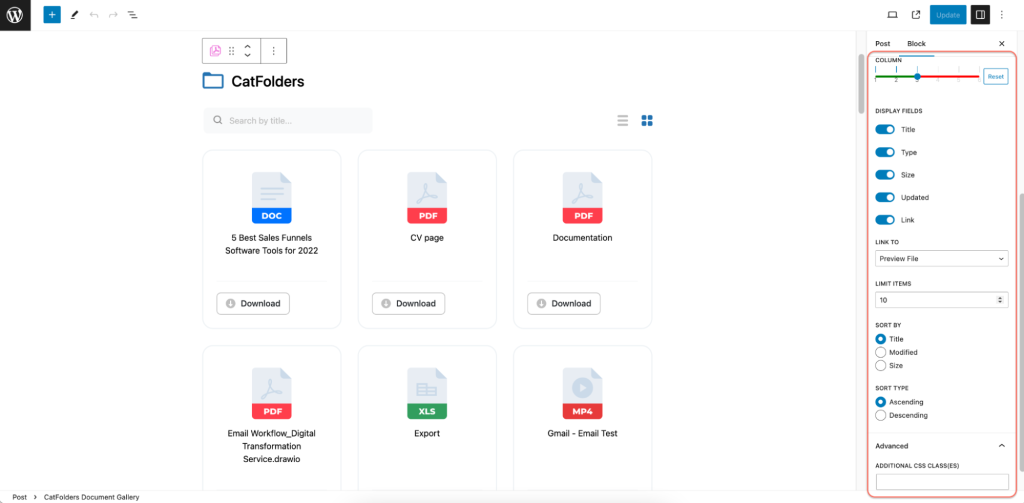
The best part is that you can customize it right within the Gutenberg editor and see a preview of your changes as you go. It’s super intuitive and fun!
Once you’re happy with your customization, all you have to do is hit the publish button, and voila!
You’ve got a beautiful course materials gallery that you can show off to everyone.
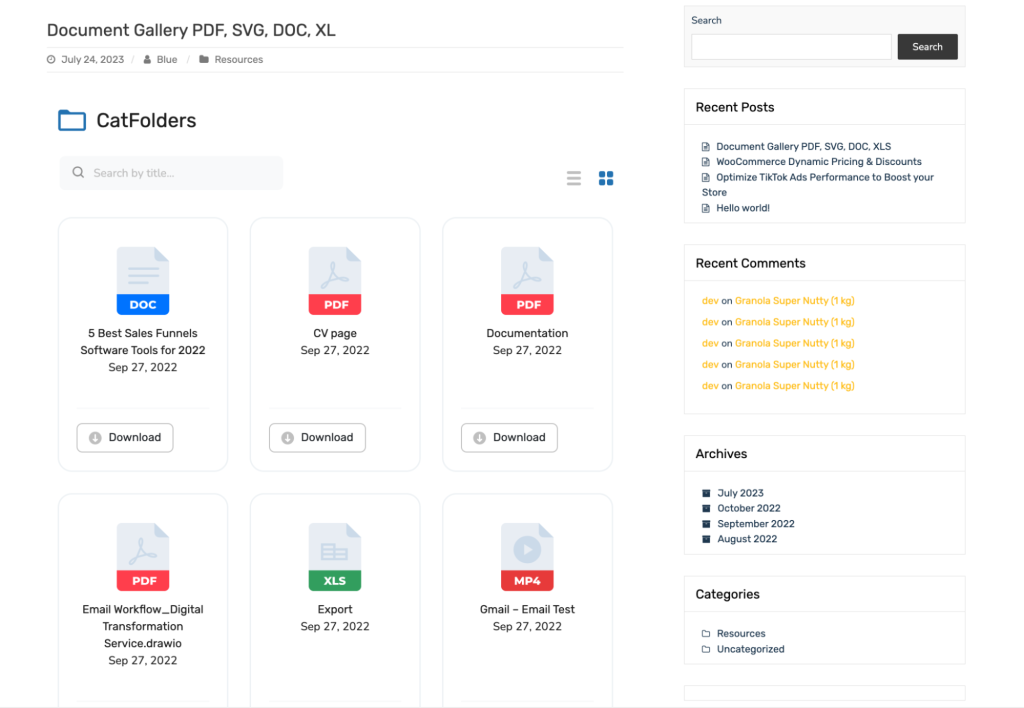
Bonus: How to Create A File List of Audio, Video Files, etc.
And the possibilities don’t stop there. CatFolders Document Gallery is not just limited to simple file lists. I will show you how easy it is to add a video gallery to your WordPress post or page using the CatFolders plugin.
CatFolders can handle all kinds of video and audio file types, including MP3, M4A, OGG, WAV, MP4, MOV, WMV, AVI, and MPG. With CatFolders, I was able to easily upload 12-course material files in different formats and categorize them into the Course material folder.
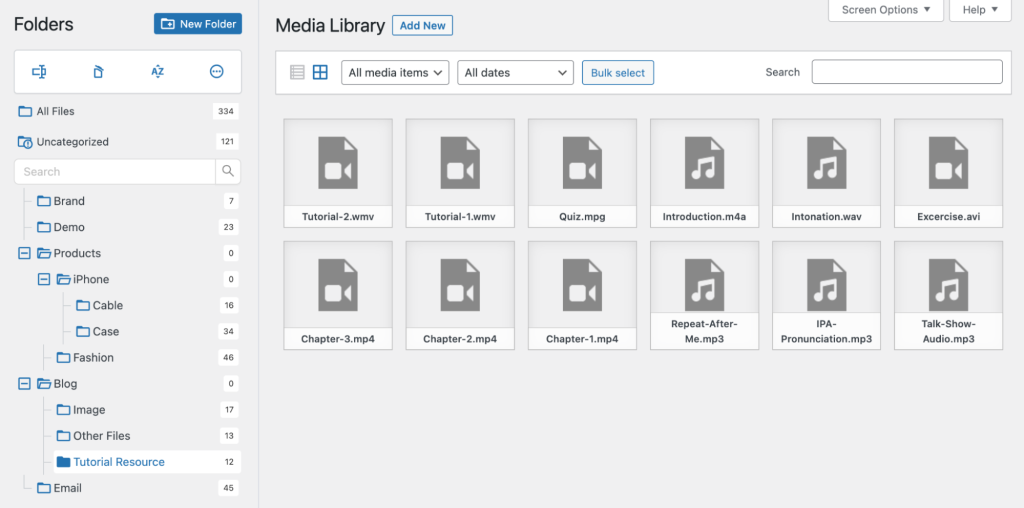
Then, I simply chose this folder to display as a gallery in a Gutenberg post.
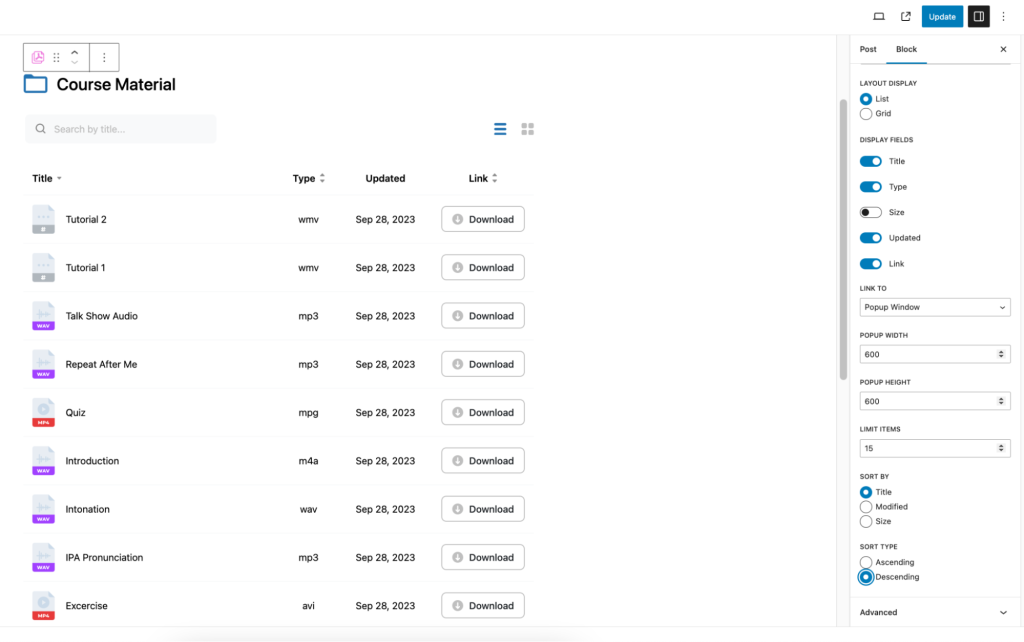
The best part is that the popup window option makes it super convenient for viewers to enjoy the video and audio content.
So it’s time to check out the result.
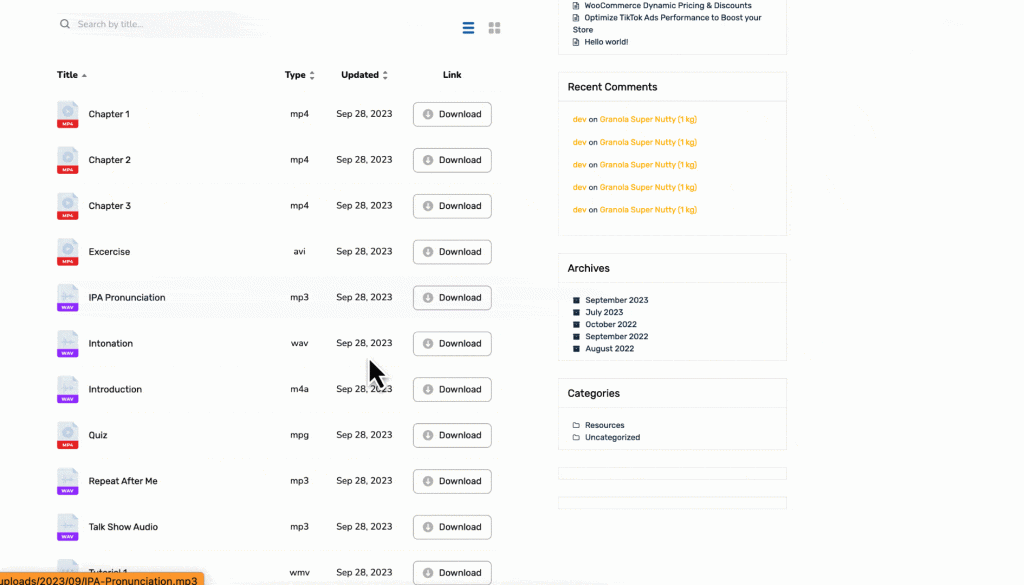
Alternative Plugins to Create WordPress Media File Lists
1. FileBird Document Library
It’s a lightweight plugin that works with the Gutenberg editor and FileBird folders. You’ll have two layout styles to choose from and the ability to use multiple document categories.
The fact is that FileBird is one of the most popular WordPress Media Library plugins with over 150,000 users! And if you’re already using FileBird Media Library, you can get the Document Library add-on for free.
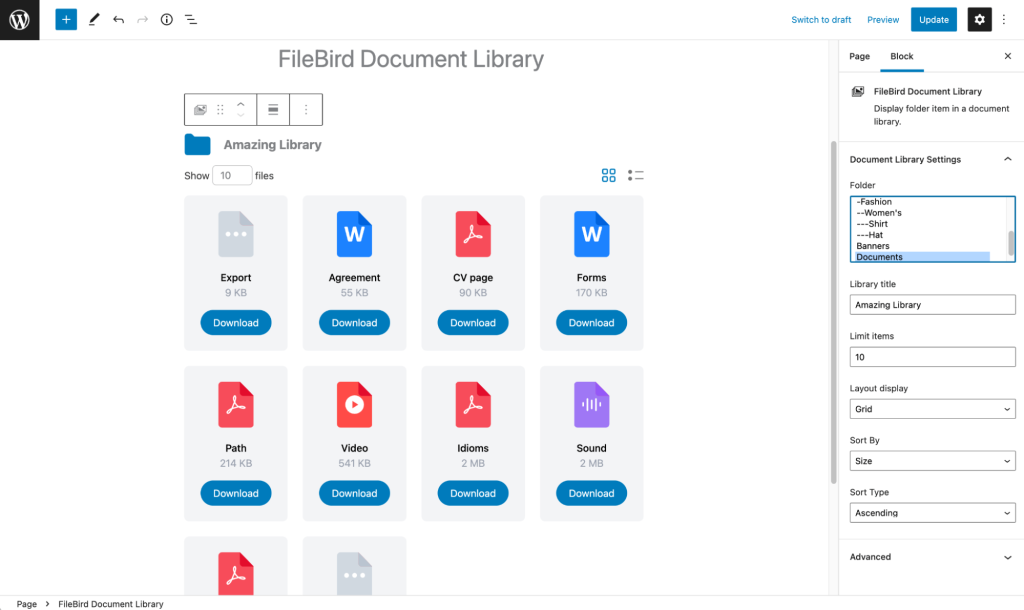
Plus, you can customize your document gallery with either a grid or list layout. We’ve included plenty of options to make sure you can make it look just the way you want it.
Pros:
- Can show folders/categories on the front end.
- Generate shortcode to insert simple file list to any page builders.
- Can insert single or multiple file into a Post or Page.
- Have structure folder function to show folder directory in the front end.
Cons:
- Can’t set thumbnail for document.
- Didn’t have flexible choice for column in list and grid view such as categories, taxonomy, custom fields, excerpt, etc.
2. Simple File List
If you need to share a list of files with your website visitors or logged-in users, you might want to check out Simple File List. It’s a free plugin that’s super easy to use – just add a shortcode to any page and your users will be able to open, download, and even edit the files if you want them to.
Plus, with Simple File List, your users can also upload their own files if that’s something you’re interested in.
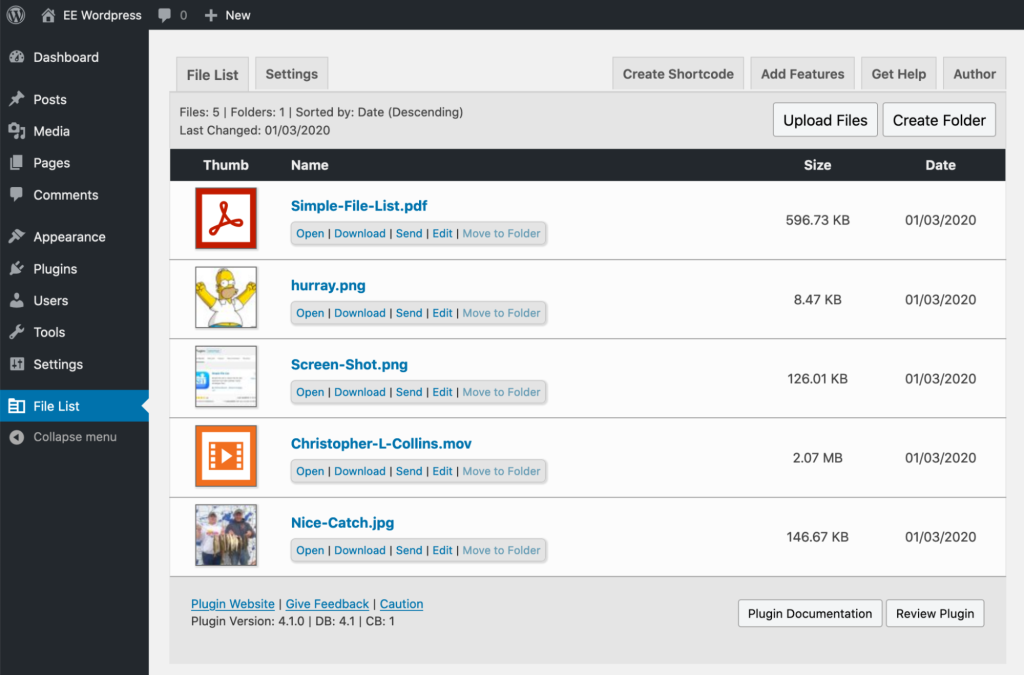
If you’re tired of using clunky FTP or Dropbox to share large files with your team or clients, Simple File List might be a good alternative for you, too.
3. Document Gallery by Dan Rossiter
Document Gallery is super easy for you to create a gallery of documents and other media attachments, just like how you can create a gallery for images.
It even comes with cool features that allow it to integrate with other plugins seamlessly! On top of that, you get to customize how it behaves with various attributes, giving you more control over how your gallery looks.
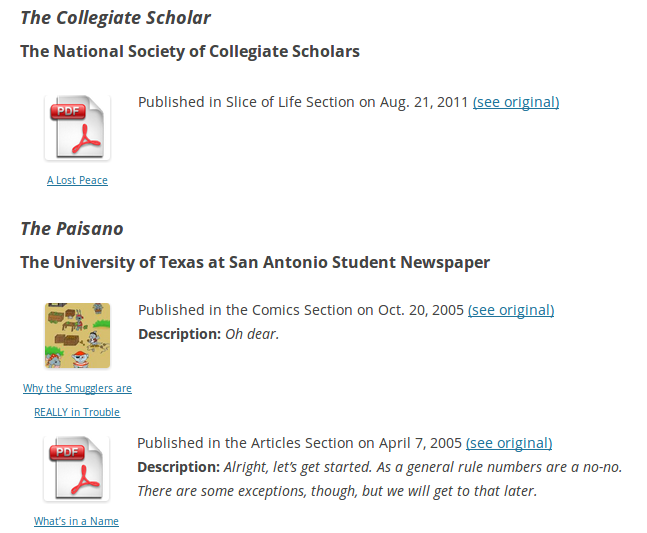
Ready to Build Beautiful File Lists in WordPress Document Gallery?
Whether you’re looking to display various types of media files, including PDFs, audio, videos, Word documents, and others, creating a simple file list on your WordPress website can be an excellent way to showcase and organize your content.
With CatFolders Document Gallery, you don’t need technical skills to create a functional and visually appealing document gallery. It’s a user-friendly tool that can help you create a beautiful document gallery quickly and without any hassle.
Enjoy dynamic document management and the power to effortlessly update your category folder in the WordPress media library. Say goodbye to tedious reloading and hello to fast performance that lets you adjust the number of documents per page in a snap.
Its fully responsive and fully customizable design features ensure that your document list always looks its best. And the best part? It’s all 100% free! No need to upgrade for premium features. So what are you waiting for? Try CatFolders Document Gallery to build simple to advanced file lists in WordPress today.