It is no secret that thoughtfully designed order emails provide opportunities for cross-selling or upselling complementary products. Including product recommendations or special offers can increase sales and customer lifetime value. And if you seek a straightforward method to customize email within WooCommerce, keep reading this article because we will show how you can do with your business emails become much more professional.
Introduction: WooCommerce Emails
The WooCommerce plugin automatically generates email notifications, which are known as WooCommerce emails. These emails are sent to both customers and store administrators at different stages of the online shopping process.
Table of Contents
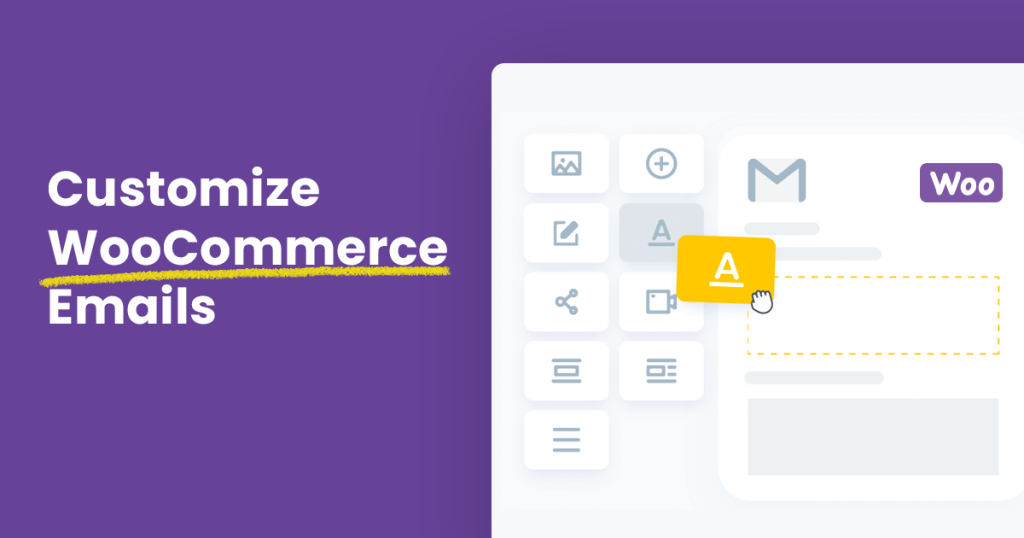
WooCommerce emails encompass a variety of transactions and interactions, such as order confirmations, shipping notifications, order completions, and other relevant updates. These emails are essential for establishing a polished online shopping experience and fostering customers’ happiness as well as their satisfaction. Their purpose is to keep customers well-informed about their purchases, shipment status, and any pertinent details throughout the shopping process. Additionally, they serve as a valuable tool for store owners to actively engage with their patrons, building enduring and significant connections.
YayMail – WooCommerce Email Customizer
YayMail is a powerful WordPress plugin designed to enhance your email communication. Utilizing its user-friendly drag-and-drop editor, you can seamlessly customize all WooCommerce emails to reflect your distinctive business identity. Whether it’s adding images, experimenting with various fonts, incorporating icons, playing with colors, or even more – the customization options are virtually limitless!
WooCommerce Subscription Plugin
The WooCommerce Subscription plugin serves as an extension for WooCommerce, enabling you to offer products and services through your store using recurring payments or payment plans.
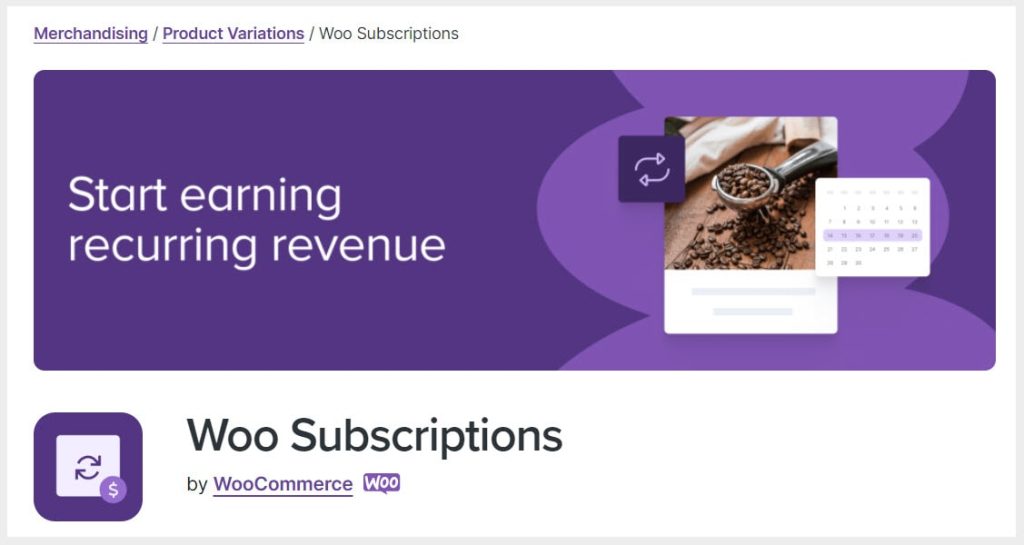
The WooCommerce Subscription plugin adds some extra email templates to WooCommerce’s default 11 templates, and these include the following;
- New Renewal Order: This email is automatically sent to the shop admin when a customer successfully completes a subscription renewal payment.
- Subscription Switched: This email is sent to the shop admin when a customer decides to upgrade or downgrade their subscription.
- Processing Renewal Order: This email is sent to the customer when payment for a subscription renewal has been confirmed, and the subscription is now awaiting fulfillment.
- Completed Renewal Order: This email is sent to customers when their subscription renewal order is marked as complete.
- On-Hold Renewal Order: Customers receive this email when their subscription renewal order is placed on hold.
- Subscription Switch Complete: Customers receive this email notification upon the successful upgrade or downgrade of their subscription.
- Customer Renewal Invoice: This email is sent to customers when their subscription is due for renewal, necessitating manual payment either due to manual renewal settings or a failed automatic recurring payment.
- Canceled Subscription: This email notification is sent to the admin when a customer initiates the cancellation of their subscription.
- Expired Subscription: This email is sent to the shop admin when a subscription is officially marked as expired.
- Suspended Subscription: This email is sent to the shop admin when a customer manually suspends their subscription from their My Account page.
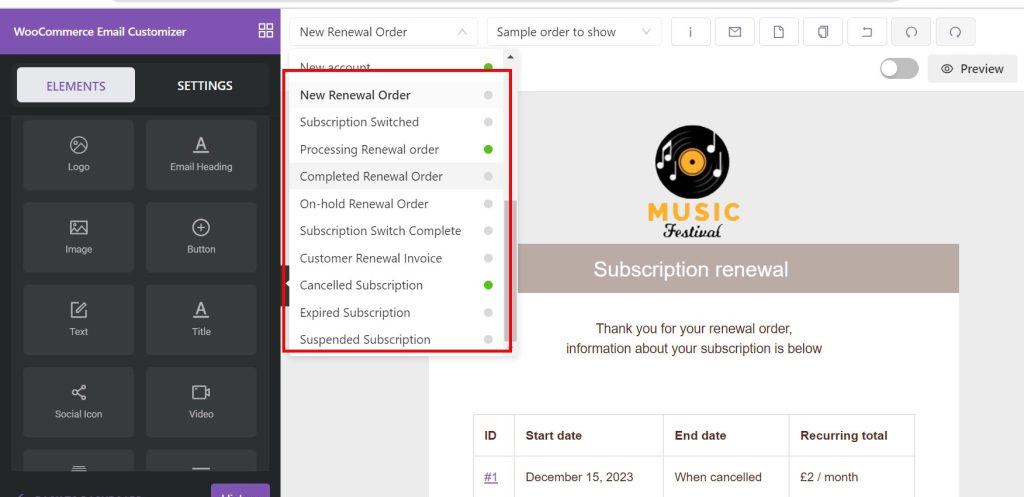
How to Customize The Processing Renewal Order Template
By utilizing the YayMail plugin in conjunction with the YayMail Addon for WooCommerce Subscription, you gain unlimited flexibility to customize all email templates generated by the WooCommerce Subscription plugin. In this article, we’ll guide you through some fundamental customization elements.
Logo and Image Elements
You can drag and drop the logo and image elements onto the design canvas, allowing you to apply additional settings such as paddings according to your preferences.
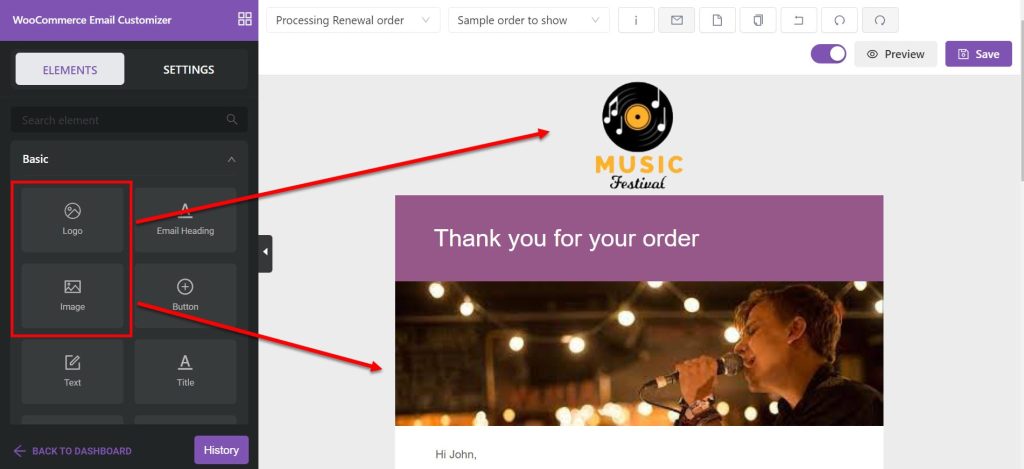
Experiment with various image styles by, for example, initially incorporating a 3-column element into the YayMail design canvas, and subsequently adding image elements within each of the 3 columns.
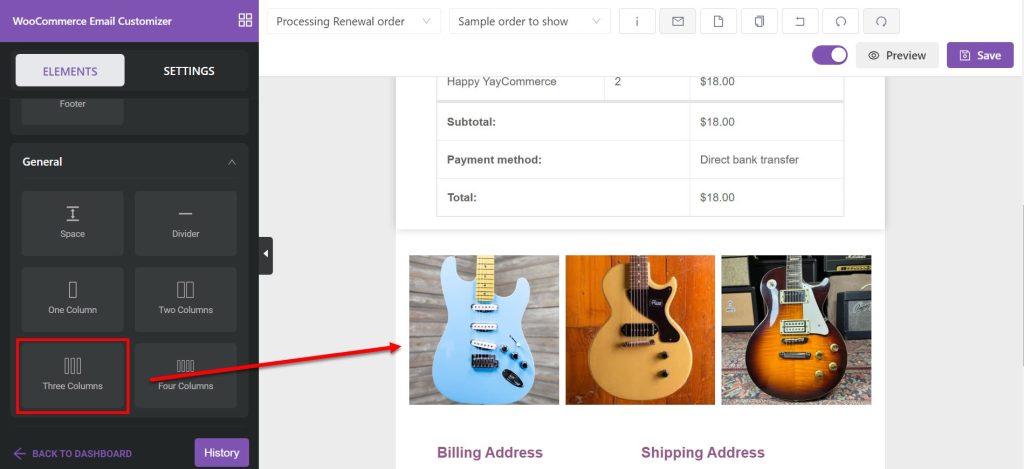
Product Blocks
You can use the Block element to automatically display related products and Buy buttons on the template.
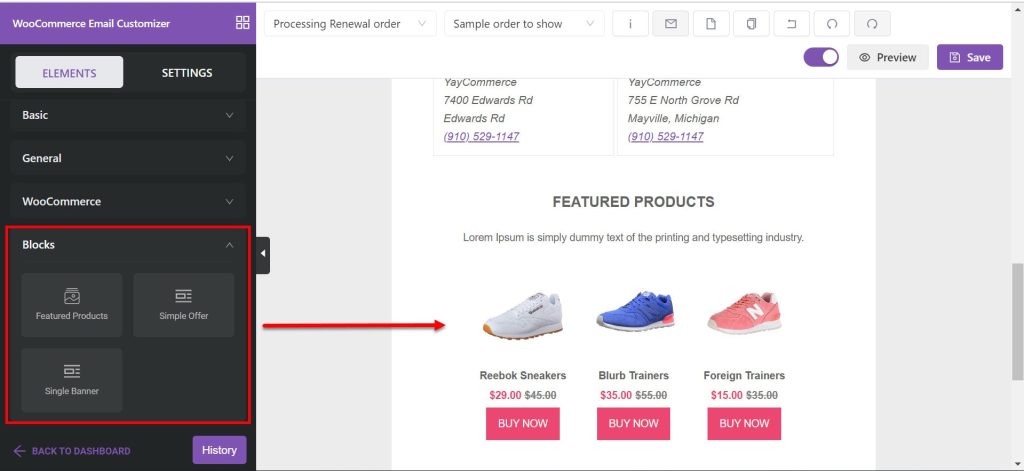
Effortlessly display data and widgets related to Subscription products by dragging and dropping all the available WooCommerce Subscription Elements onto the canvas.
WooCommerce Subscription Elements
Here, drag and drop all the WooCommerce Subscription Elements available to showcase data and widgets related to the Subscription products.
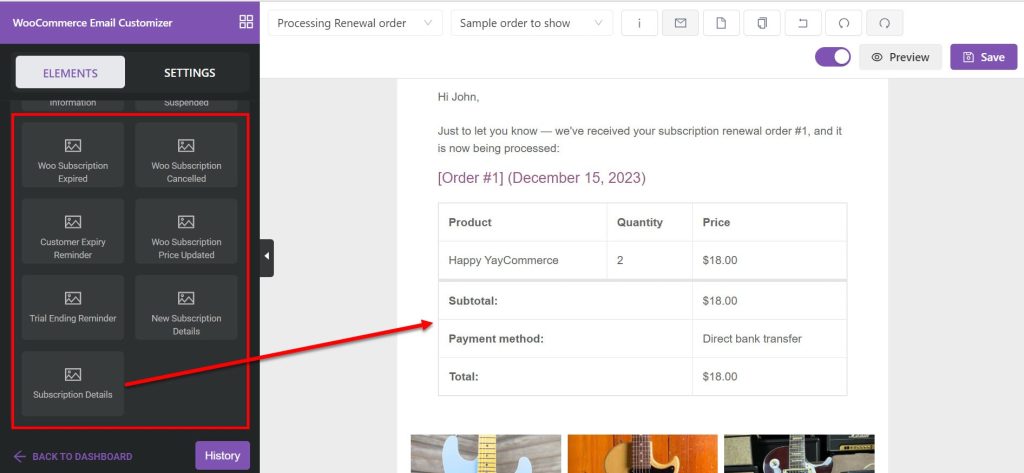
Other Design Elements
Various design elements offer you the flexibility to craft a more visually appealing design tailored to your preferences. Some examples of available elements include Socials Icon, HTML, Video, Text, Buttons, Dividers, Footers, etc.
Check out this screenshot showcasing how the Divider element can assist users in achieving great style.
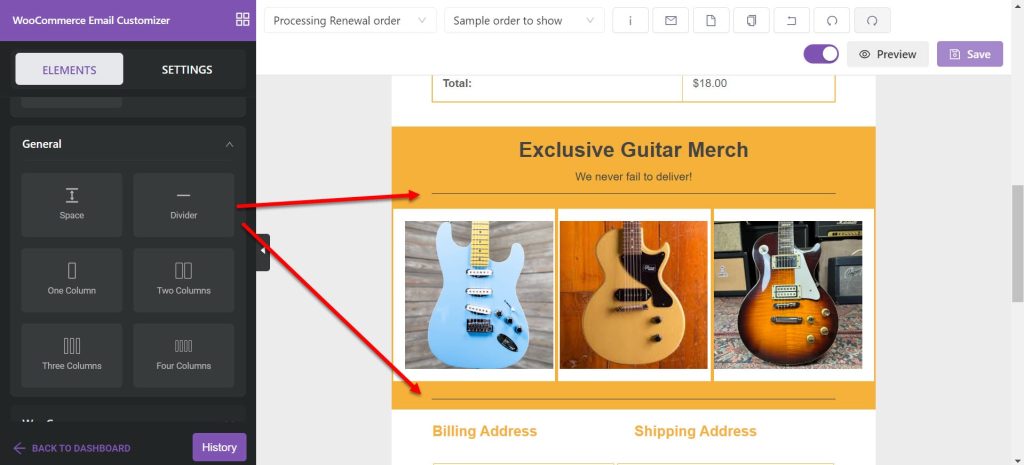
Here is a screenshot showing how you can add the Social icon and Footer elements;
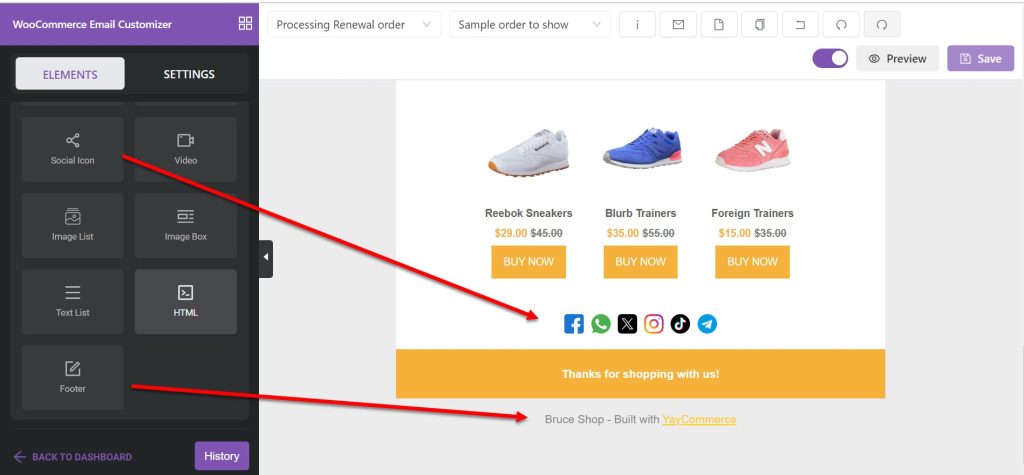
Website’s Color Style
For an even more aesthetically pleasing email presentation aligned with your website’s color themes, customize the background colors of added elements, as well as text colors and link colors.
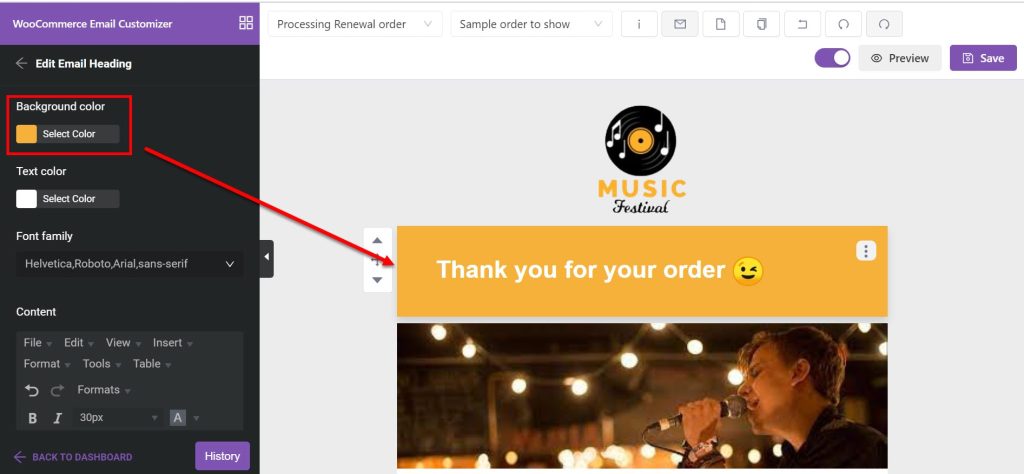
To modify text link colors and the background colors of email content, navigate to the Email Settings section for the necessary adjustments.
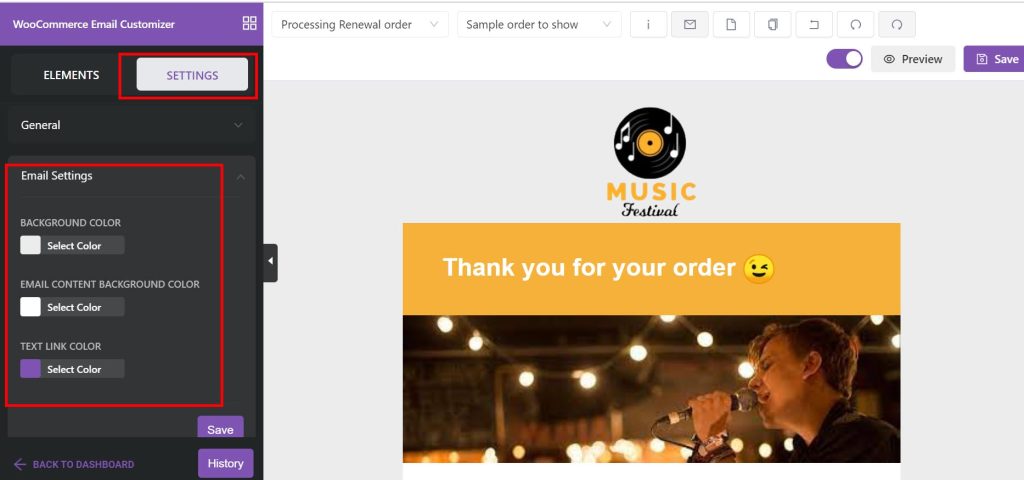
Comparing The Default Template and The New Design
The screenshots below compare the default template with the transformed appearance after using YayMail for customization. Now you can see your emails are a little bit lively, right?
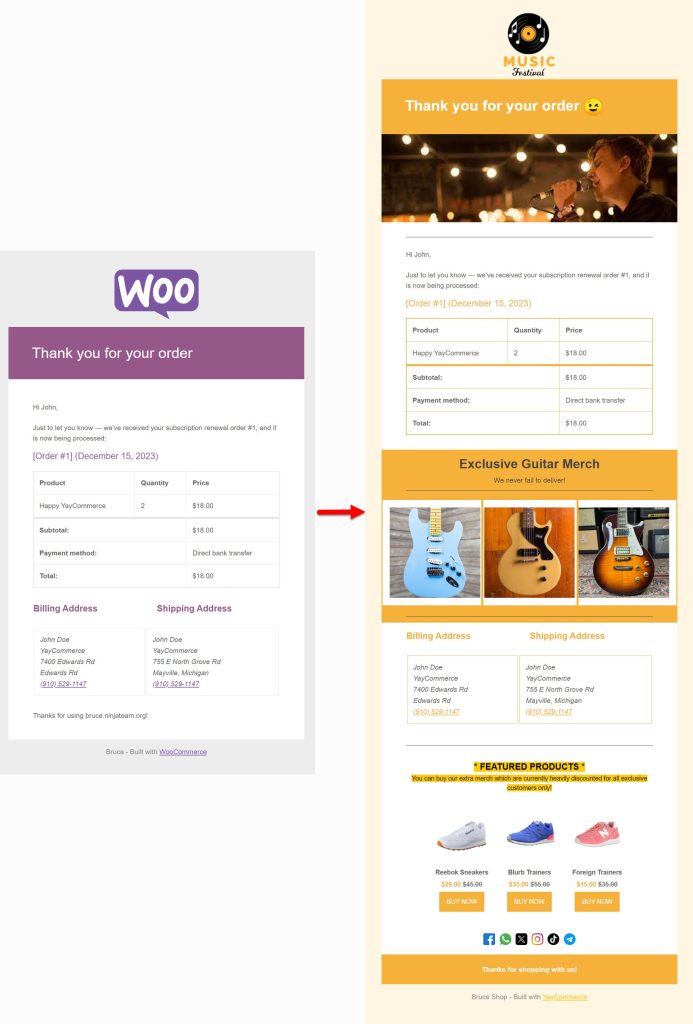
Conclusion
In conclusion, YayMail emerges as a powerful tool for tailoring your WooCommerce subscription emails to perfection. Its user-friendly interface and features make the customization process a breeze, allowing you to create engaging and personalized communication with your customers. By harnessing the full potential of YayMail, you not only enhance the visual appeal of your subscription emails but also elevate the overall customer experience. Say goodbye to generic communication and embrace a more personalized and effective approach with YayMail to leave a lasting impression on your subscribers.
To get more information related to WooCommerce aspects, check out our other articles which may help you a lot!
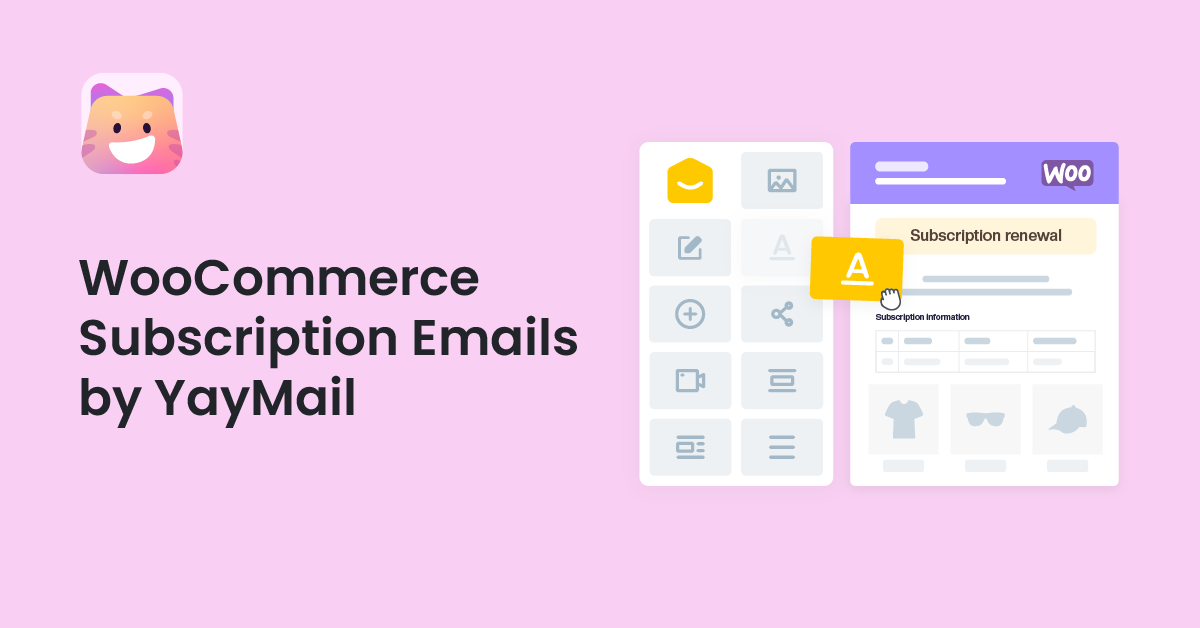
7 Best Plugins to Offer Events and Tickets on WordPress
[…] Look for plugins that allow you to customize settings, such as registration forms, email templates, event calendars, etc. These settings are essential for those who want to match their events with […]
8 Best WordPress Order Form Plugins You Should try (2024)
[…] other tools you use, such as payment gateways (like PayPal, Stripe, or WooCommerce), CRM systems, email marketing platforms, and shipping services. Integration can streamline your operations, making data […]