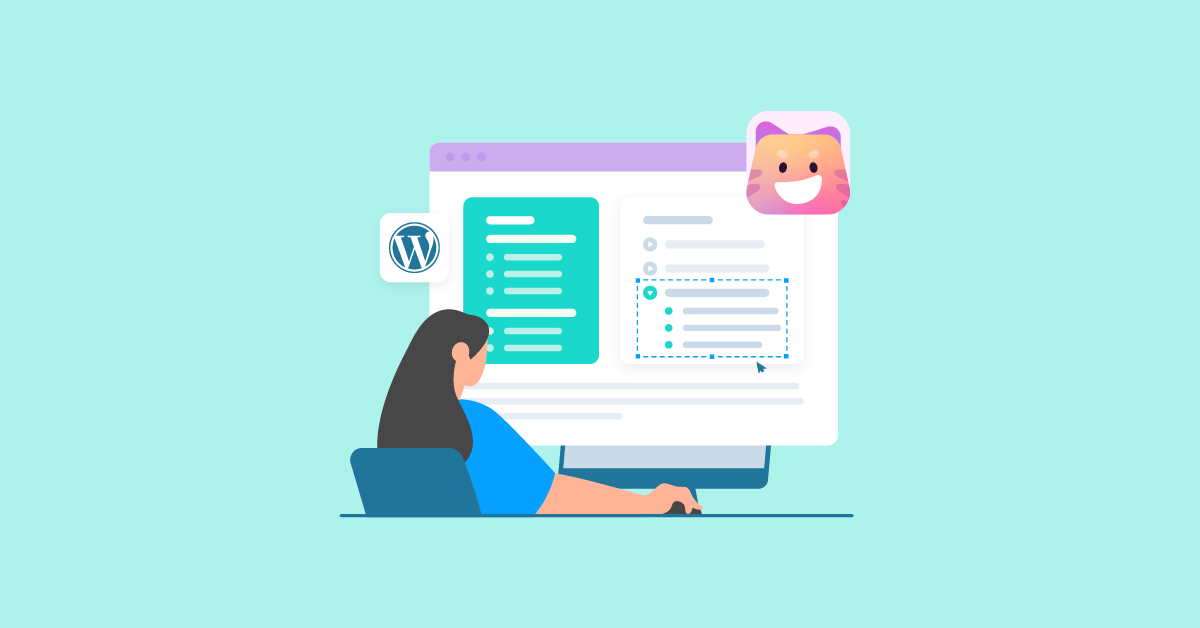You are looking for articles that provide all the information you need, however, you always encounter articles that are too long. Finding the section you want to read will take a lot of time and easily make you feel bored.
As an author who provides WordPress blogs to audiences, putting myself in their thoughts, I will understand the desires and needs of audiences when coming to my articles.
Therefore, the crucial thing we need to do is add the Table of contents section to the articles. This will be the part most loved by your audiences. It helps make your post/page more coherent. The table of contents will link to each section of the post/page. Thanks to that, audiences will easily access the section they need without having to spend a lot of time reading the entire article.
Wait for a minute, did you know how to create a table of contents in your WordPress blog?
In this blog post, we will guide you through 4 easy ways to create a table of contents for your WordPress website. Let’s take a look!
Why We Need A Table of Contents on Your Website
Whether you own a blog, an e-commerce site, or any other type of website, a table of contents can be incredibly beneficial. Why can we say that? Let’s take a closer look!
The table of contents is the part that summarizes the main content of the article so that audiences have an overview of the article’s content. This helps them quickly determine whether the article meets their needs or not.
When using a table of contents, audiences do not need to skim through the entire article to find the information they need but just need to click on the corresponding content section in the table of contents. This will increase user experience and help them save time searching for information.
Another benefit that a table of contents will bring to your website is to help optimize click-through rates because when accessing an article with a clear and easy-to-understand table of contents, audiences can easily recognize the section that they are interested in and click on it. Therefore, the table of contents is also a positive influence on search engine optimization (SEO).
In conclusion, a table of contents is a valuable tool for any website. It improves navigation, enhances organization, boosts SEO, and promotes accessibility. By incorporating a table of contents into your website, you can provide a user-friendly experience that keeps visitors engaged and satisfied.
4 Ways to Create Table of Contents
Using a table of contents plugin is one of the easiest and most efficient ways to create a navigation aid for your WordPress website. With just a few simple steps, you can enhance the user experience and make it easier for visitors to navigate through your content.
Below are some plugins that we have researched and selected to recommend to you. We hope these are potential plugins that help you easily create a table of contents for your blog post in WordPress.
How to Manually Create Table of Contents in WordPress
The first method to create a table of contents for your article is to do it manually. This is the simplest way, you will not need to install another plugin to your WordPress. Thus, in this article, we will specifically guide this manual method so you can easily do it.
This way, we will create a table containing Heading Blocks, then create paths from those Heading Blocks to jump to the content in the article via HTML Anchor. Therefore, in your article, titles need to be arranged in a neat structure for easy sorting.
For example, access a certain Heading in your article, on the right side of the block settings, click on the “Advanced” section, and enter text into the HTLM Anchor according to WordPress rules.
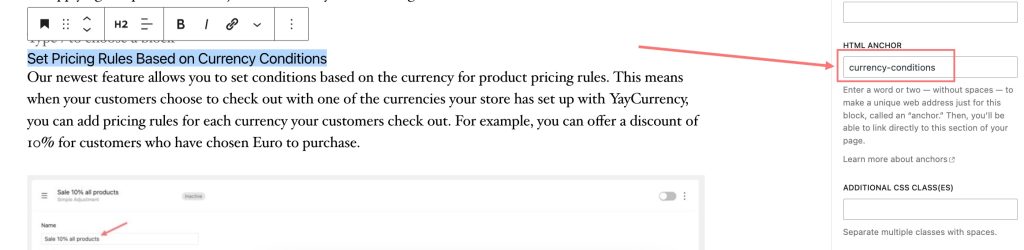
Return to the table of contents that you created above, select each Heading Block to link them to the content in the article. In this step, you need to highlight the line of text that needs to be connected, select the link option from the block’s toolbar, enter the HTLM Anchor that you created earlier corresponding to the Heading of the article, note that it must start with the pound (#) symbol for the link to be successful.
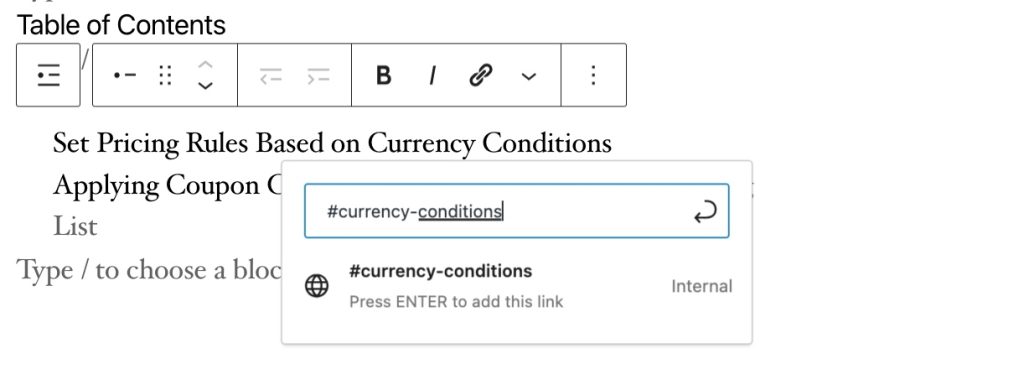
However, this method will waste a lot of your time in the process of creating a blog post. So, we have researched to come up with some recommended plugins so you can easily create TOC for your articles.
Yoast SEO
The first plugin on this list is Yoast SEO, this is definitely a plugin that is no stranger to bloggers and WordPress users. True to its name, Yoast SEO is a tool to help improve your SEO with many useful features.
Creating a table of contents in your blog post is also one of the steps to perform SEO for that post. So, with Yoast SEO, you can easily create a table of contents for your posts in WordPress.
It’s quite easy to install this plugin, YoastSEO offers 2 versions. With the premium version, Yoast SEO will provide more advanced features. If you only need the basic features, you can download Yoast SEO for free from the WordPress repository. To create Table of Contents with Yoast SEO, you need to use the pro version of this plugin.
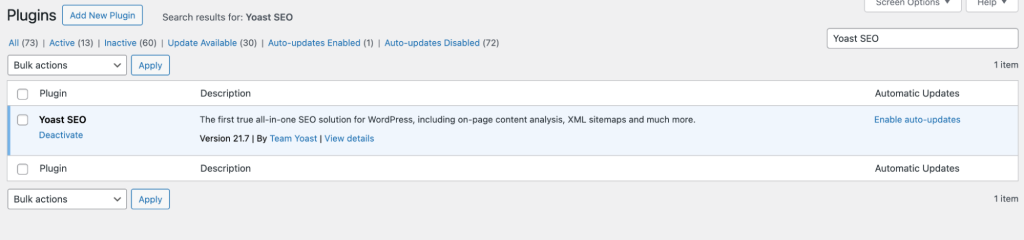
With the Gutenberg editor, you can easily find the block called “Yoast Table of Content”. When choosing this block, this plugin will automatically create a table of contents based on all the headings used throughout your post. Not only that, when you customize the content in the article, for example adding (or deleting) titles, this table of contents block will also automatically update accurately according to your modifications as well.
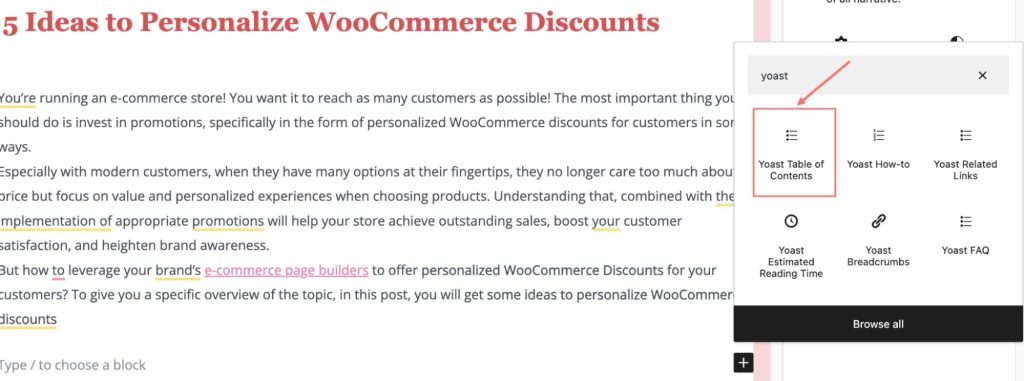
Thus, with Yoast SEO, you can create a Table of contents to list the content in your blog in just a few seconds.
Rank Math
Similar to Yoast SEO, Rank Math is also a potential plugin to help bloggers improve the SEO of their posts. With an intuitive, easy-to-use interface, RankMath will be a tool to help users easily achieve efficiency when performing SEO.
Rank Math is also free for users, you can download and install this plugin without any fee or upgrade request. To make this plugin activate, go to the post or page where you want to add a table of contents. With the Gutenberg editor, look for the “Table of Contents by Rank Math” block and insert it into your article.
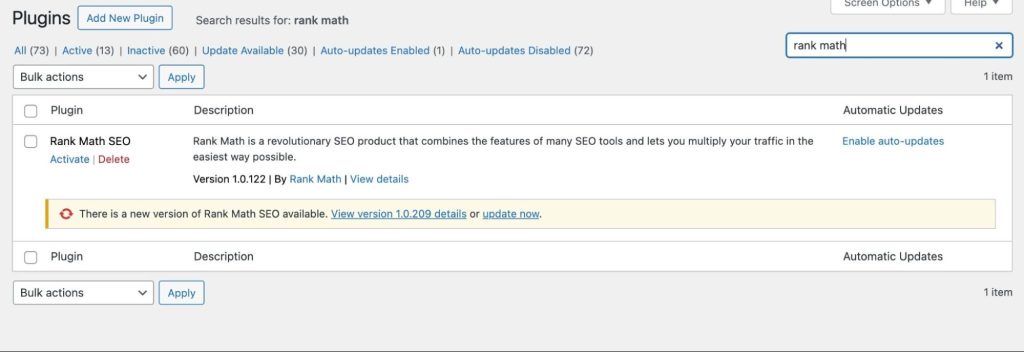
Rank Math will assist you in automatically creating a table of contents based on the headings and subheadings you have customized in the article. The table of contents will have a hierarchy structure so audiences can easily understand the content of the article. When audiences click on a title they want to read, they will be redirected to the content in the article.
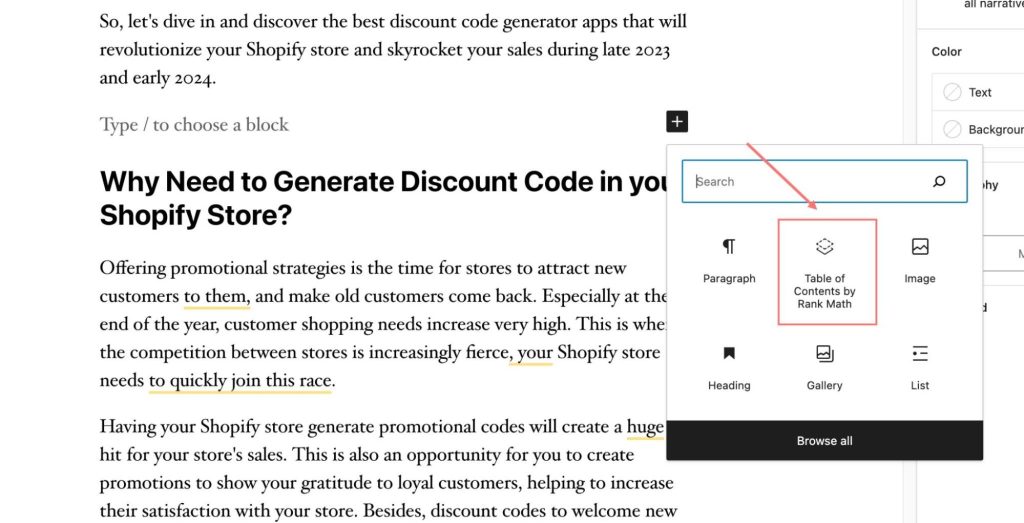
This plugin always ensures that the overall content of the article is fully displayed through the table of contents because when you change any heading in the article, the plugin also supports automatic updates immediately.
Another interesting feature that Rank Math provides to users is that you can customize the appearance of the table of contents, such as typography or background. Furthermore, if there is a heading that you do not want to list, you can choose to exclude it from the table of contents.
Heroic Table of Content
Another plugin specifically used to create a table of contents for your blog posts is Heroic Table of Content. This plugin is designed to assist bloggers in automatically generating a list of headings, so your readers can quickly navigate to the content they are looking for in your blog post.
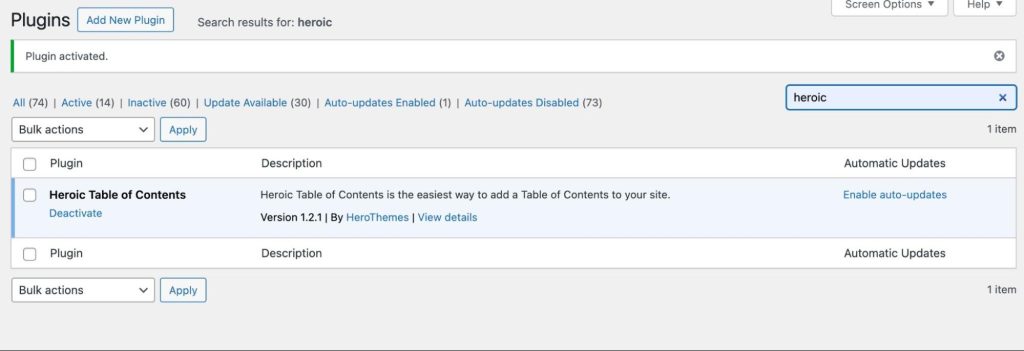
With all the headings in the blog post, Heroic Table of Content will help you create a table of contents with unlimited headings, you can optionally hide any headings. When you change the content in your blog post, this plugin will automatically update according to your adjustments.
This plugin allows you to insert your table of contents anywhere in your article and you can choose a numbered, bulleted, or plain list to display. Plus, it was built as a WordPress block, so users will easily leverage the function of drag and drop.
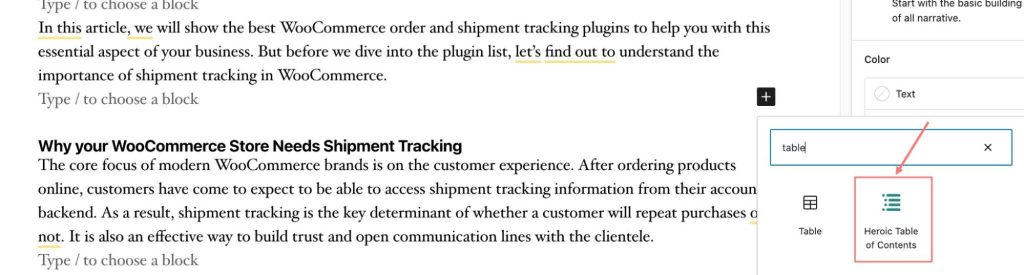
Heroic Table of Content is totally free to use, you can download this plugin at the WordPress repository and activate this plugin without any hassle.
This plugin offers 4 types of Table of Contents for your choice; however, you can’t customize the appearance of each type.
Ultimate Blocks
Ultimate Blocks is a page-builder plugin and is also an add-on plugin of Gutenberg. This is considered an all-in-one plugin to help users create a complete article because it has all the features of many other plugins combined.
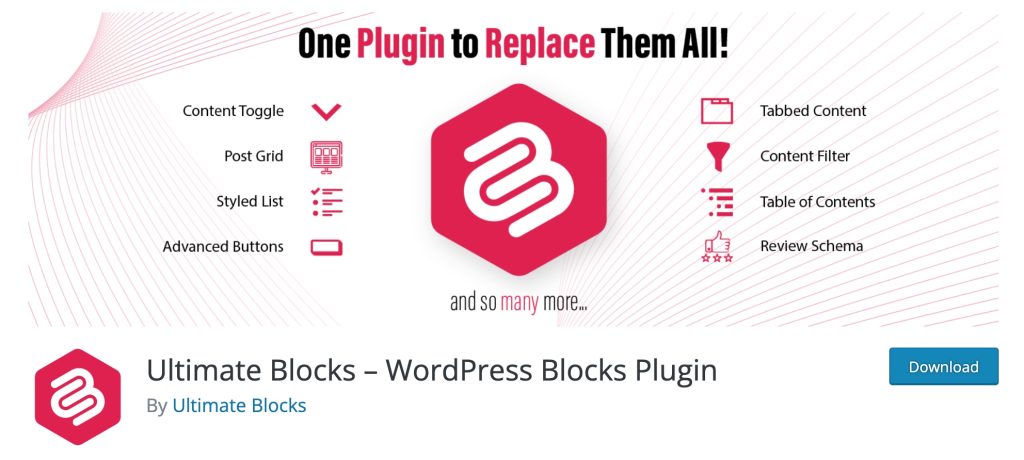
With a page builder plugin, you have the flexibility to add and customize elements on your pages easily. Using this plugin to create a table of contents offers you the advantage of easily managing and updating it whenever needed. It provides a user-friendly interface with drag-and-drop functionality, making the process quick and efficient. Experiment with different layouts and styles to achieve the desired look for your table of contents.
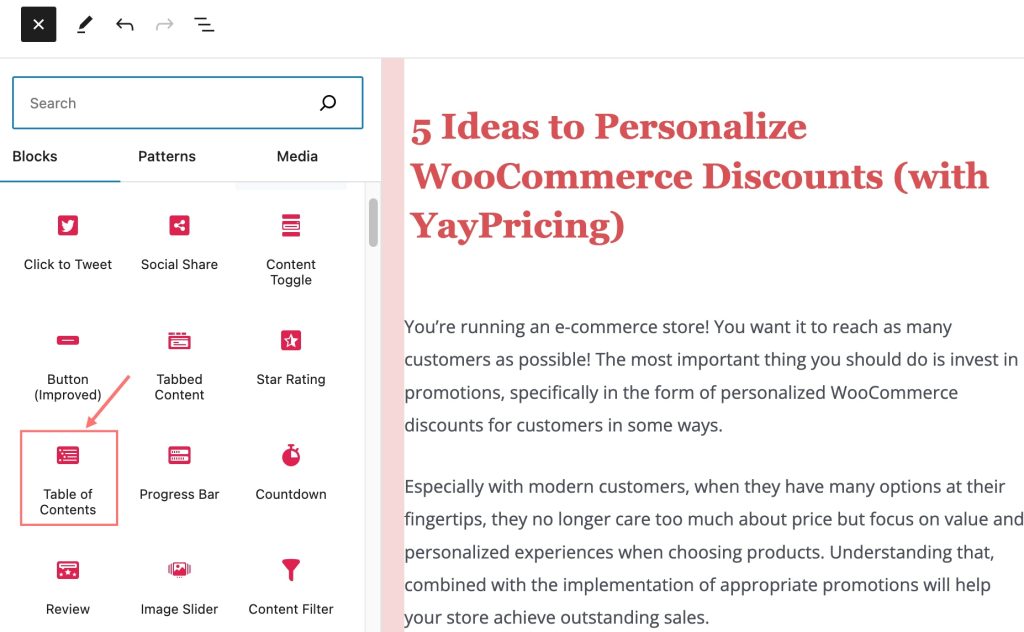
Similar to the above plugins, when using Ultimate Blocks, you can also choose to exclude headings from the table of contents if you want to hide them. In addition, with long tables of contents, this plugin also supports dividing the table of contents into 2-3 columns for audiences to easily follow. It also provides 3 styles for the table of contents list such as bulleted, numbered, and plain style.
Although you can’t customize the appearance of the table of contents, this plugin will offer a great table of contents for your blog.
Enhance Audiences Experience With Table of Contents
So, whether you are a blogger or a beginner, you can bring great experiences to readers when coming to your website with a professional table of contents.
Hopefully, with the plugins and methods we have suggested, you will choose the plugin that suits your needs and take your website or blog to the next level.