Working as a business owner, operating the workflow may be a complicated and daunting task. Coordinating group appointments can often be a time-consuming and challenging task, especially when managing multiple participants with varying schedules.
Fortunately, if you have a WordPress website, setting up group class scheduling software doesn’t have to be complicated.
In this step-by-step guide, we’ll walk you through the easiest ways to effortlessly set up group appointment scheduling on your WordPress site, helping you save time and provide a seamless booking experience for everyone involved.
Table of Contents
Why is Group Appointments Scheduling Important for Businesses?
Group appointment scheduling is a game-changer for businesses and organizations that manage multiple clients or team members at once. Unlike traditional one-on-one booking systems, group scheduling allows several participants to book a single time slot simultaneously.
First and foremost, group scheduling saves valuable time. This efficiency is especially beneficial for workshops, classes, consultations, or any scenario where multiple attendees share the same session.
Additionally, group appointments can improve resource management. Whether it’s allocating meeting rooms, instructors, or equipment, having a centralized schedule helps avoid double-booking and overcapacity issues.
From a business perspective, group scheduling can also boost revenue by maximizing the number of attendees per time slot without increasing the number of sessions.
Get Familiar with Bookster – WordPress Appointment Booking Plugin
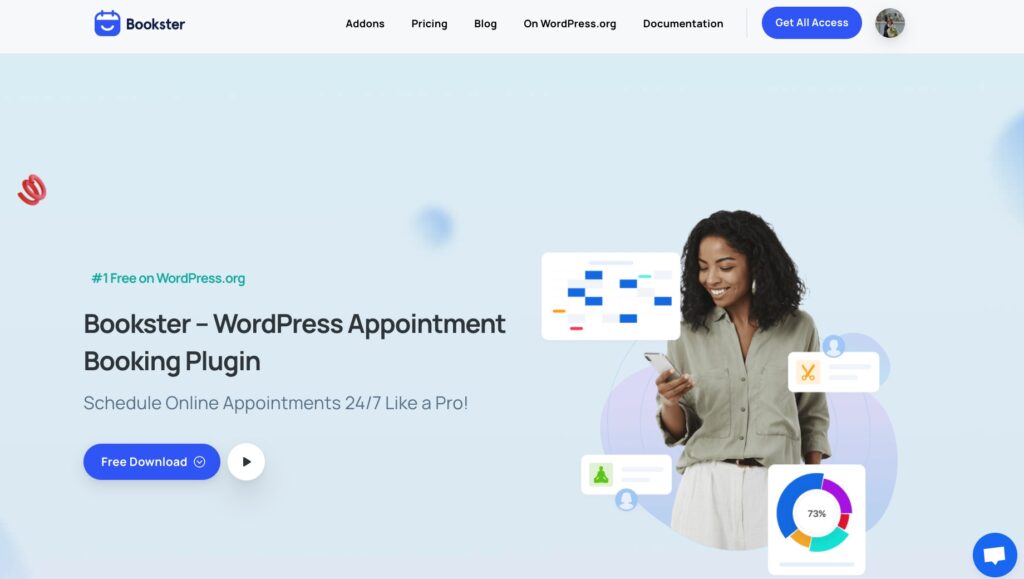
Choosing the right WordPress plugin is crucial when setting up group appointment scheduling on your website. In this tutorial, we’ll work with Bookster – a powerful plugin that turns your WordPress website into a smart, user-friendly booking calendar.
With a real-time booking calendar embedded directly on your site, customizable time slots, and automated confirmations, WPBookster empowers both you and your clients with a seamless scheduling experience. Especially when you need to create a group booking system, Bookster allows you:
- Multiple clients/students can book the same time slot.
- Max capacity limit for each group session.
- Optimized for mobile bookings
- An individual can book for a couple.
- A single person can book for a group.
- Multiple groups can schedule the same time slot.
To configure your group appointment options and availability, Bookster offers a Group Booking add-on, which allows one-to-many appointment bookings. This ensures that your clients or team members can book appointments seamlessly, without any conflicts or confusion.
How to Effortlessly Set Up Group Appointment Scheduling with Bookster
Step 1: Install the Bookster Plugin and Group Booking Addon
First, let’s get Bookster up and running on your WordPress site.
Start by navigating to Plugins > Add New in your WordPress admin panel.
Search for Bookster on the WordPress repository, you have to install and activate this plugin.
Bookster’s free core plugin already offers solid scheduling features, but for group booking, we’ll enhance its capabilities with the Group Booking add-on. Bookster add-ons extend the functionality of the base plugin. To handle multiple attendees per appointment slot, you need the Group Booking Add-on available on your WordPress website.
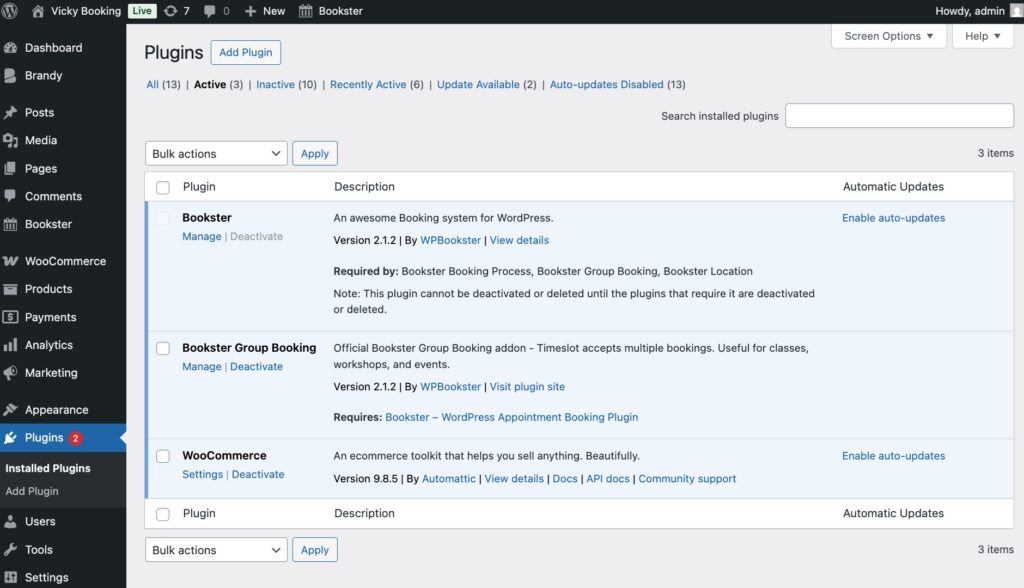
This add-on is essential if you want multiple clients to book the same session—perfect for classes, seminars, or group consultations.
Step 2: Set Up a Group-Enabled Service
Before starting to create group appointment scheduling for your WordPress website, you have to customize your booking system with Bookster.
On the Bookster dashboard, we have added services and agents to support the wonderful appointment business.
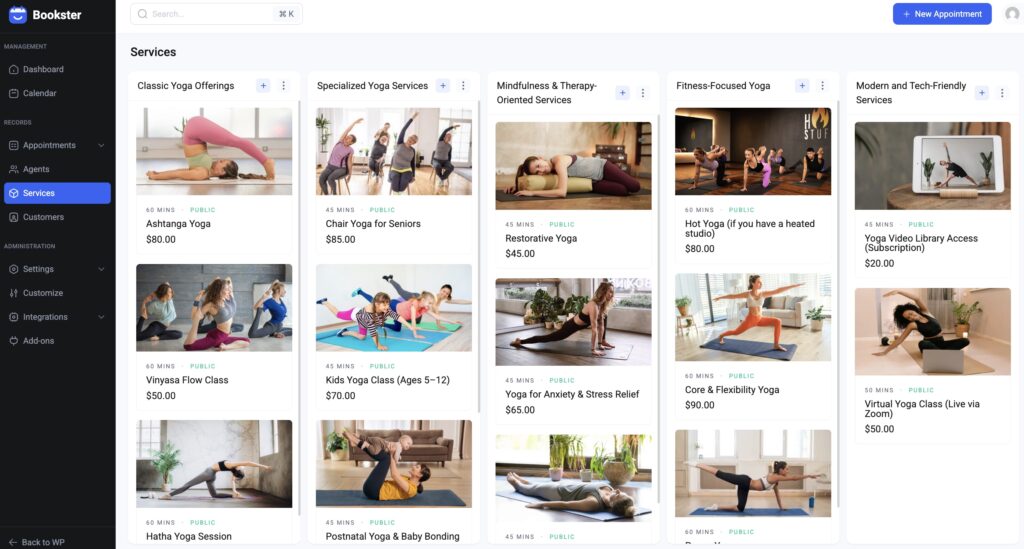
To create a service that allows multiple attendees, you can configure it from the Service panel.
Choose one service that you want to make available for booking in groups. You can see the option to enable group bookings in the dashboard service.
Click to enable it, then set the minimum and maximum capacities.
Start by defining the maximum number of participants allowed per group appointment. This limit helps manage your resources effectively and prevents overbooking.
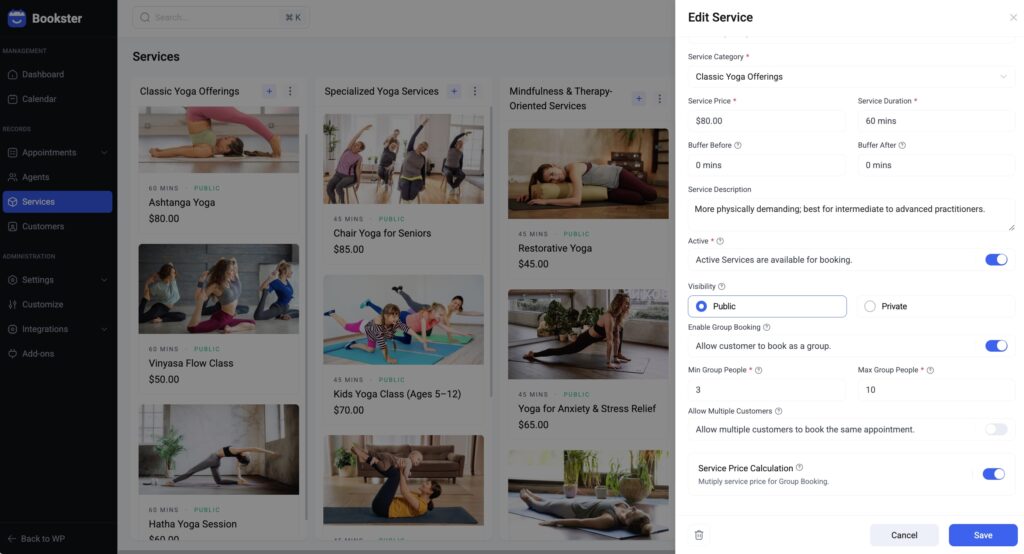
Optionally, allow clients to book for multiple people at once. For example, several family up to 30 members (parents, children, grandparents) can reserve a session together under one appointment slot.
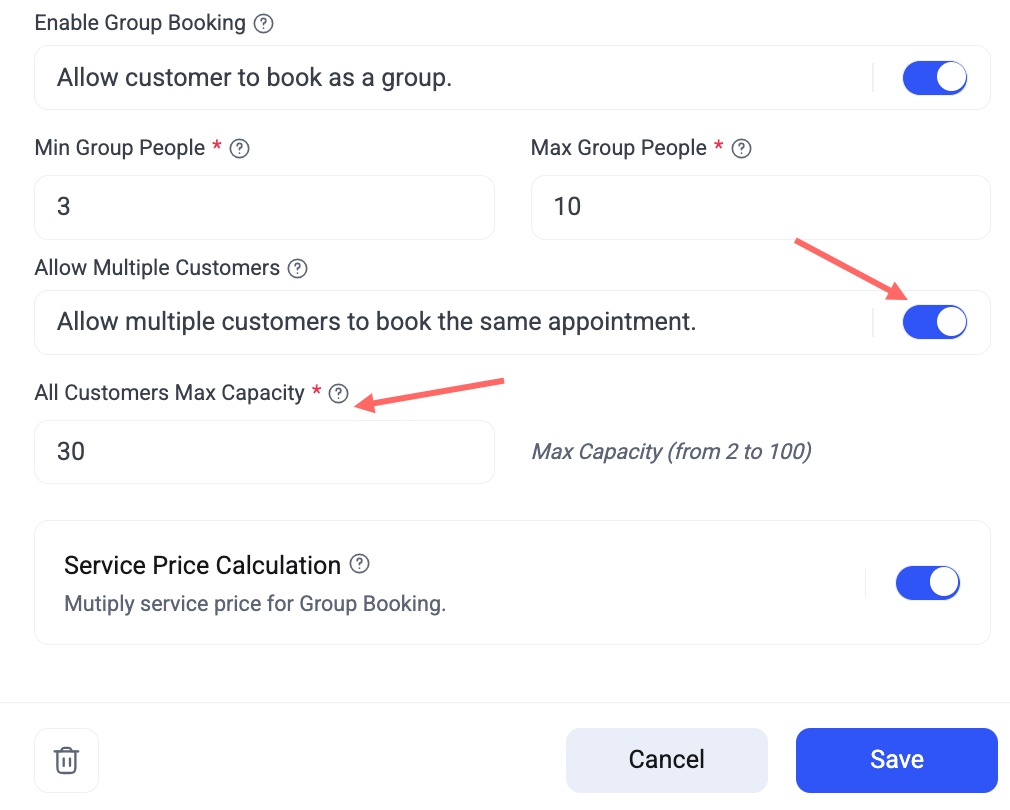
Publish and Save the service. This will enable clients to book the same time slot as a group, and once the maximum number of participants is reached, the slot will automatically be marked as full.
Another tip to note is that you can enable the Price Calculation feature, which means that if you set the specific price for the service, the total price when your customers reserve will be calculated based on the number of attendees in this group. If you don’t, the total cost won’t be affected by the attendees.
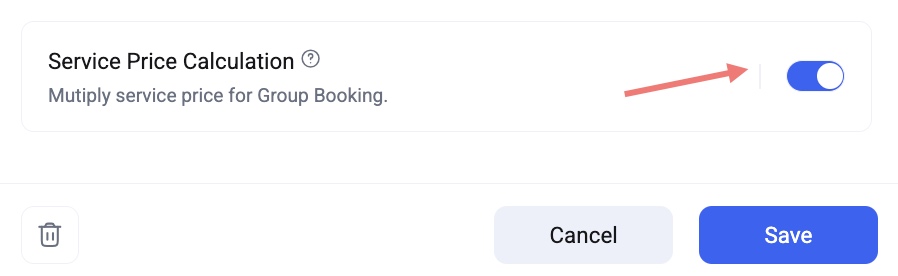
By carefully setting up your group appointment options and availability, you create a streamlined booking experience that benefits both your business and your clients, making group scheduling in WordPress truly effortless.
Step 3: Define Staff Availability
Your group booking service is ready, but your staff also needs to have defined availability for it to show up as bookable.
Also in this panel, you can see the Available tab, where you can define the agents who can work on this service.
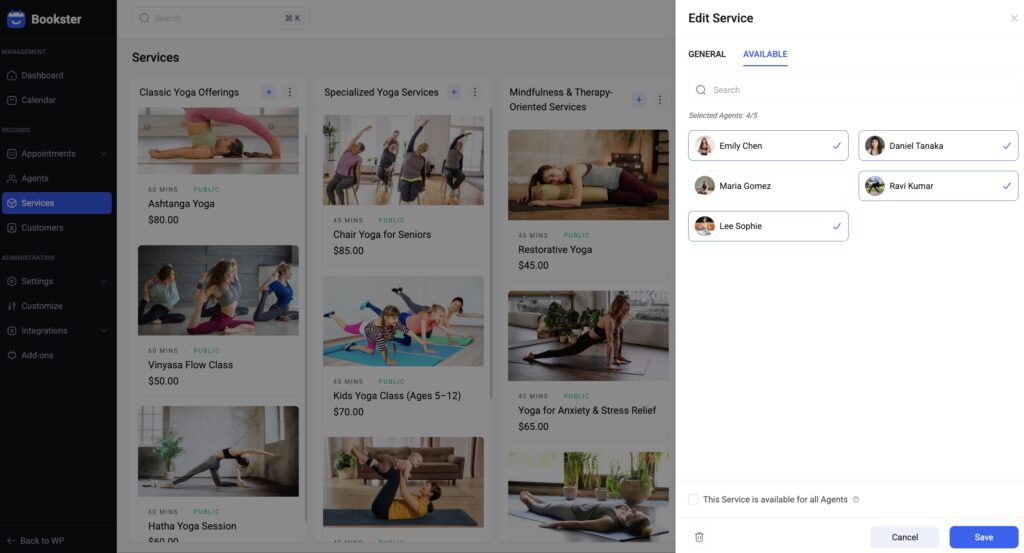
Save it. This ensures clients only see booking slots that align with staff schedules.
Step 4: Test Your Group Appointment Scheduling System
Before launching your group booking system to the public, it’s essential to test it thoroughly to ensure everything works as expected.
Move to the front end of your website, and try to make an appointment. Select the service, and you can see the section to configure the number of attendees in the booking form.
Confirm it and walk through all the booking steps to complete your appointment schedule.
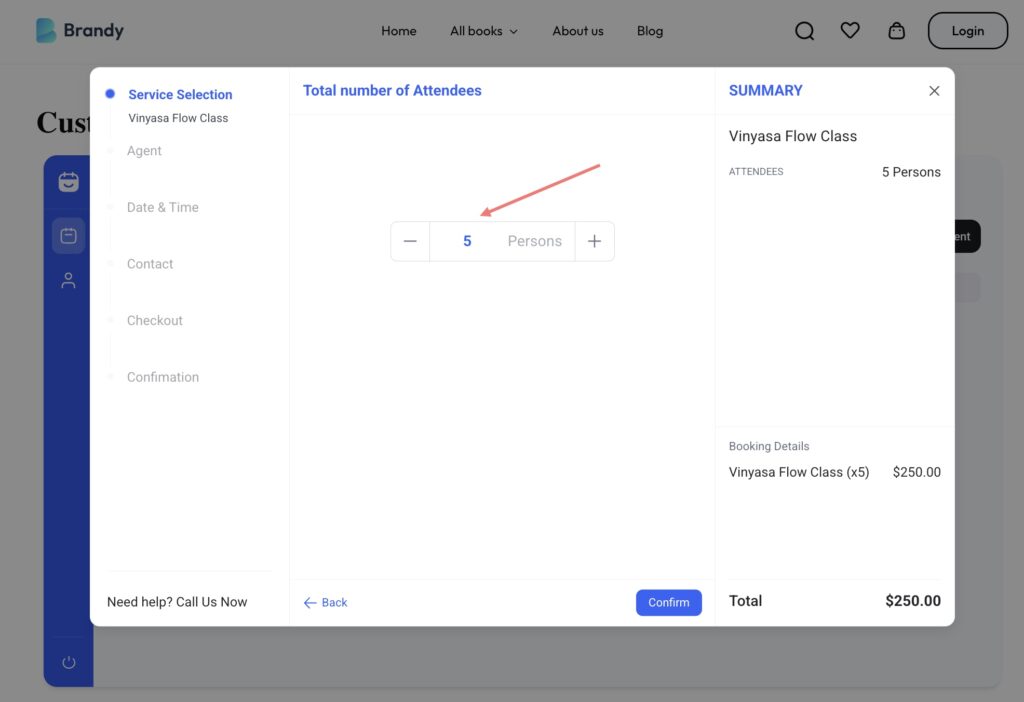
There you go! Now you have a seamless booking experience that encourages users to schedule group appointments effortlessly.
No more spreadsheets. No more phone calls. Just a clean, professional group booking experience on your WordPress site.
Try to reserve an appointment and check it from the customer dashboard. When you log in as a customer’s role, in the Bookster settings menu, there’s a shortcode to output a customer dashboard which allows you to cancel your appointment within the customer dashboard.
However, now the customers can’t update or reschedule the appointment.
Bonus Tips: Set Up Email & SMS Reminders to Reduce No-Shows
Now that your group booking system is up and running, it’s time to ensure your clients actually show up for their sessions. One of the most effective ways to do this? Automatic reminders via email and SMS.
Bookster comes with built-in email notification features that you can fully customize to send email reminders for both agents and customers via the Reminder and SMS Notifications via the Twilio addon.
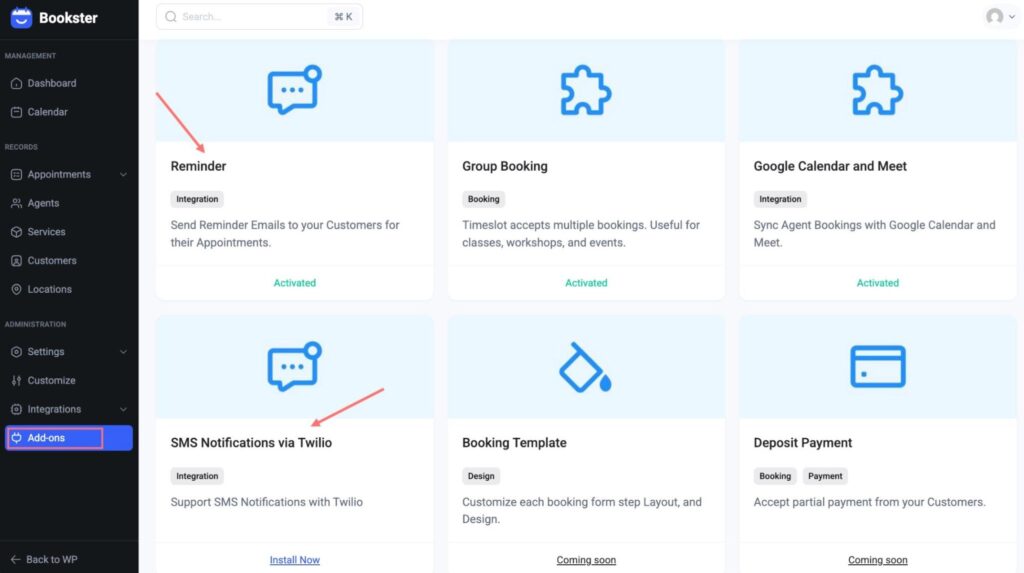
On the Bookster dashboard, you can see the Integrations tab > Email. Here, you can customize the appearance of the Email reminder. When you make the change, you can also see the preview tab on the right side.
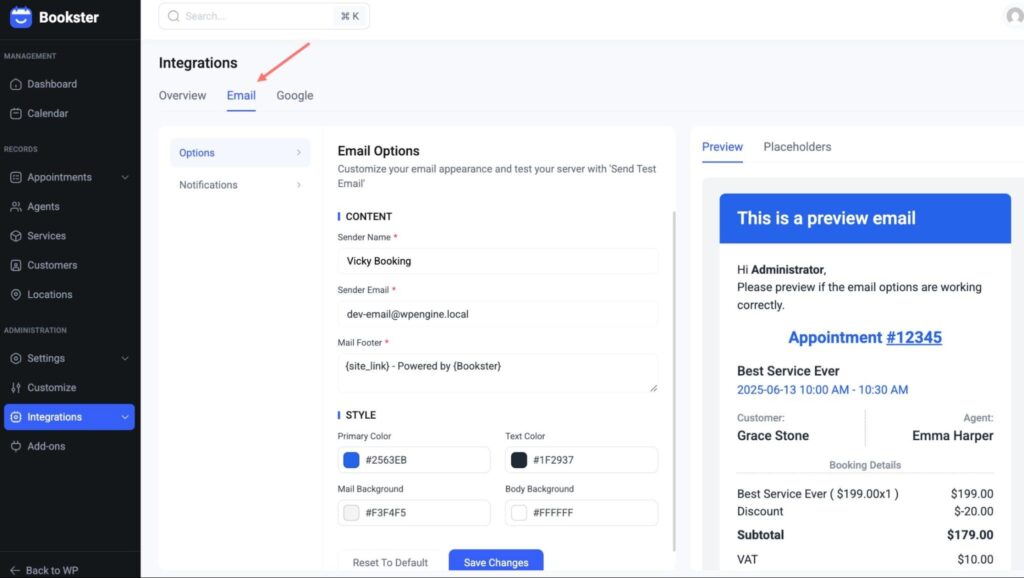
Moreover, for the customer, manager, or agent, follow the flow of the appointment process. Bookster offers various notification customization options.
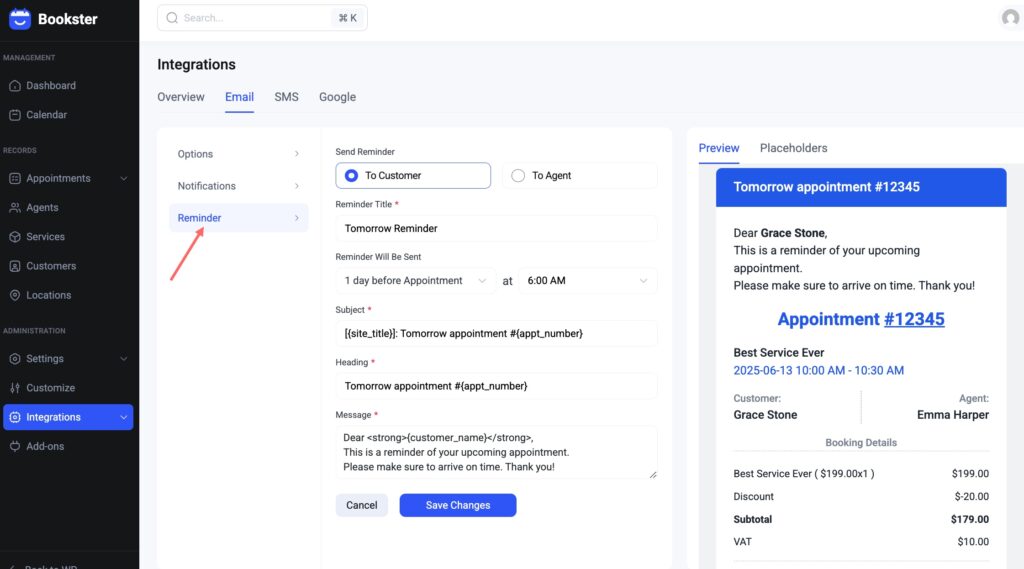
And your website can send 1 day or 1 hour before the session with a Booking Reminder Addon. You can customize the email reminder for both the customer and the agent.
Want to go one step further? Add SMS reminders to your setup using the Bookster SMS Notifications via Twilio Add-on.
First, you have to connect to an SMS gateway by enabling the SMS Notification and entering your Twilio account details.
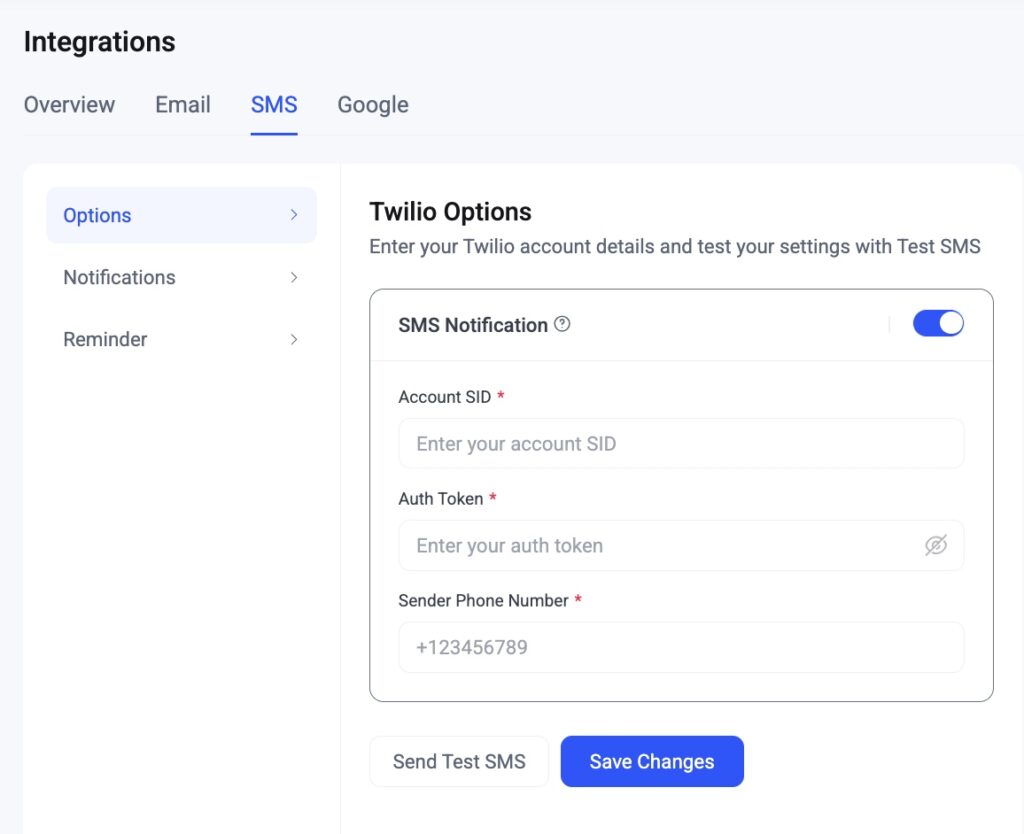
Then, similar to email, you can customize and see the preview of the SMS Notifications and Reminder form.
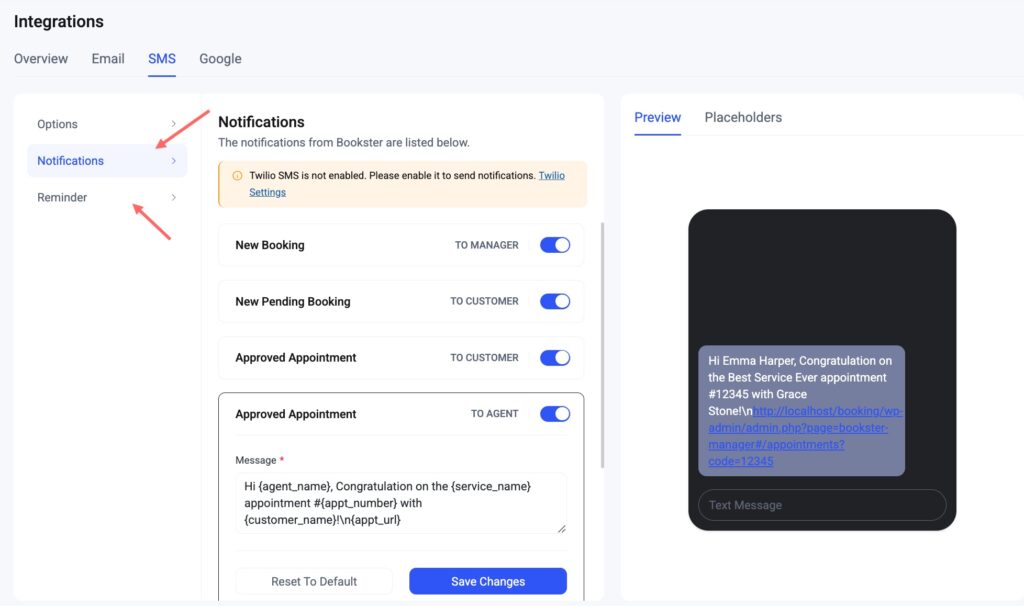
Final Thoughts: Unlock the Power of Group Scheduling with Bookster
After walking through our blog post, you can see that group appointment scheduling doesn’t have to be complicated or time-consuming. With Bookster and its powerful Group Booking Add-on, you can transform your WordPress website into a fully automated, client-friendly booking hub—perfect for workshops, fitness classes, team meetings, or any shared session.
From setting up your services and staff to customizing forms and automating confirmations, every step is designed to be easy, flexible, and scalable. Whether you’re a solo coach or a growing business, Bookster empowers you to maximize your time, boost revenue, and deliver a seamless experience to every client.
So why wait? Give your audience the convenience they crave and take the stress out of scheduling—one group booking at a time.
FAQs
- Do I need any add-ons to enable group bookings in Bookster?
Yes. To use group appointment scheduling, you’ll need the Bookster Group Booking Add-on. This add-on extends the core functionality of Bookster, allowing you to set a maximum capacity for each time slot.
- Can I set different group sizes for different services?
Absolutely! With Bookster, you can customize the minimum and maximum number of attendees for each individual service. This means your personal training session can allow up to 3 participants, while your weekend workshop can handle 10 or more.
- What happens when a group session is fully booked?
Once the session reaches the maximum number of attendees, it will automatically become unavailable for additional bookings. Visitors will see the slot as “Fully Booked” or hidden, depending on your display settings.