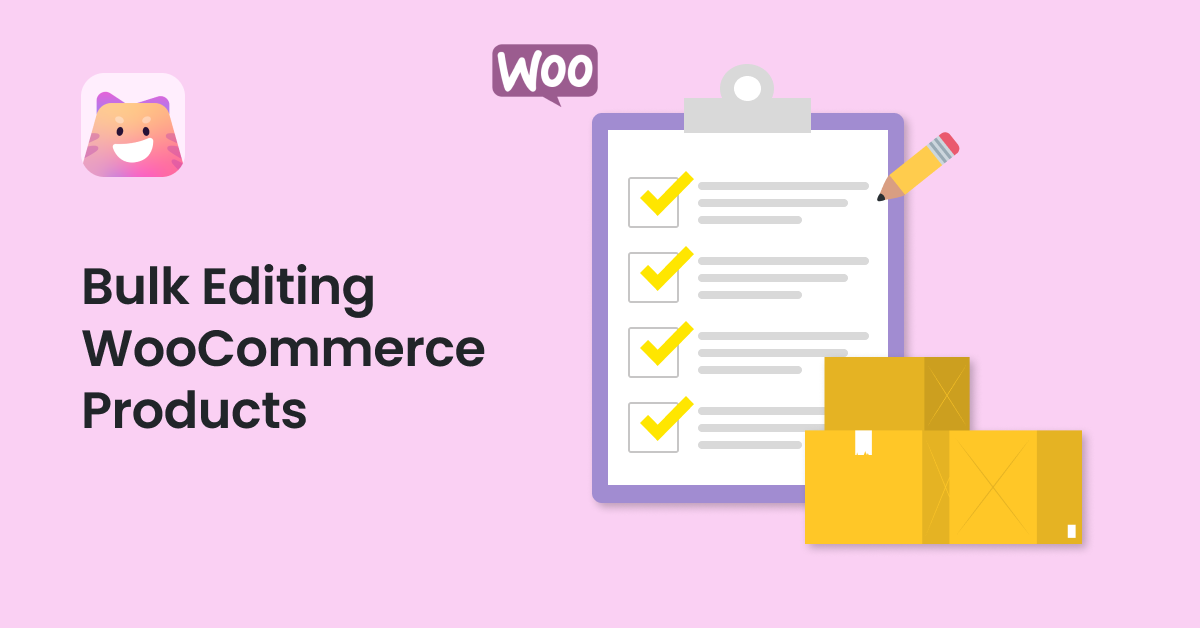One of the most common problems online store managers face is the regular change of product features such as prices, stock numbers, categories, etc. Editing these changes individually is very tedious and time-consuming, and it may take days to apply the necessary changes to all products. To solve this problem, you need to use the bulk edit method, which allows you to edit multiple products at once.
By default, WooCommerce has a simple editor in which you can bulk edit some product features. However, this editor cannot fully meet the requirements of online stores. For this reason, many store managers are looking for a more comprehensive solution to allow advanced bulk editing of all product fields.
This post will show you how to use WooCommerce default editor to bulk edit products. Then, we’ll introduce the WooCommerce products bulk edit plugin as a more comprehensive solution for bulk updating WooCommerce products. This way, you can choose the best option that suits your needs.
Table of Contents
What is Product Bulk Editing?
Bulk editing WooCommerce products is one of the practical tools for managing stores that always need to change their product information. In this way, you can select multiple products and edit their various features such as price, title, attributes, etc. at the same time.
With the help of the bulk edit method, you don’t need to manually update products one by one, but you can update your product information such as availability, stock quantity, regular and sale price, and more at once.
In addition, if you use the advanced WooCommerce bulk edit products plugin, you can access more practical tools such as a filter form, bulk edit form, a product table with customizable columns, and an import/export tool to manage your online store efficiently.
Why Do Store Managers Need Bulk Editing?
The most important advantage of using the bulk editing method of WooCommerce products for store managers is saving a lot of time. This method increases the speed of your operation in working with product management and making changes in products and online stores.
Regardless of your business size or the type of products you sell, bulk editing WooCommerce products can be useful for easier and more efficient store management.
If your store has many products, editing, updating, and managing them is a challenging task, but with the bulk editing method, you can do this task more effectively. You can easily make major changes to all your products with a few clicks and use the bulk edit method to update all or just a few specific products.
This plugin is designed to be easy to use for both beginners and experts. This advantage makes store managers able to select several products and precisely edit their features with a single click.
Another advantage of the plugin is preventing the mistakes that are usually made by store managers when they are editing product features one by one. The plugin’s simple and practical bulk edit form allows the store managers to make any type of changes accurately by selecting different operators and adjusting various options.
It doesn’t matter if you want to increase or decrease the price of multiple simple or variable products, or if you want to append or prepend some words to the title of multiple products. In the advanced bulk edit form of this plugin, all the options required for mass editing are provided to help you do your task as fast and accurately as possible.
Bulk Edit Products With WooCommerce Default Editor
By default, WooCommerce allows you to edit some product fields in bulk and at the same time.
You have access to the WooCommerce default editor by navigating to the below address:
WordPress Dashboard > WooCommerce > All Products
On this page, you will find a list of all WooCommerce products in a table with some filtering options and a Bulk Actions tool.
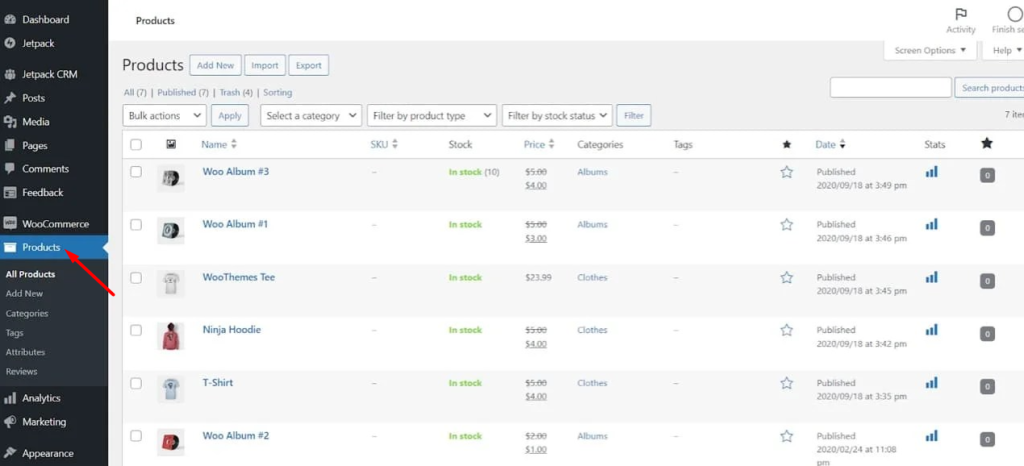
Follow the below instructions to easily bulk update product fields with a few clicks:
Step 1: Filter Desired Products
WooCommerce allows you to filter products based on Category, Type, and Stock status. Unfortunately, there is no other option for filtering products.
Let’s review the filtering items in WooCommerce, briefly:
You can click on the Select a Category menu and choose the category you want to see the related products in the table.
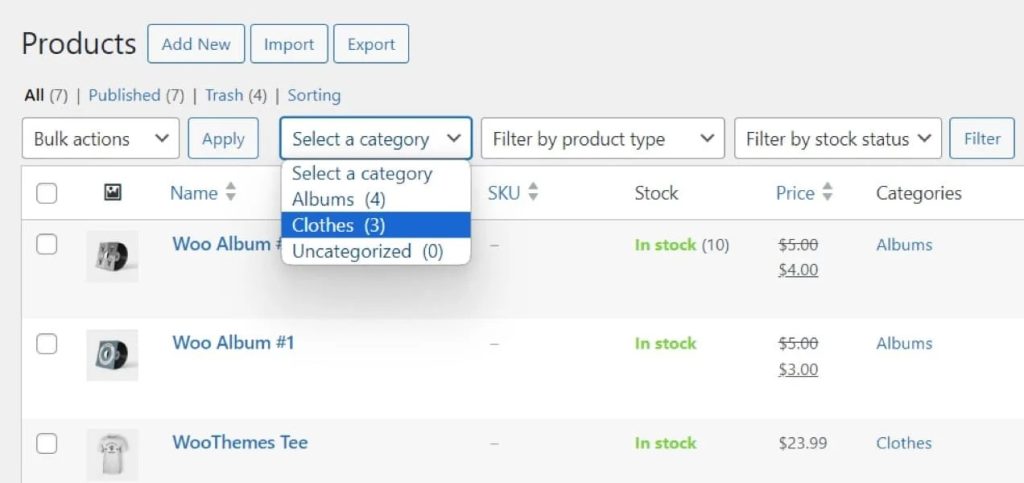
Alternatively, you can filter products by Product type like downloadable or simple products.
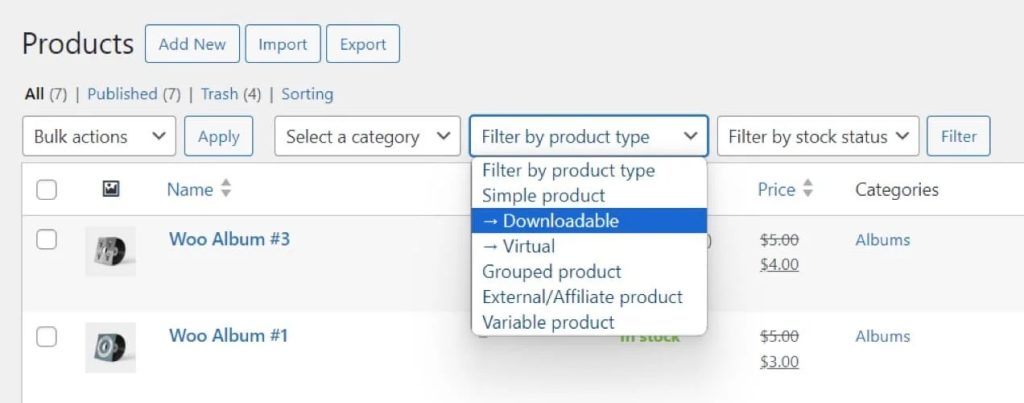
You can also use the Stock Status option to filter items that are in stock, out-of-stock, or on backorder.
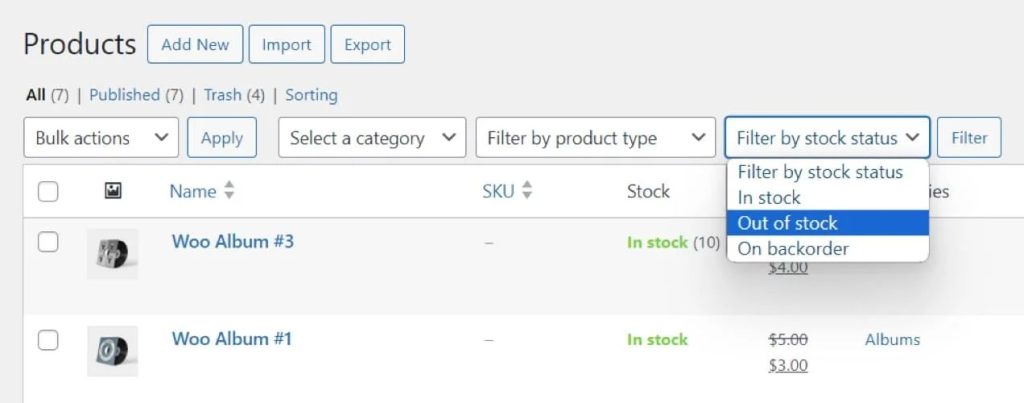
There is no limitation for setting all three filters simultaneously. For instance, you might select Downloadable products that are Out of stock.
After choosing your filter(s), press the Filter button to refresh the products list in the table.
Step 2: Select Some Products in the Table
In the next step, you can select all or some products to apply bulk actions on. If you want to bulk change all WooCommerce products, check the first box below Bulk Actions dropdown to select all products in the table.
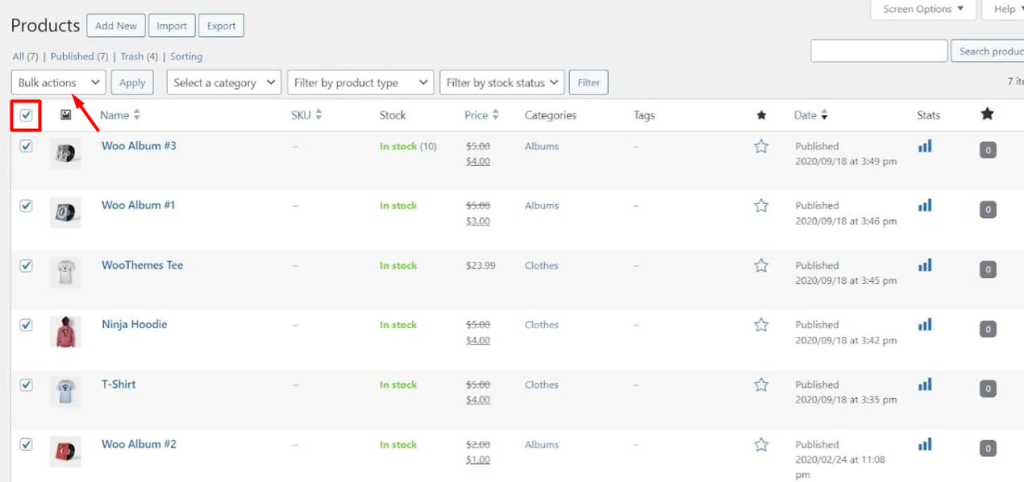
However, if you just need to update specific products, mark their checkbox in the table.
Step 3: Bulk Edit WooCommerce Products by Default WooCommerce Editor
In the final step, you need to choose Edit from the Bulk Actions dropdown.
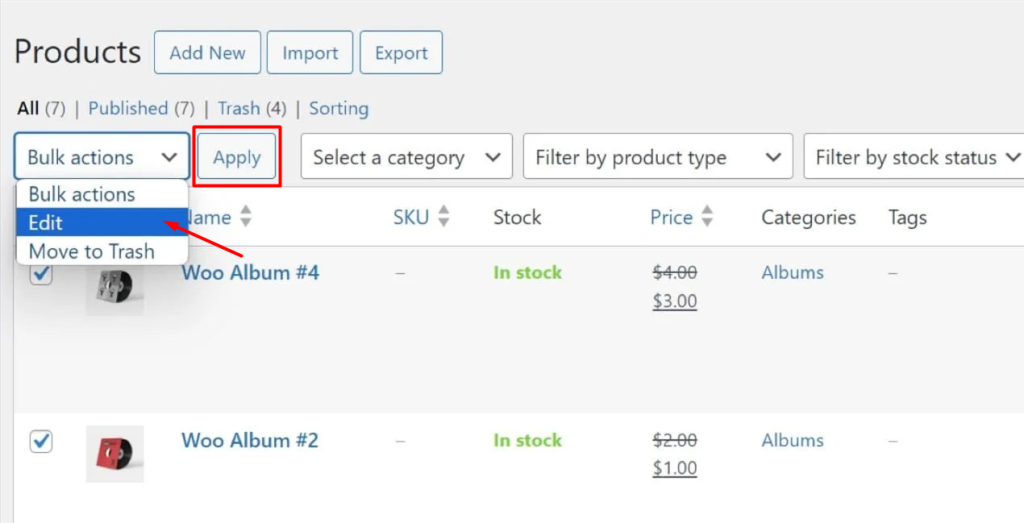
Pressing the Apply button will display all product fields that you can edit in the Bulk Edit form.
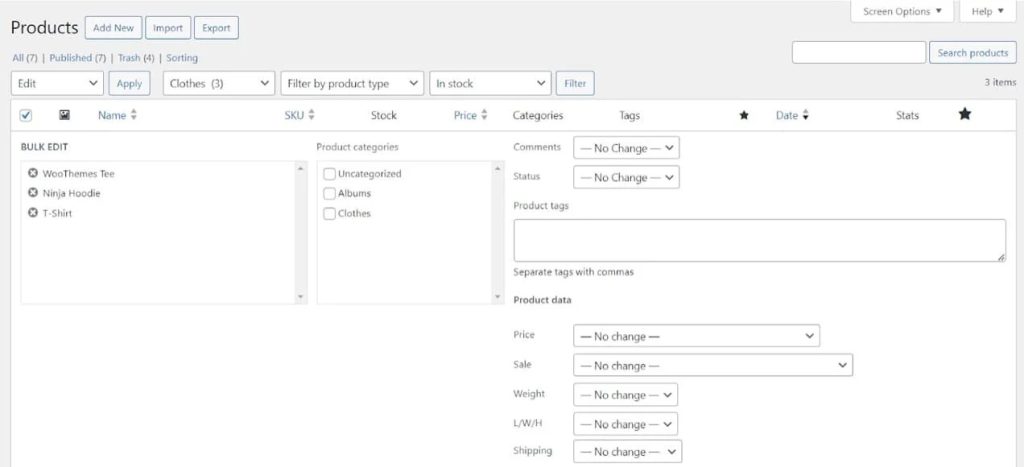
In this form, you have access to the most useful fields like Categories, Statuses, Price, Sale, etc. For each field, you can find related options to bulk edit the values. To better understand how to use this bulk edit form, let’s go over the main fields that you can update in bulk.
Product Category
In the Product Category field, you’ll see a list of all categories and you can mark/unmark them to update the categories of selected products.
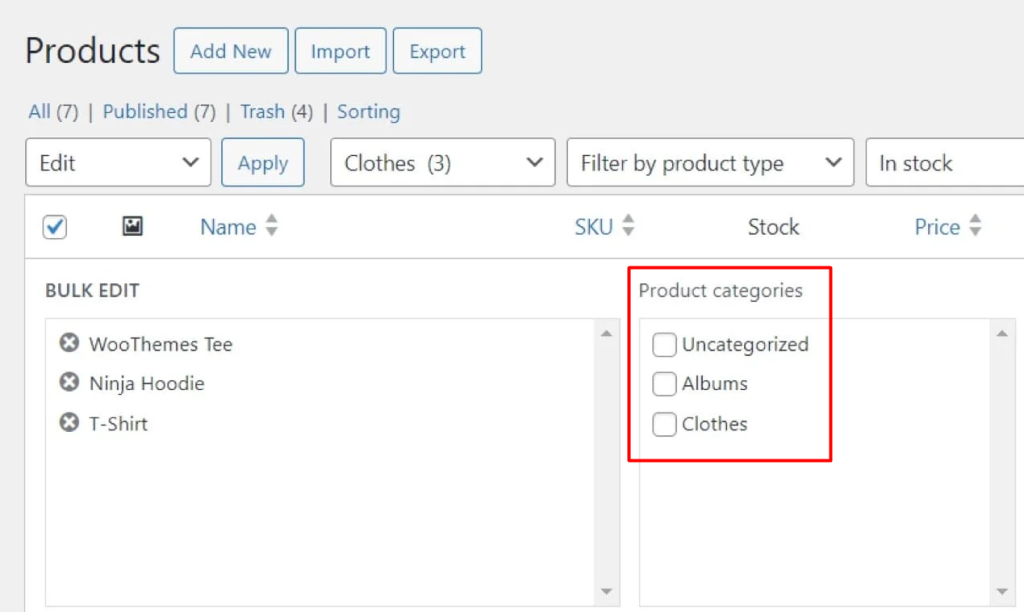
Price (Regular)
By default, WooCommerce lets you bulk edit regular prices with three options:
- Change to
- Increase existing price by (fixed amount or percent)
- Decrease existing price by (fixed amount or percent)
For example, if you choose Change to and insert 12.50 in the textbox field, the regular price of all selected products will be set to 12.50.
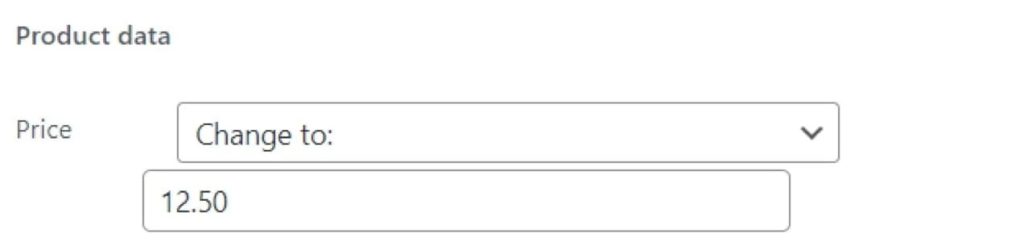
Sale (Price)
The options available in this field for bulk editing are the same as the Regular Price except for one option that allows you to bulk change the Sale Price based on the Regular price, which is:
- Set to regular price decreased by (fixed amount or percent)

For example, if you insert 25% in the textbox, all Regular prices will decrease by 25% and set for the sale prices of selected products.
Working with WooCommerce default bulk edit form is not complicated and can be helpful for small eCommerce websites with minor changes.
However, as we mentioned before, store managers usually complain about the limited options for both filtering and bulk editing. For example, the managers of big online stores cannot bulk edit variations, images, or published dates or there is no option for filtering products based on title, attributes, shipping items, etc.
To solve these problems having a great impact on managing WooCommerce stores efficiently, you need to use the WooCommerce products bulk edit plugin.
Let’s see how this plugin can meet all your requirements for bulk editing WooCommerce products.
Bulk Edit WooCommerce Products by Using the WooCommerce Products Bulk Edit Plugin
The WooCommerce bulk edit products plugin helps you easily manage your store products and use its tools to bulk edit products and easily apply changes to various product fields such as regular and sale prices, images, descriptions, and more than 50 other product fields.
The benefits of bulk editing products with the WooCommerce bulk edit products plugin are very diverse depending on the needs of store managers. For example, an advanced filter form enables users to accurately find the products, Inline editing lets them quickly change product features directly in the table, the History option allows reverting any changes made by mistake, and many more.
If you want to use this plugin to edit multiple products at the same time, just follow the 3 simple steps below:
Step 1: Install WooCommerce Bulk Edit Products Plugin
To install the bulk editing plugin, you first need to download the plugin .ZIP file. Then, you can use one of the below methods:
- Installing plugin by FTP:
- Log in to FTP/Cpanel via software like Filezilla.
- Go to httpdocs > wp-content > plugins folder in your host.
- Upload and extract the .ZIP file in this path.
- Back to the site’s WordPress admin page.
- Go to Plugins > Installed Plugins menu.
- Find the uploaded plugin and click on the “Activate” link.
- WordPress plugin installer:
- Log in to the WordPress admin area.
Go to WordPress Dashboard > Plugins > Add New > Upload Plugins page.
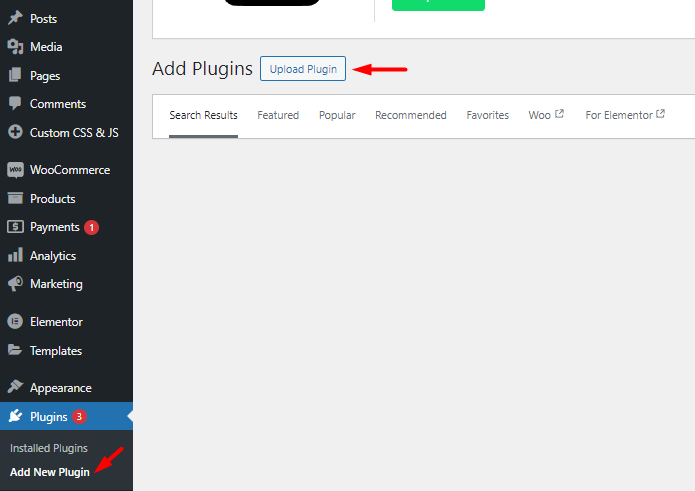
- Click on the “Choose file” button.
- Select the plugin ZIP file.
- Click the “Install” button.
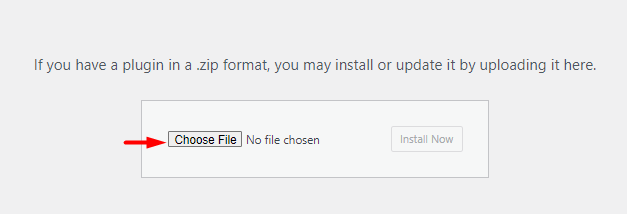
- Once uploading, click the “Activate” button.
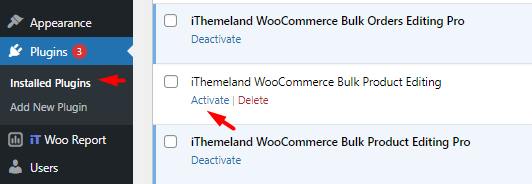
After activation, you should see the IT Bulk Editing menu in your WordPress dashboard. Click on this menu and select Woo Products to open the main page. You can see this page in the picture below. On this page, a list of all WooCommerce products will be displayed.
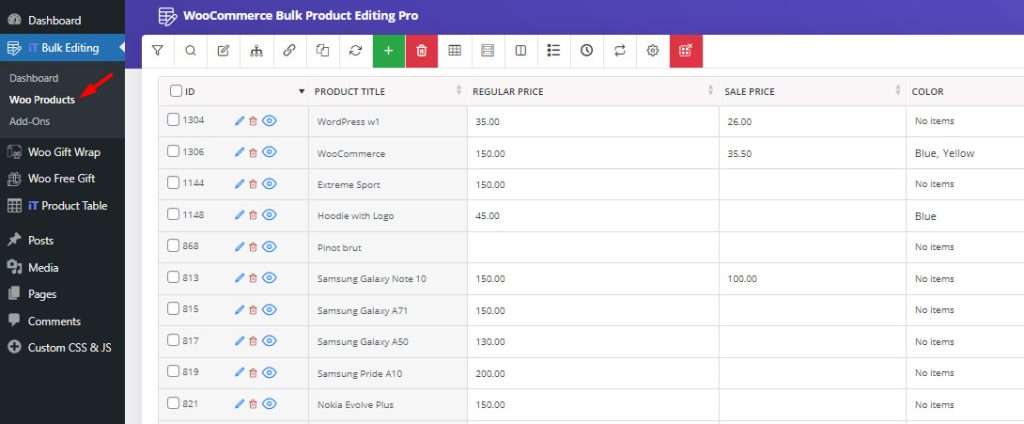
At the top of the table, you can see all the tools needed to filter and bulk-edit products.
In the next steps, we will show you how to use these tools for bulk updating thousands of products in WooCommerce.
Step 2: Use the Filter Form to Find WooCommerce Products
If you want to update the fields of some specific products, you can use the advanced filter form to find your desired product very quickly.
You can see the filter form in the image below. In this form, all WooCommerce fields and custom fields, are grouped in separate tabs helping to find the WooCommerce products you need more easily.
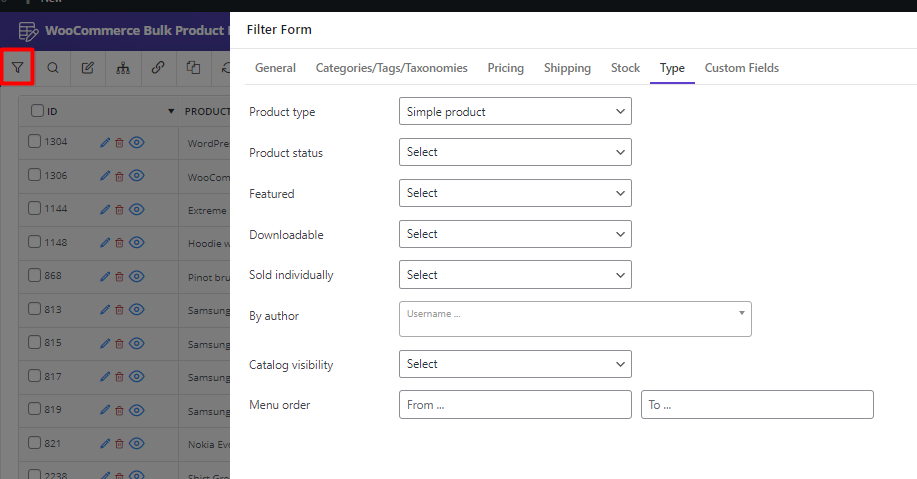
By opening each tab, the fields related to it will be displayed, and several options have been designed for each field, which gives the store manager high flexibility in searching and filtering products.
You can filter products before bulk editing based on any WooCommerce field you want, such as attributes, price, stock quantity, date, etc.
There is no limit to applying multiple filters at the same time. So, you can go ahead and set the values of several fields in this professional form and see the products for bulk editing in the table.
After filtering the products in the table, you should select all or some of the products and then use the bulk edit form to update the different fields.
Step 3: Use the Bulk Edit Form to Change Multiple Products
The bulk edit form of the plugin is designed to let store owners manage a large number of products very efficiently. It is a great solution for bulk editing any number of WooCommerce products selected in the table with one click.
All WooCommerce default fields such as price, category, description, label, color, weight, height, and image are covered in this form and you can also add custom fields to apply changes on.
Categorizing WooCommerce fields in different tabs has made it easy for both beginner and expert users. Several different options and boxes are designed for each field so that the user can easily apply the desired conditions for editing and updating values.
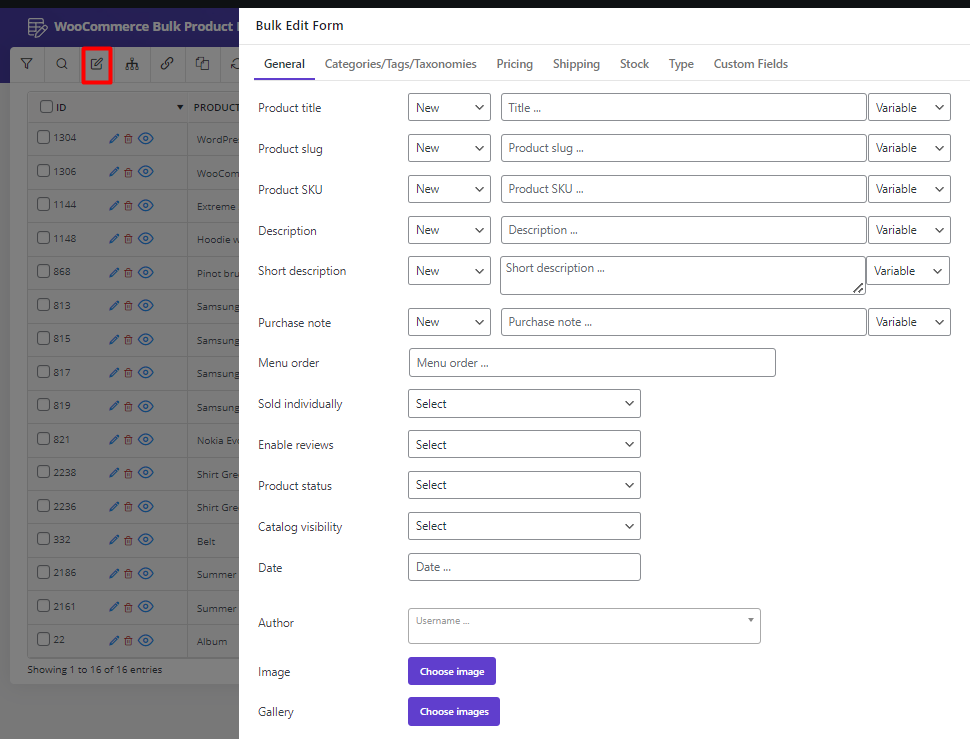
In order to better understand how to use the advanced bulk edit form of this plugin, we review some of the most useful WooCommerce fields.
Bulk Edit WooCommerce Product Category/Tag
Keeping your product categories up to date is an important task for managing your WooCommerce store. Sometimes, you may need to make changes to the product category or tags or update all products in a particular category.
This plugin allows you to effortlessly update existing product categories on your website. You can add, remove, or replace product categories by using the WooCommerce products bulk edit plugin.
In this form, a list of all existing categories in your store is displayed. There is also an operator field including the following options:
- Append: Add some categories/tags to the current product categories/tags.
- Replace: Replace some product categories/tags with new categories/tags.
- Delete: Remove some product categories/tags.
So, if you want to add new categories to your products, you can choose Append and then select your desired categories. By pressing the Do Bulk Edit button, your changes will be applied to the selected products.

Bulk Edit WooCommerce Product Title
One of the most useful features of this plugin is changing the product title in bulk. For this, you need to open the General tab and specify the changes you need in the Product Title field.
Flexible operators are designed to help you bulk update product tiles based on your needs, including:
- New: Set a new title for products.
- Append: Add a custom text or variable at the first of the product title.
- Prepend: Add a custom text or variable at the end of the product title.
- Delete: Find the entered text and delete it from the product titles.
- Replace: Find the entered text and replace it with new text from the product titles.
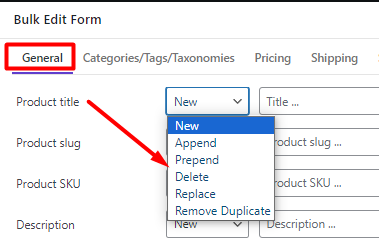
You can easily select one of the operators and insert the title in the textbox. So, by pressing the Do Bulk Edit button, you can bulk edit WooCommerce product titles at once.
Bulk Edit WooCommerce Product Price
If your store has a large number of products, editing, updating and also managing their prices individually is very frustrating. In this situation, you can use the plugin for bulk updating WooCommerce product prices. The bulk edit form of this plugin helps you make major changes to product prices simply and with just a few clicks.
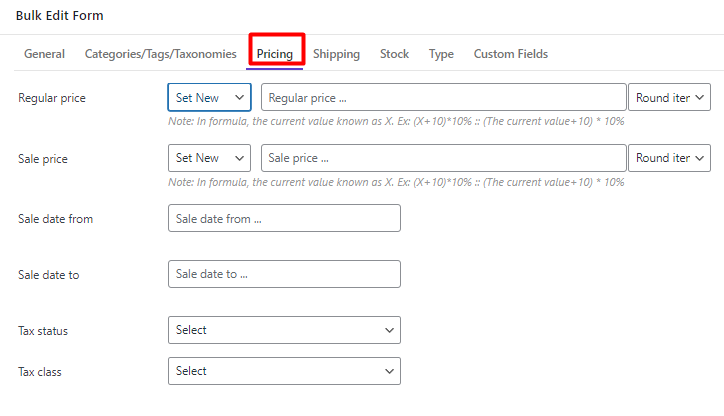
The operators related to adding new prices and increasing and decreasing prices are the same for both the regular price and sale price fields. These operators are:
- Set new: This enables you to set a new amount for the regular/sale price.
- Formula: You can choose this option to instruct the plugin to calculate the new regular/sale price based on the current price used in a formula.
- Increase /Decrease (by value or %): To increase/ decrease the current regular/sale price by a fixed amount or percentage.
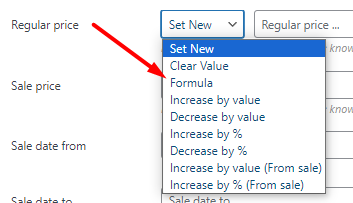
But two special operators are also included in this form, which is used for bulk editing regular prices based on the sale price and vice versa.
- Increase (Regular price) by value/percent from sale price: Use this option to override the existing regular price with a new one, by increasing the sale price with either a fixed amount or percentage.
- Decreased (Sale Price) by value/percent from regular price: If you want to bulk decrease the sale price of selected products based on regular price, you’ll need to choose one of these options and insert the fixed amount or % in the box.
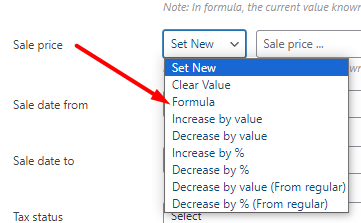
Bulk Edit WooCommerce Product Custom Fields
In the bulk edit form, it is also possible to edit WooCommerce products’ custom fields. To use this feature, you must first add custom fields manually or automatically in the plugin. Then these fields can be seen in the custom field tab of the bulk edit form and you can update each one.
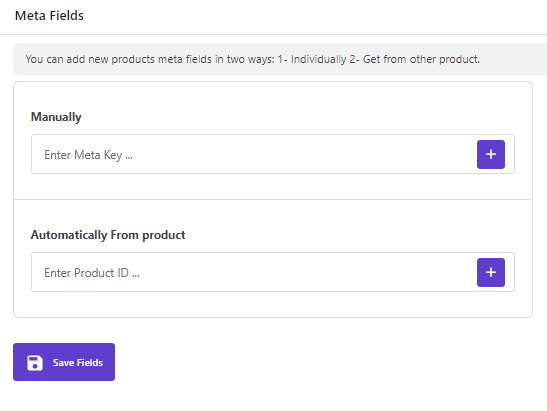
Bulk Edit WooCommerce Product Image
Bulk edit form allows you to edit multiple product images in bulk and at the same time. As you can see in the picture below, the Image field is located in the General tab. By clicking on this option, you can select the desired image from the library and assign it to the products.
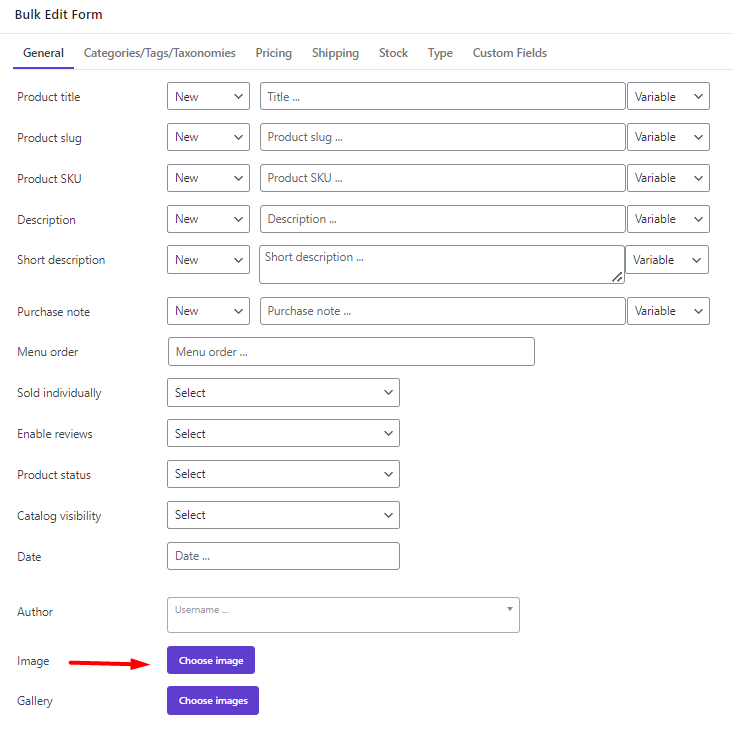
Extra Features of WooCommerce Products Bulk Editing Plugin
As we explained, with the help of the WooCommerce bulk edit plugin, you can easily update WooCommerce products and make changes to several products at the same time. But among the advantages of installing and using this plugin, we can also mention other features:
Inline Editing
In this plugin, you can view your products in a table with adjustable columns. Each product field is displayed in a column that can be edited by clicking on it.
Some columns such as title, price, number of stock, etc. can be edited directly by clicking on the table cell.
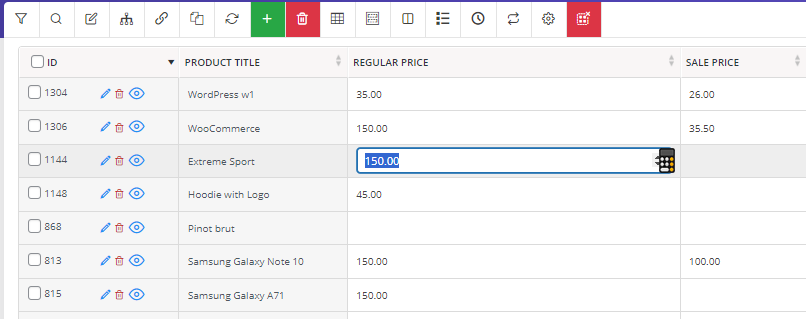
But others, such as categories or attributes, are displayed to you in a pop-up form so that you can apply the desired changes and see the final result in the table.
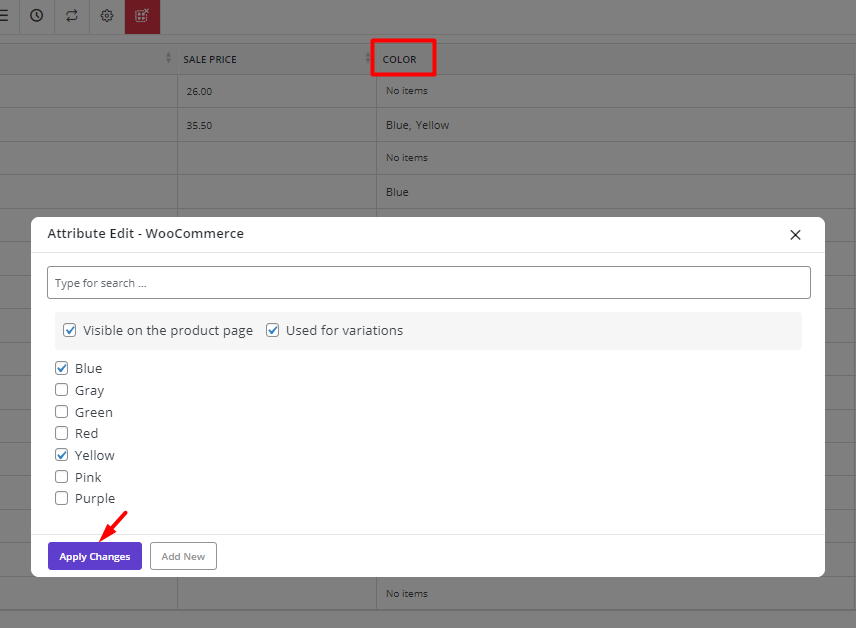
Column Manager
In this plugin, all product fields are displayed in the columns of a table, which can be customized using the Column Manager form. This form supports all WooCommerce default fields as well as all custom fields.
In the image below, you can see the Column Manager form displaying all product fields such as product image, title, category, regular and sale price, stock quantity, shipping items, and other features. You can mark any field to add its column to the table.
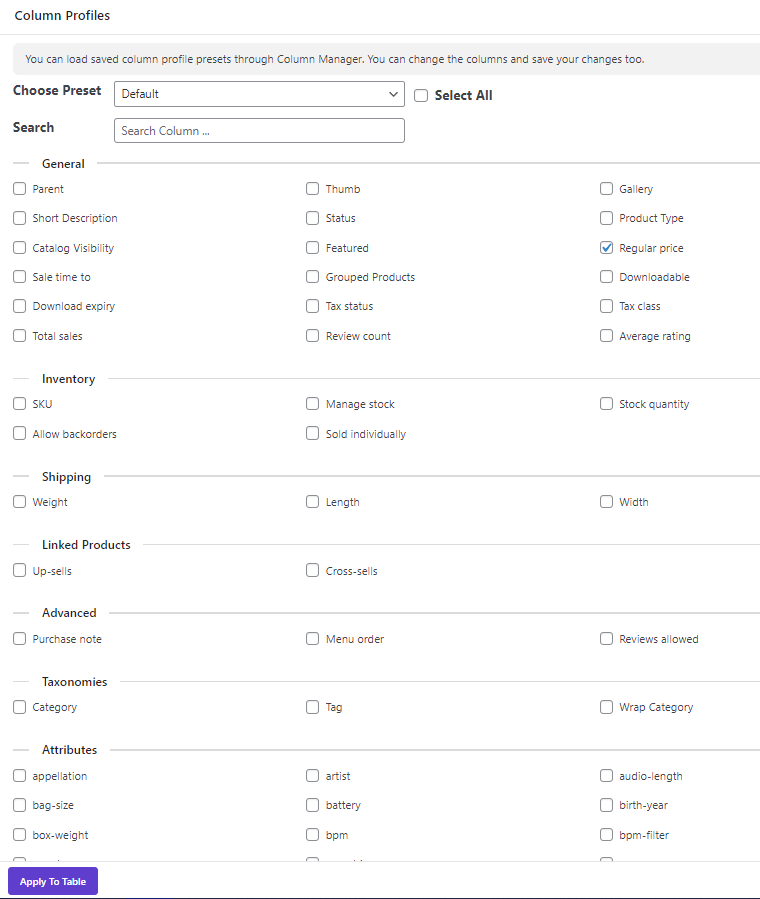
Import/Export WooCommerce Products
One of the interesting features of the WooCommerce bulk edit product plugin is the ability to export products as a CSV file. With the help of this plugin, you can export all products with all fields at once. On the other hand, if you want to have only specific products in the CSV file or only see the data of several fields in the table, you can filter the products first and display the fields you want in the table, then select the appropriate option in the Export Form, download your custom export product CSV file.
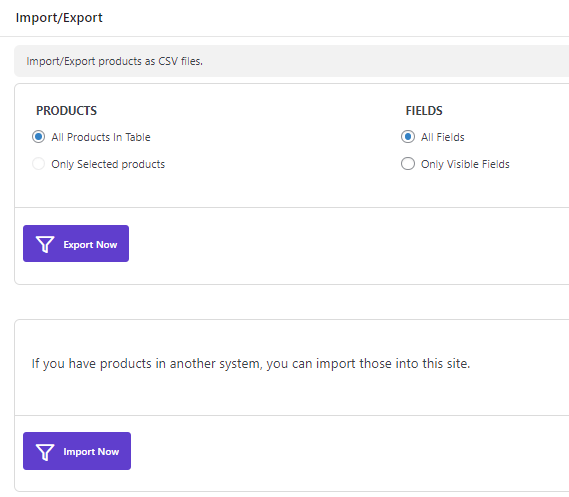
Also, if you want to add products to the site or update the existing data by importing a CSV file, you can use the import function of the plugin.
Benefits of WooCommerce Bulk Edit Products Plugin
Without the WooCommerce bulk edit product plugin, you don’t have full control over your products. Many reasons make this amazing plugin so popular. The most important of which are:
More Available Filter Fields
Unlike the WooCommerce default editor, in the filter form of this plugin, all WooCommerce fields are covered, which provides great flexibility for the site managers to select products that need editing.
Easy and Safe Bulk Edit WooCommerce Products
The plugin comes with an easy-to-use interface to let beginners who have no coding knowledge easily use it. On the other hand, making changes to the products is done without any harmful impact on the WordPress database. Therefore, unlike methods such as coding, you do not need to back up data before bulk editing.
Fast and Efficient Editing of WooCommerce Products
Bulk editing of products with this plugin is done very quickly and with just a few clicks. This plugin allows you to apply the desired changes to the products using the bulk edit form or directly inside the table and saves your time and effort.
Conclusion
Bulk edit WooCommerce products help online store managers reduce the time of updating and editing products and manage their online store faster and more efficiently. The WooCommerce bulk edit products plugin provides the possibility to quickly filter and then edit products with one click. For this reason, it is considered as one of the most popular plugins in this field.