Creating a folder-based multilingual document gallery might sound like a tech puzzle, but it’s actually a smart approach to managing content across languages.
In today’s globally connected world, merchants, designers, and developers often wrestle with the challenge of maintaining document consistency in multiple languages.
This blog post walks you through how to structure your WordPress media folders intelligently to create a multilingual document gallery that’s easy to navigate, maintain, and expand.
If you’re looking for ways to build documentation for a software product, educational materials, knowledge bases, or downloadable resources, this method is for you!
Let’s jump into the how-to!
Table of Contents
CatFolders – WP Media Library Folders Plugin
As a WooCommerce store owner, you must struggle with thousands of media images and documents. You’re wandering around to seek the most suitable plugin that helps smooth this process. Try CatFolder to unlock more incredible benefits.
CatFolders is a powerful plugin designed to support managing the media library, as you can easily organize your media files into specific folders. Your arranged media folders are displayed on a clean interface, making it clearer for the website owner to manage and navigate files without any hassles. CatFolders is much more than a media files manager!
Key features:
- Have a user-friendly interface with a drag-and-drop function, allowing users to drag and drop unlimited folders in bulk, which saves time and reduces the learning curve
- Organize files in a hierarchical structure with multiple main folders and subfolders
- Work well with third-party page builders, easily create media/document galleries, and inserts into Pages or Posts through shortcodes to showcase image galleries. It can show your galleries as a folder tree. Enabling the clients to find specific products readily.
And multiple functional features are waiting for you to explore!
Let’s go through how CatFolders supports you in creating Multilingual Categories.
How to Set Up Multilingual Categories with CatFolders
Before diving into the detailed guide below, make sure CatFolders have been installed and activated on your WordPress dashboard.
After activating this plugin, you can now easily upload your files in bulk to add to your media library. CatFolders’ interface is extremely clean, making it easy for you to understand and use without any difficulties, as each function is visually designed.
Step 1: Categorize your files by folder structure in CatFolders
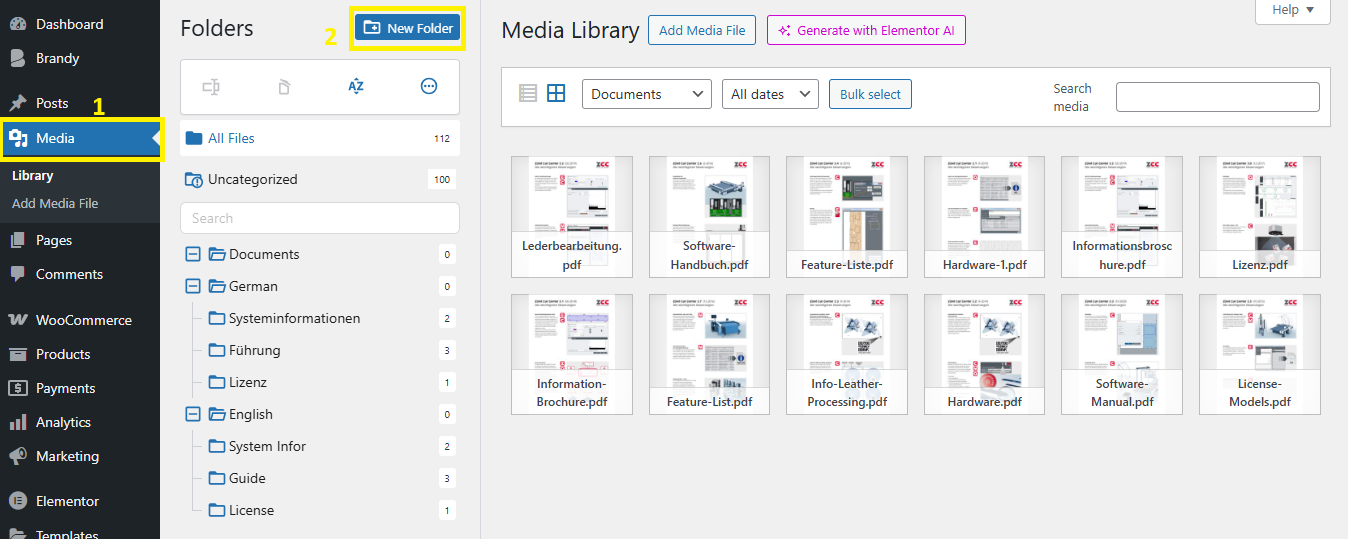
CatFolders enable you to create and manage your files in a folder structure, which means that you organize them in multiple hierarchical levels. In CatFolder, you can easily create folders with multiple subfolders in bulk. It’s truly valuable when your folders are organized in a visually appealing structure.
Follow the steps below to create a folder tree:
- From “Media” in the WordPress sidebar, click on “New Folder” to create folders and subfolders.
- Select the uploaded files, then drag and drop them into specific folders. With CatFolders, you can move the files in bulk.
Now, your files are organized in hierarchical levels.
As you want to organize your folders in multiple languages. In this case, each parent folder corresponds to each language. Now you can create multiple folders with the same hierarchical structures, then easily move your media files and drop them into the corresponding subfolders.
Step 2: Configure multilingual document gallery settings
One of the standout features that CatFolders has provided is its “Document Gallery” function, which allows you to easily create visual galleries from folders and display them in Pages or Post using shortcodes.
- In the WordPress dashboard sidebar, navigate to “CatFolders” and click on “Document Gallery”.
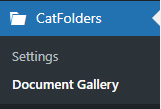
- Create your galleries by clicking on “Add New Document Gallery” > “Add title”. Next, customize what is shown on your galleries by the selected folders in the “Settings” section on the right side.
- If you want to display your multilingual folder with multiple hierarchical levels, then choose “Display as hierarchical folders”. With this mode, select only one main folder; the sub-folders will be included to show on the front-end Page.
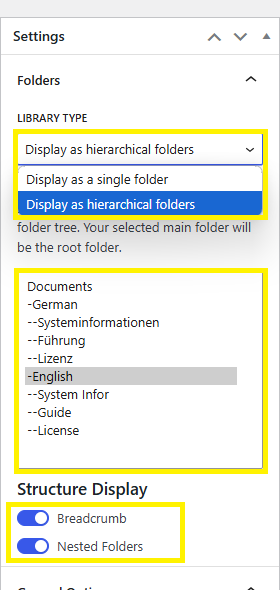
Accordingly, generate multiple galleries, each in a different language. You now have a lot of document galleries in many languages.
- “Publish” and copy the “Shortcode” after you have finished customizing.
Step 3: Display multilingual categories in pages or posts.
- Open Elementor editors > click “+” > Choose “Container”
- Search for “Tabs” widget, pull it into the text area
- Click on “Tab 1”, add a title for the tab
- Search “Shortcode” widget > Drag the “Shortcode widget” from the Elementor widget panel onto the Tabs’ container.
- Insert the copied shortcode into an Elementor shortcode block
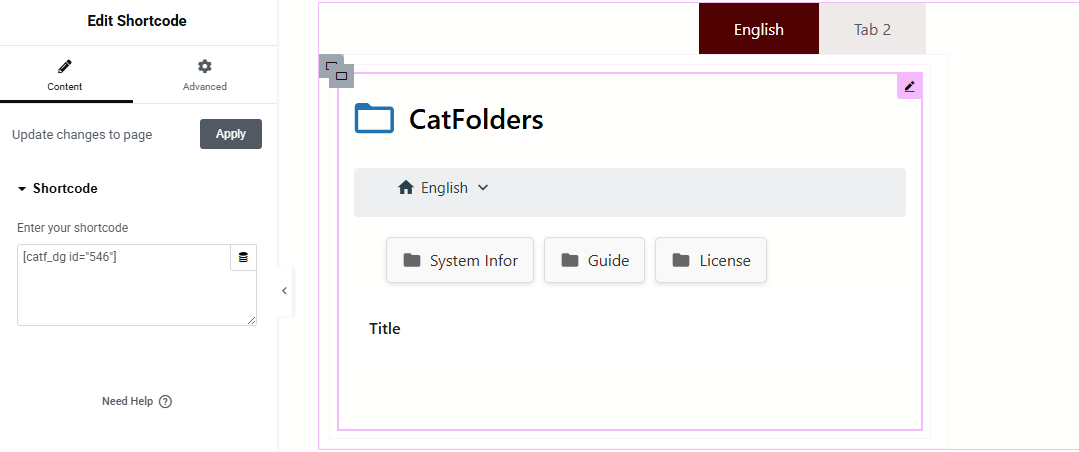
– Then follow the same steps from 3, but input the shortcodes corresponding to each language version that is created in Document Gallery.
- As many language versions as you desire to add, click the symbol “duplicate” from Tabs widget.
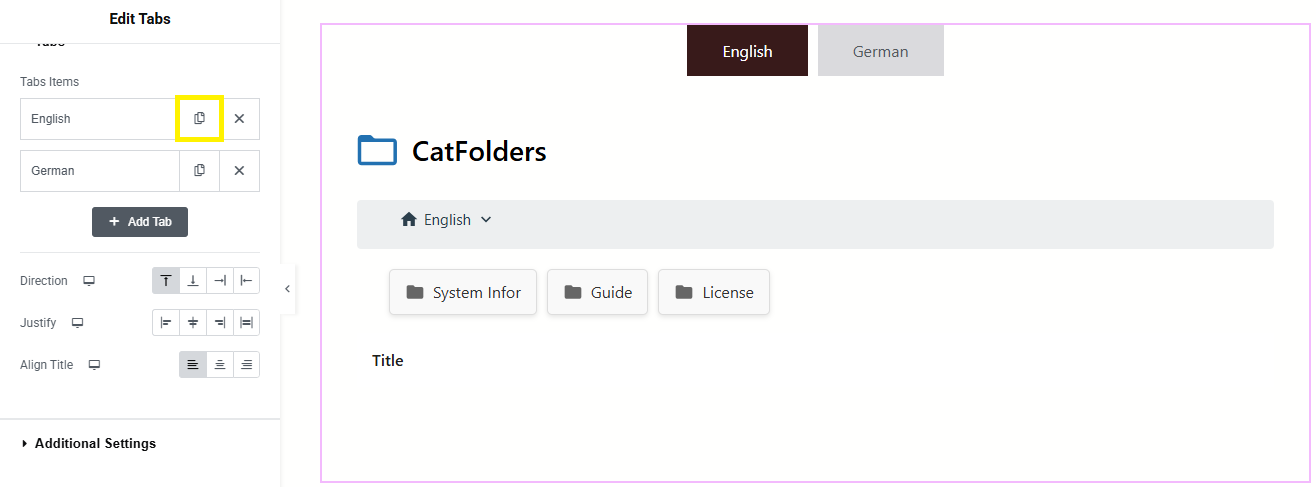
– Then, go through the same steps from 3 > “Publish” when you’re done.
– After some customization, the final result is as shown in the pictures below.
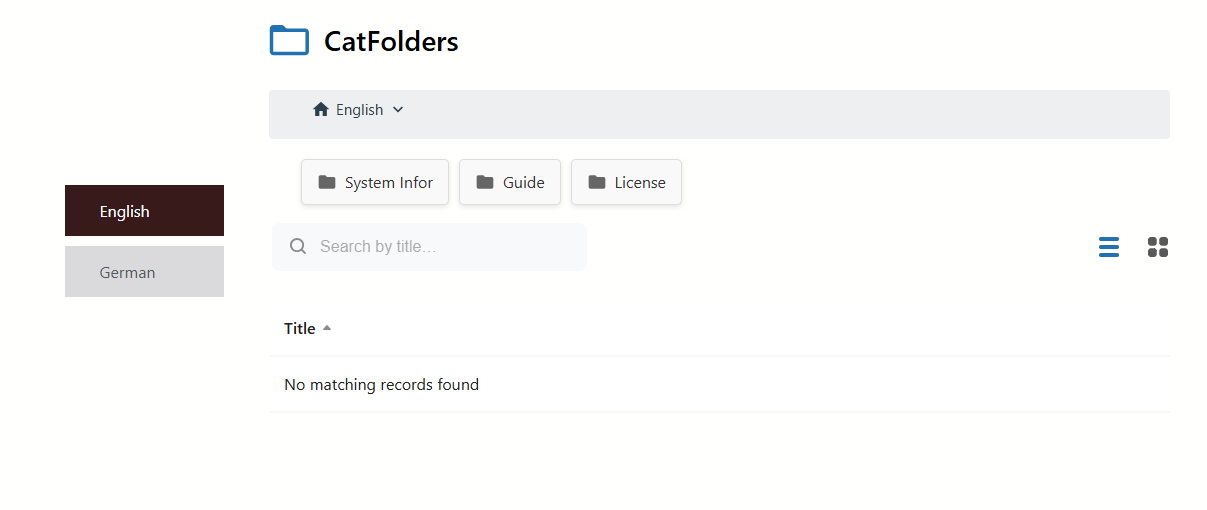
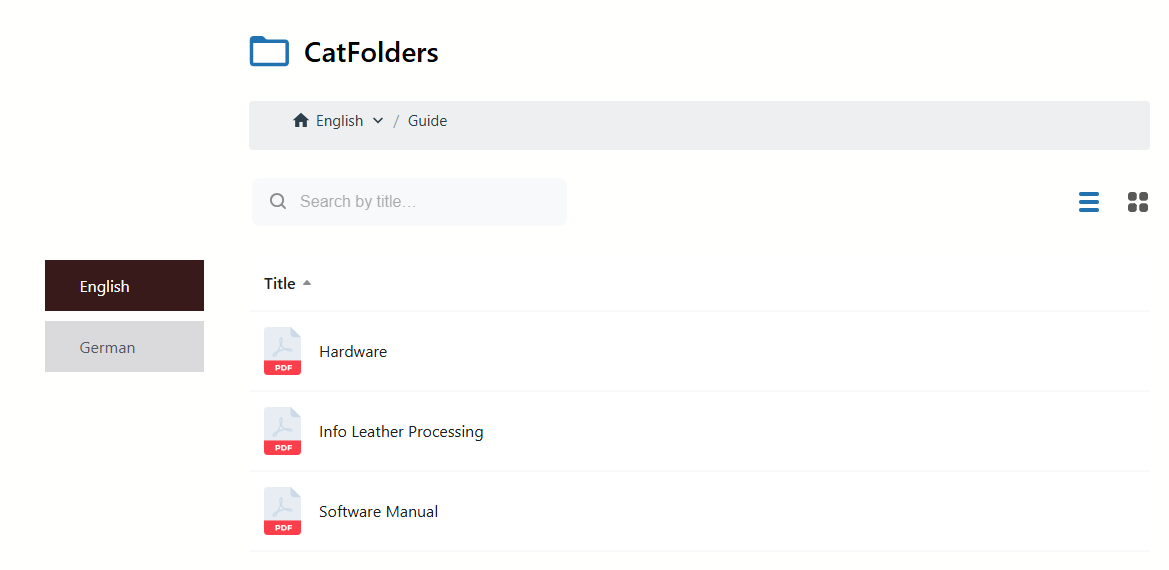
Final thoughts:
It’s very convenient when your WooCommerce store can cater to customers with content in their native language. By creating your content in multiple languages, you not only enhance the user experience but also increase engagement and build trust from customers worldwide.
With the intuitive interface of CatFolders, managing multilingual categories becomes seamless, empowering you to build a more inclusive and accessible online store.
Build your document list page with CatFolders today!
FAQs:
- How can I create multiple folders and subfolders in CatFolders?
The free version allows you to create an unlimited number of main folders. Adding sub-folders is now only available for the Pro Plan. Upgrade your version to control your media library more efficiently.
- Can I display multiple folders or categories in one gallery?
Yes, you can easily do it with CatFolders Document Gallery. This plugin allows you to create and customize each specific gallery. You simply need to select the folders you require, and it will automatically make your gallery from these chosen folders.
- Can I import folders from other media plugins?
Of course, this plugin supports one-click imports from other popular plugins like FileBird, Enhanced Media Library, or Wicked Folders. You will have all files organized as they are, while boosting your website performance.
- Is there a free version of CatFolders?
Yes, CatFolders offers a free version with basic folder management features. For more advanced functionalities, such as creating unlimited subfolders, advanced sort options, and folder access permissions. We recommend the Pro Plan.